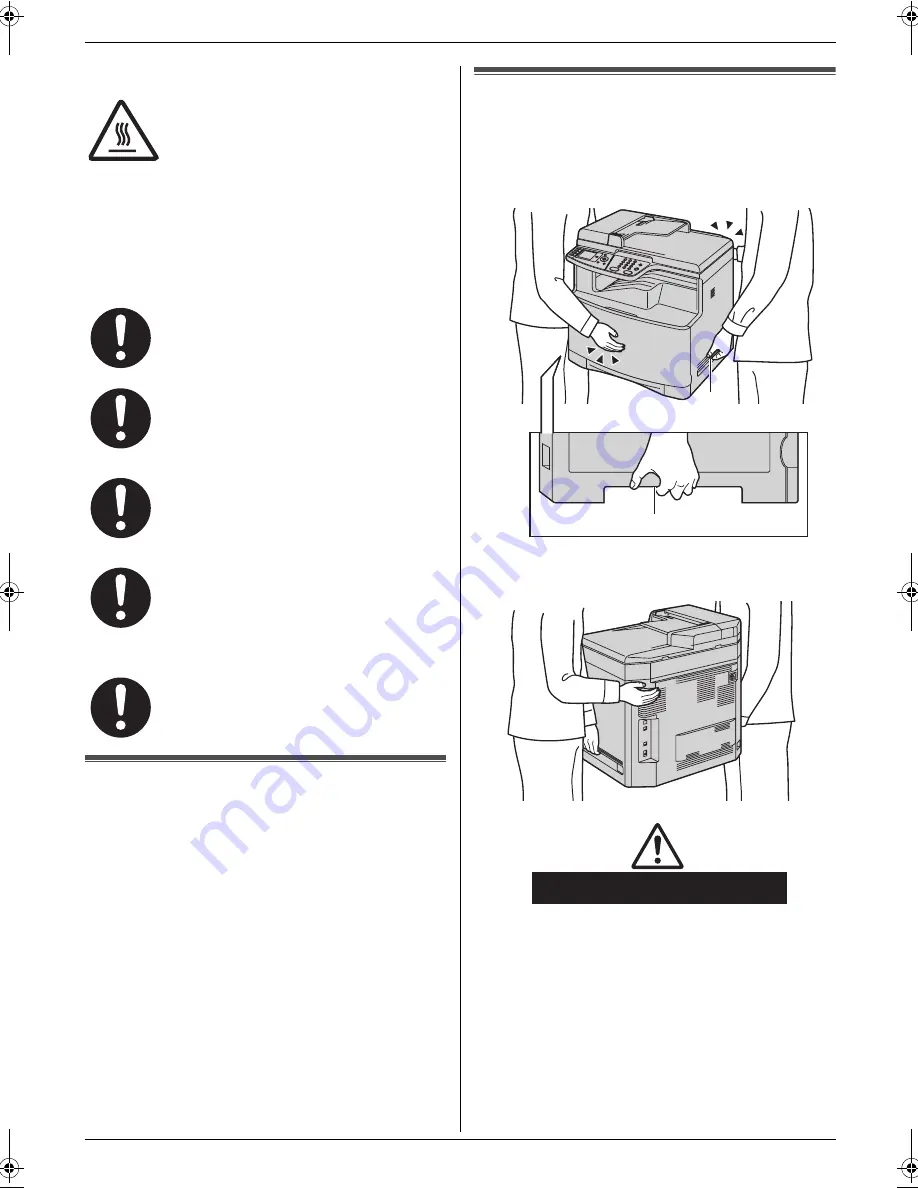
Important Information
5
Detailed operating instructions are on the CD-ROM.
Fuser unit
Note:
L
The area near the recording paper exit also gets
warm. This is normal.
Toner cartridge
Be careful of the following when you handle the toner
cartridge:
USB cable
Important safety instructions
When using this unit, basic safety precautions should
always be followed to reduce the risk of fire, electric
shock, or personal injury.
1. Do not use this unit near water, for example near a
bathtub, wash bowl, kitchen sink, etc.
2. During thunderstorms, avoid using telephones
except cordless types. There may be a remote risk of
an electric shock from lightning.
3. Do not use this unit to report a gas leak, when in the
vicinity of the leak.
SAVE THESE INSTRUCTIONS
For best performance
Moving the unit
The unit weighs approximately 30 kg (67 lb). It is highly
recommended that two people handle this unit.
When moving the unit, hold both of the side grips (
1
).
During or immediately after printing, the
fuser unit gets hot. This is normal. Do not
touch the fuser unit.
If you ingest any toner, drink several glasses
of water to dilute your stomach contents,
and seek immediate medical treatment.
If any toner comes into contact with your
eyes, flush them thoroughly with water, and
seek medical treatment.
If any toner comes into contact with your
skin or clothing, wash the area thoroughly
with cold water, then air dry. Do not use hot
water or hair dryer. If there is skin irritation,
seek immediate medical treatment.
If you inhale any toner, move to an area with
fresh air and consult local medical
personnel.
Use only shielded USB cable (Example: Hi-
Speed USB 2.0 certified cable).
1
1
Approx. 30 kg (67 lb)
MC210-PNQW1312ZA-QRG-en.book Page 5 Monday, September 22, 2008 9:55 AM






































