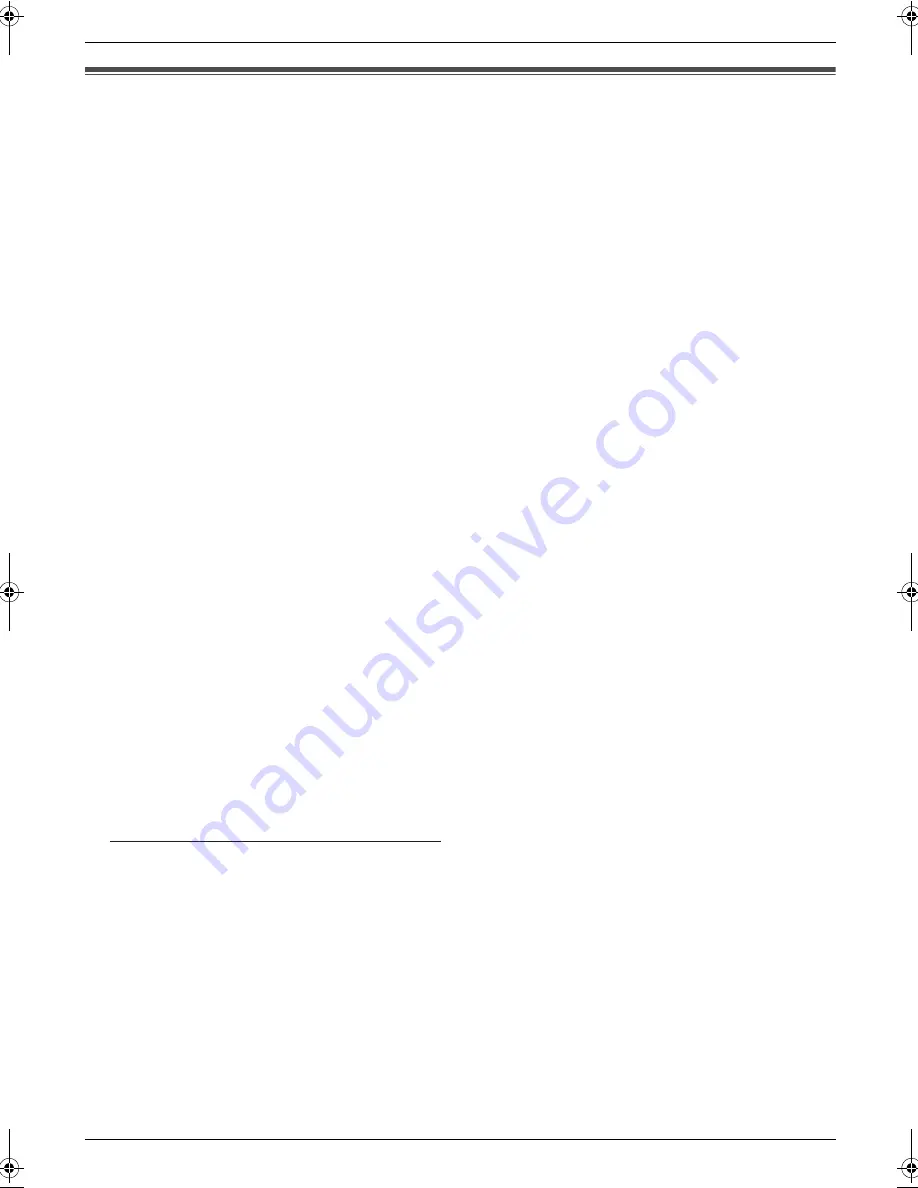
4. General Information
20
4 General Information
FCC and Other Information
4.1 FCC and Other Information
This device complies with Part 15 of the FCC Rules.
Operation is subject to the following two conditions:
(1) This device may not cause harmful interference, and
(2) this device must accept any interference received,
including interference that may cause undesired
operation.
CAUTION:
Any changes or modifications not expressly approved by
the party responsible for compliance could void the
user’s authority to operate this device.
NOTE:
This equipment has been tested and found to comply
with the limits for a Class B digital device, pursuant to
Part 15 of the FCC Rules. These limits are designed to
provide reasonable protection against harmful
interference in a residential installation. This equipment
generates, uses, and can radiate radio frequency energy
and, if not installed and used in accordance with the
instructions, may cause harmful interference to radio
communications. However, there is no guarantee that
interference will not occur in a particular installation. If
this equipment does cause harmful interference to radio
or television reception, which can be determined by
turning the equipment off and on, the user is encouraged
to try to correct the interference by one or more of
the following measures:
— Reorient or relocate the receiving antenna.
— Increase the separation between the equipment and
receiver.
— Connect the equipment into an outlet on a circuit
different from that to which the receiver is connected.
— Consult the dealer or an experienced radio/TV
technician for help.
Responsible Party:
Panasonic Corporation of North America
One Panasonic Way, Secaucus, NJ 07094
FCC Inquiries Only:
Panasonic Communications Company of North America/
Technical Support Department
Three Panasonic Way, Secaucus, NJ 07094
1-800-225-5329
Email: [email protected]
Note:
For Technical Support, please contact your
Authorized Panasonic selling dealer.
This equipment complies with Part 68 of the FCC rules
and the requirements adopted by the ACTA. On the rear
of this equipment is a label that contains, among other
information, a product identifier in the format US:ACJ-----
-----.
If requested, this number must be provided to the
telephone company.
• Registration No .....(found on the rear of the unit)
• Ringer Equivalence No. (REN)
...............................(found on the rear of the unit)
A plug and jack used to connect this equipment to the
premises wiring and telephone network must comply
with the applicable FCC Part 68 rules and requirements
adopted by the ACTA. A compliant telephone cord and
modular plug is provided with this product. It is designed
to be connected to a compatible modular jack that is also
compliant.
The REN is used to determine the number of devices
that may be connected to a telephone line. Excessive
RENs on a telephone line may result in the devices not
ringing in response to an incoming call. In most but not
all areas, the sum of RENs should not exceed five
(5.0).To be certain of the number of devices that may be
connected to a line, as determined by the total RENs,
contact the local telephone company. For products
approved after July 23,2001,the REN for this product is
part of the product identifier that has the format
US:AAAEQ##TXXXX. The digits represented by ## are
the REN without a decimal point (e.g.,03 is a REN of
0.3).
If this equipment causes harm to the telephone network,
the telephone company will notify you in advance that
temporary discontinuance of service may be required.
But if advance notice isn't practical, the telephone
company will notify the customer as soon as possible.
Also, you will be advised of your right to file a complaint
with the FCC if you believe it is necessary.
The telephone company may make changes in its
facilities, equipment, operations or procedures that could
affect the operation of the equipment. If this happens the
telephone company will provide advance notice in order
for you to make necessary modifications to maintain
uninterrupted service.
If trouble is experienced with this equipment, for repair or
warranty information, please contact a Factory Service
Center or other Authorized Servicer. If the equipment is
causing harm to the telephone network, the telephone
company may request that you disconnect the equipment
until the problem is resolved.
Connection to party line service is subject to state tariffs.
Contact the state public utility commission, public service
commission or corporation commission for information.
If your home has specially wired alarm equipment
connected to the telephone line, ensure the installation of
this equipment does not disable your alarm equipment. If
you have questions about what will disable alarm
equipment, consult your telephone company or a
qualified installer.
This equipment is hearing aid compatible as defined by
the FCC in 47 CFR Section 68.316.
WHEN PROGRAMMING EMERGENCY NUMBERS
AND(OR) MAKING TEST CALLS TO EMERGENCY
NUMBERS:
1) Remain on the line and briefly explain to the
dispatcher the reason for the call.
2) Perform such activities in the off-peak hours, such as
early morning or late evenings.
MC210-PNQW1312ZA-QRG-en.book Page 20 Monday, September 22, 2008 9:55 AM





































