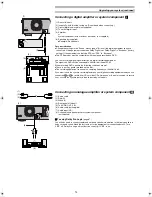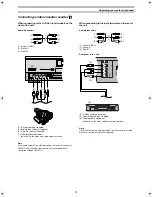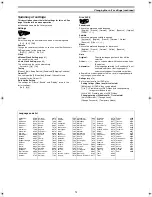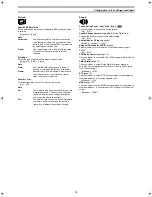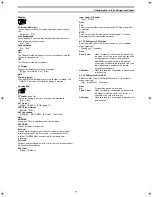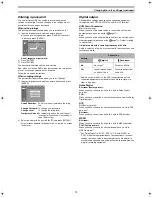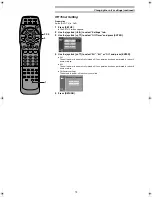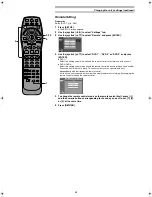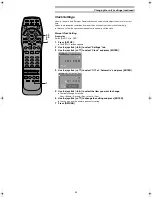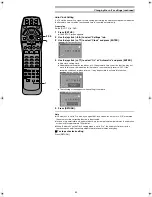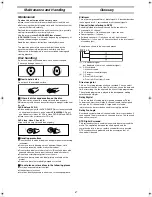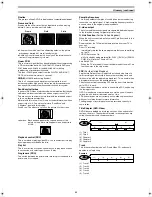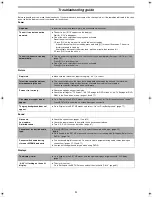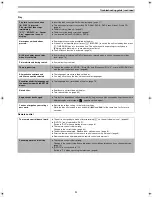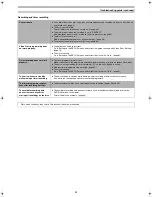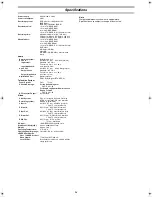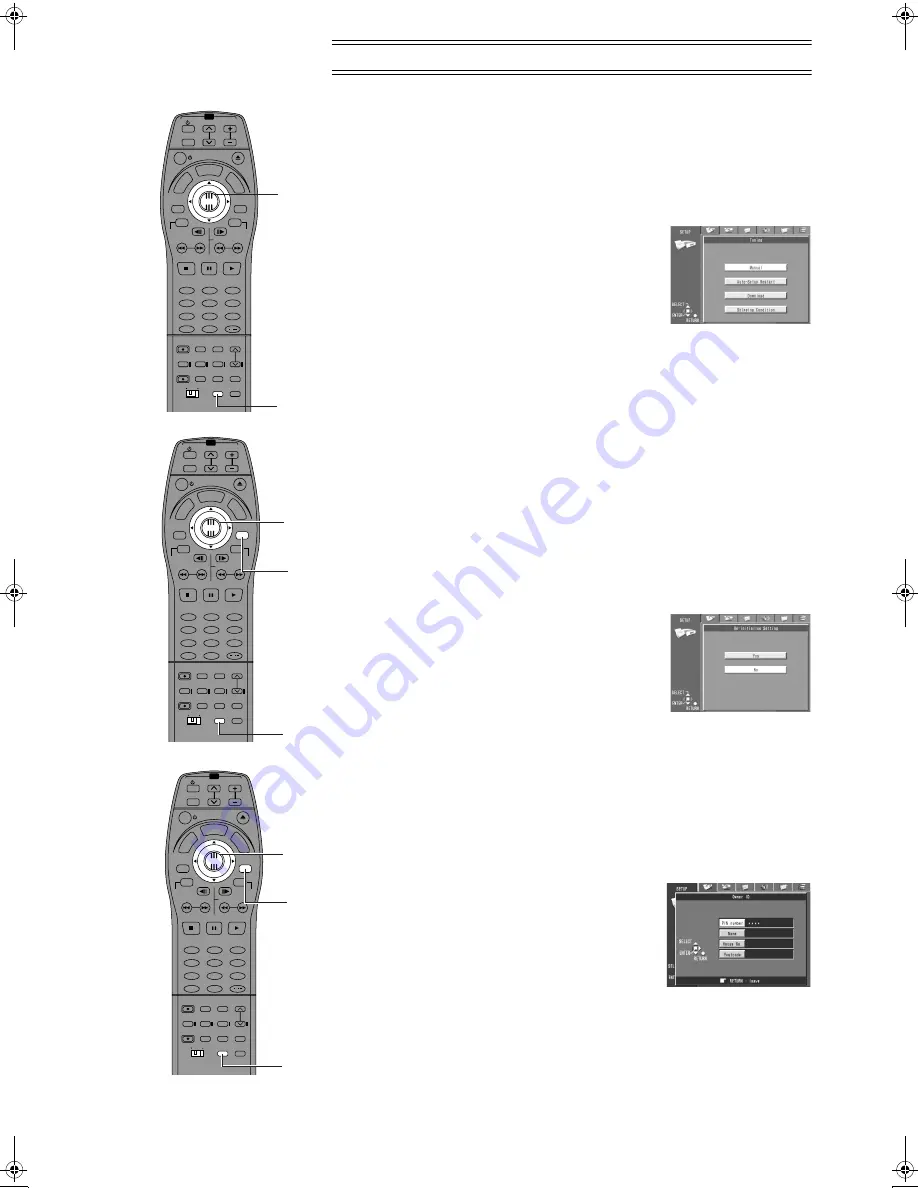
85
TV
TV/AV
PROG / CHECK
TOP WINDOW
TV/TEXT
STOP
SV/V+
REC
TIME SLIP
AV LINK
SETUP
AUDIO
REC MODE CANCEL
INPUT
SELECT
MANUAL
SKIP
LAST
MARKER
DIRECT
TV REC
TIMER
REC
1
2
3
4
5
6
7
8
9
0
PAUSE
PLAY
STATUS
RETURN
VOL
OPEN/CLOSE
T
C
E
R
I
D
R
O
T
A
G
I
V
A
N
TO
P
M
EN
U
M
E
N
U
DISPLAY
T
SI
L
Y
A
L
P
ENTER
TV
DVD
TV ASPECT
FRAME
SKIP
SLOW/SEARCH
Á
/
2·3·
4·5·
6
1
7
TV
TV/AV
PROG / CHECK
TOP WINDOW
TV/TEXT
STOP
SV/V+
REC
TIME SLIP
AV LINK
SETUP
AUDIO
REC MODE CANCEL
INPUT
SELECT
MANUAL
SKIP
LAST
MARKER
DIRECT
TV REC
TIMER
REC
1
2
3
4
5
6
7
8
9
0
PAUSE
PLAY
STATUS
RETURN
VOL
OPEN/CLOSE
T
C
E
R
I
D
R
O
T
A
G
I
V
A
N
TO
P
M
EN
U
M
E
N
U
DISPLAY
T
SI
L
Y
A
L
P
ENTER
TV
DVD
TV ASPECT
FRAME
SKIP
SLOW/SEARCH
Á
/
2·3·
4
1
5
TV
TV/AV
PROG / CHECK
TOP WINDOW
TV/TEXT
STOP
SV/V+
REC
TIME SLIP
AV LINK
SETUP
AUDIO
REC MODE CANCEL
INPUT
SELECT
MANUAL
SKIP
LAST
MARKER
DIRECT
TV REC
TIMER
REC
1
2
3
4
5
6
7
8
9
0
PAUSE
PLAY
STATUS
RETURN
VOL
OPEN/CLOSE
T
C
E
R
I
D
R
O
T
A
G
I
V
A
N
TO
P
M
EN
U
M
E
N
U
DISPLAY
T
SI
L
Y
A
L
P
ENTER
TV
DVD
TV ASPECT
FRAME
SKIP
SLOW/SEARCH
Á
/
2·3·
4·5
1
Changing the unit’s settings (continued)
Auto-Setup Restart, Download, Shipping Condition
You can use the SET UP menus to start Auto Channel setting if Auto Setup (page 14) fails for
some reason.
Preparation
Switch [DVD, TV] to “DVD”.
1
Press [SET UP].
≥
The SET UP screen appears.
2
Use the joystick [
2
,
1
] to select “Settings” tab.
3
Use the joystick [
3
,
4
] to select “Tuning” and
press [ENTER].
4
Use the joystick [
3
,
4
] to select “Auto-Setup
Restart”, “Download” or “Shipping Condition”.
5
Press the [ENTER] prepare for Auto Setup start,
Download start or resetting the unit to the shipping
condition.
≥
Press the [ENTER] again to actually start the Auto Setup, start the Download or change the
settings back to the shipping condition.
≥
After returning the unit to the shipping condition, disconnect and reconnect the AC mains
lead to re-tune the unit.
6
A message appears asking you to confirm the operation.
≥
Actual screens depend on the operation. Follow the on-screen instructions.
Re-initialize Setting
The settings for “Picture”, “Sound”, and “Display” return to the factory settings.
Preparation
Switch [DVD, TV] to “DVD”.
1
Press [SET UP].
≥
The SET UP screen appears.
2
Use the joystick [
2
,
1
] to select “Settings” tab.
3
Use the joystick [
3
,
4
] to select “Re-initialize
Setting” and press [ENTER].
4
Use the joystick [
3
,
4
] to select “Yes” and press
[ENTER]
5
Press [RETURN].
Changing the Owner ID
(For the United Kingdom)
You can change the [PIN number], [Name], [House No.] and [Postcode].
Preparation
Switch [DVD, TV] to “DVD”.
1
Press [SET UP].
≥
The SET UP screen appears.
2
Use the joystick [
2
,
1
] to select “Settings” tab.
3
Use the joystick [
3
,
4
] to select “Owner ID” and
press [ENTER].
4
Use the Numeric buttons or joystick (
34
34
34
34
) to enter
the current [PIN number].
≥
After entering the correct [PIN number], you can change the
[Name], [House No.] and [Postcode].
5
Press [ENTER] to conclude the setting.
6
Use the joystick (
3421
3421
3421
3421
), the Numeric buttons and [ENTER] to select and
change the desired information.
7
Press [RETURN] to exit the Owner ID setting menu.
ª
To Display the Owner ID setting menu
Hold down [
;
, PAUSE] on the main unit for more than 5 seconds.
≥
The PIN number is not displayed.
≥
After 30 seconds, this menu automatically disappears.
E‑Text2.fm 85 ページ 2001年9月6日 木曜日 午後4時16分