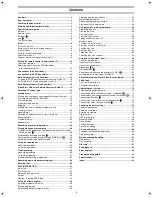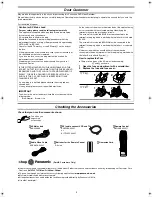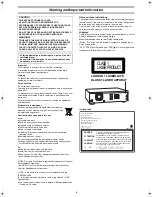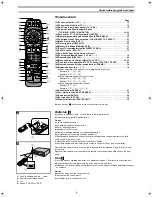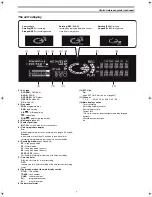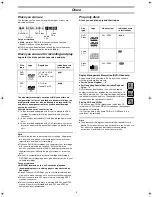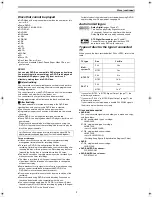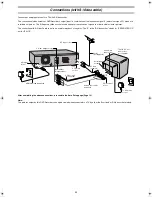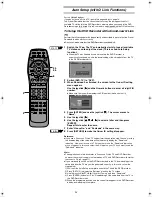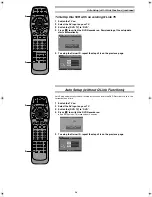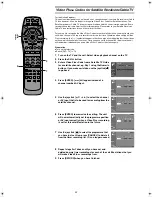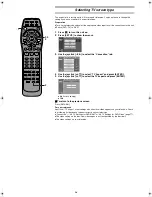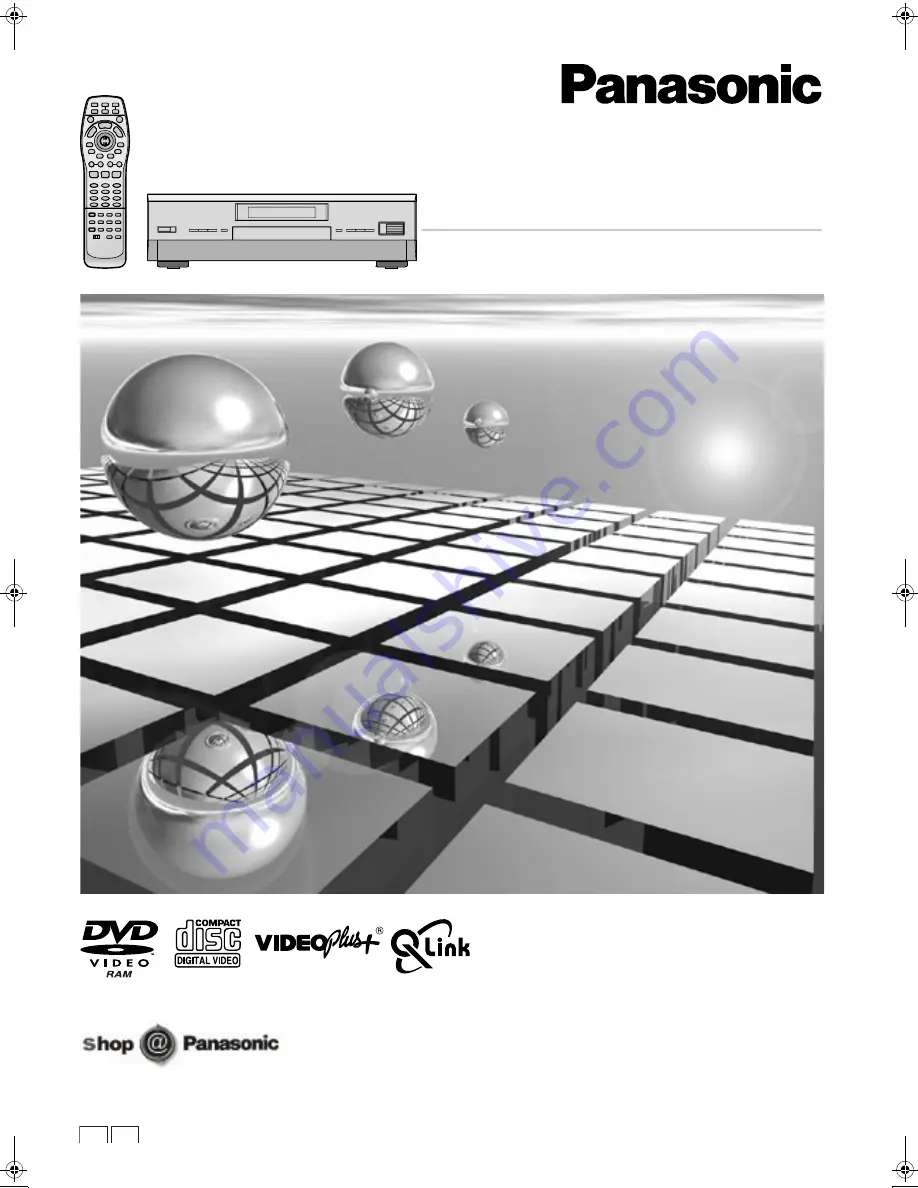Reviews:
No comments
Related manuals for DMRE20 - DVD VIDEO RECORDER

DR-22WL
Brand: Tascam Pages: 21

LS-P4
Brand: Olympus Pages: 196

TINY16 B26
Brand: EDIC-mini Pages: 8

DV-RX5000U
Brand: Hitachi Pages: 62

DV-DS163E
Brand: Hitachi Pages: 72

DV-RV8500E
Brand: Hitachi Pages: 91

DV-DS161E
Brand: Hitachi Pages: 76

DV-DS163E
Brand: Hitachi Pages: 71

DV-RX7000E
Brand: Hitachi Pages: 95

DV-RF7U
Brand: Hitachi Pages: 93

DV-RF7U
Brand: Hitachi Pages: 120

DV-DS253A
Brand: Hitachi Pages: 4

RDR-GXD500
Brand: Sony Pages: 82

RDR-HX520
Brand: Sony Pages: 105

RDR-HX710
Brand: Sony Pages: 112

RDR-HX720
Brand: Sony Pages: 112

RDR-HX900
Brand: Sony Pages: 120

RDR-HX510
Brand: Sony Pages: 111