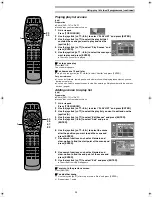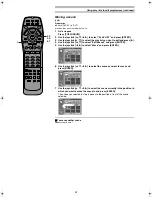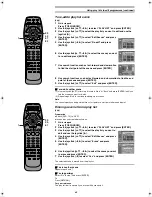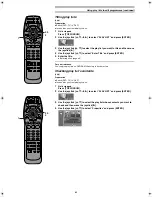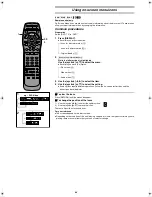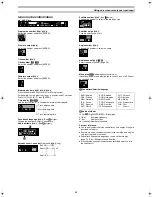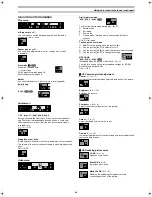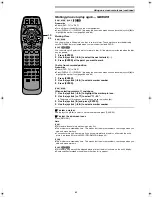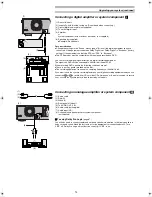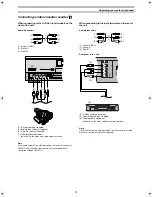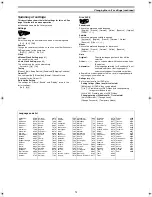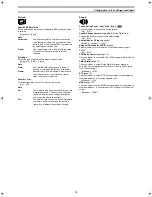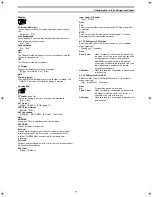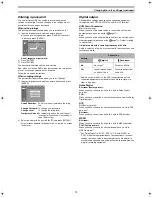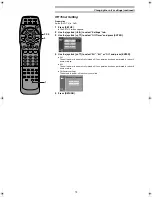64
1
2
a
b
c
d
e
f
AB
- - -
1 2 3
✱✱
OFF
OFF
OFF
N
OFF
TV
TV/AV
PROG / CHECK
TOP WINDOW
TV/TEXT
STOP
SV/V+
REC
TIME SLIP
AV LINK
SETUP
AUDIO
REC MODE CANCEL
INPUT
SELECT
MANUAL
SKIP
LAST
MARKER
DIRECT
TV REC
TIMER
REC
1
2
3
4
5
6
7
8
9
0
PAUSE
PLAY
STATUS
RETURN
VOL
OPEN/CLOSE
T
C
E
R
I
D
R
O
T
A
G
I
V
A
N
TO
P
M
EN
U
M
E
N
U
DISPLAY
T
SI
L
Y
A
L
P
ENTER
TV
DVD
TV ASPECT
FRAME
SKIP
SLOW/SEARCH
Á
2·3·
4
1
/
AB
- - -
1 2 3
✱✱
OFF
2
C
2
1 : 46 : 50
1 ENG 3/2.1 ch
Digital
Î
ENG
ON
1
1
T
Using on-screen menu icons
[RAM] [DVD-R] [DVD-V]
[CD] [VCD]
Remote control only
On-Screen Menu Icons are menus that contain information about the disc or unit. These menus
allow you to perform operations by changing this information.
Common procedures
Preparation
Switch [DVD, TV] to “DVD”.
1
Press [DISPLAY].
≥
Each time you press the button:
[>
Icons for disc information (
a
)
l
;
l
Icons for unit information (
b
)
l
;
{=
Original display (
c
)
2
[Icons\for\unit\information\only]
While the leftmost icon is highlighted
Use the joystick [
3
,
4
] to select the menu.
≥
Each time you move the joystick:
[>
Play menu (
d
)
l
;
l
Video menu (
e
)
l
;
{=
Audio menu (
f
)
3
Use the joystick [
2
,
1
] to select the item.
4
Use the joystick [
3
,
4
] to select the setting.
≥
Some options require different operations. Follow the on-screen instructions and the
instructions described later.
ª
To clear the icons
Press [RETURN] until the menus disappear.
ª
To change the position of the icons
1) Use the joystick [
2
,
1
] to select the rightmost icon.
2) Use the joystick [
3
,
4
] to move the icons.
There are 5 positions to choose from.
For your reference
≥
The screens depend on the disc contents.
≥
Depending on the condition of the unit (playing, stopped, etc.) and the type of software you are
playing, there are some items that you cannot select or change.
e.g.: DVD-Video
E‑Text2.fm 64 ページ 2001年9月6日 木曜日 午後4時16分