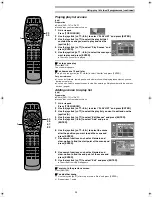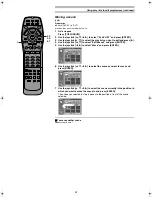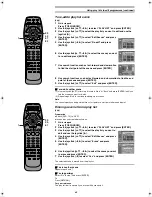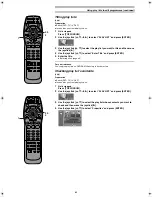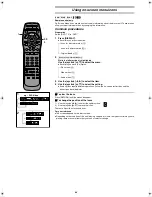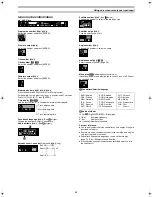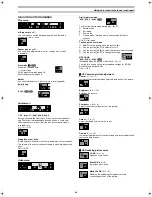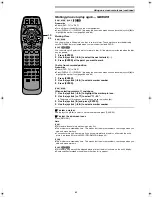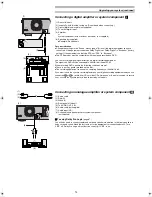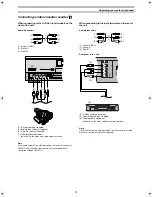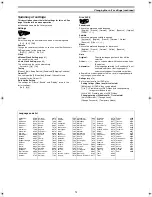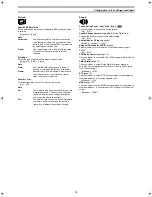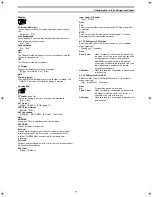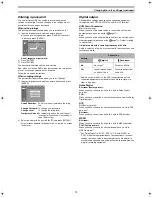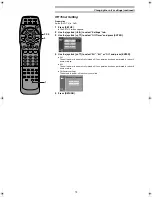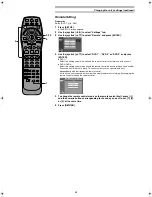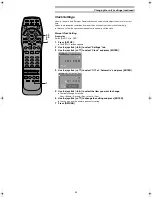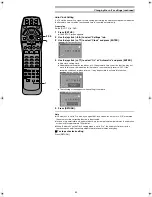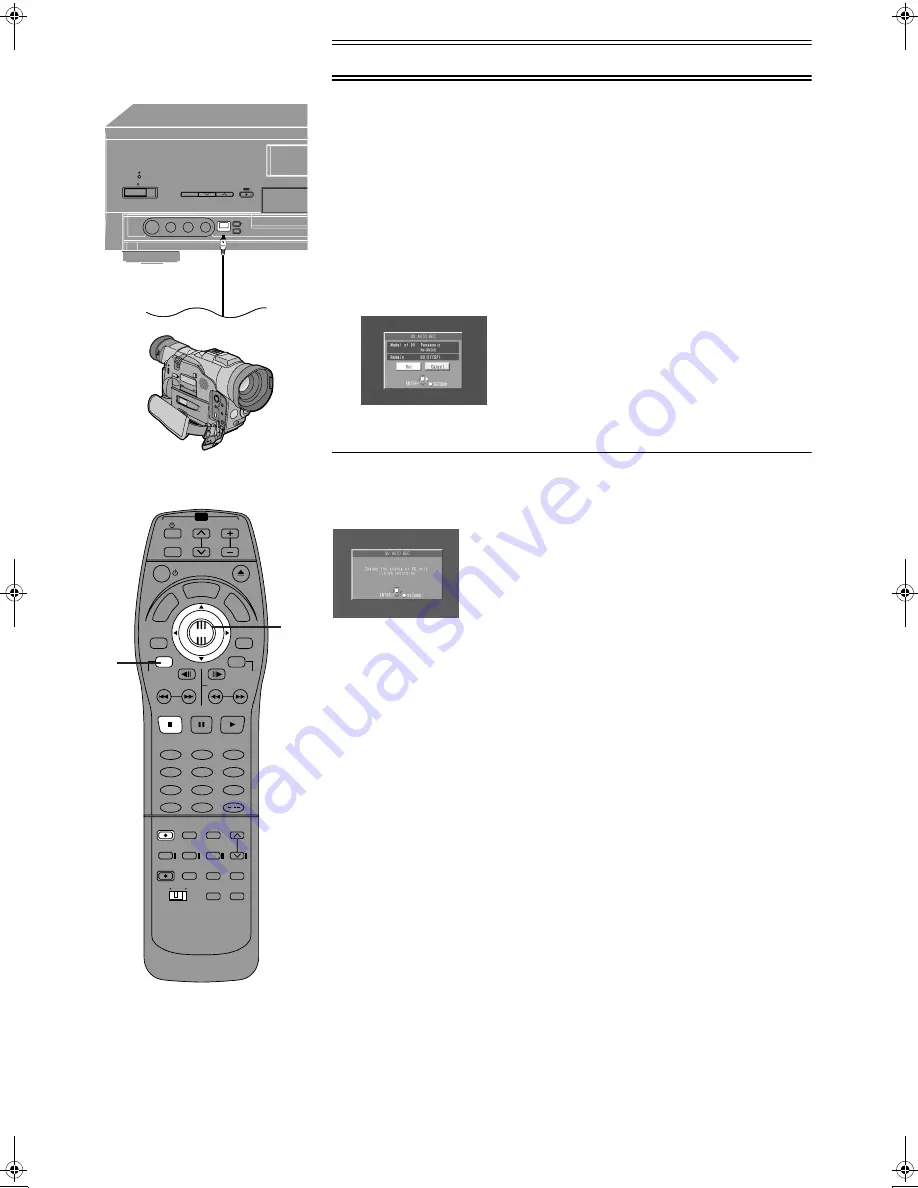
69
REC MODE
DV INPUT
EXT
LINK
TIMER
REC
/I
REC
(1)
(2)
TV
TV/AV
PROG / CHECK
TOP WINDOW
TV/TEXT
STOP
SV/V+
REC
TIME SLIP
AV LINK
SETUP
AUDIO
REC MODE
CANCEL
INPUT
SELECT
MANUAL
SKIP
LAST
MARKER
DIRECT
TV REC
TIMER
REC
1
2
3
4
5
6
7
8
9
0
PAUSE
PLAY
STATUS
RETURN
VOL
OPEN/CLOSE
T
C
E
R
I
D
R
O
T
A
G
I
V
A
N
TO
P
M
EN
U
M
E
N
U
DISPLAY
T
SI
L
Y
A
L
P
ENTER
TV
DVD
TV ASPECT
FRAME
SKIP
SLOW/SEARCH
Á
2·3
1
/
Auto recording from Digital Video (DV) equipment
[RAM]
Preparation
≥
Before connecting any cables, first make sure that the power for both units is off.
Then after connecting any cable, turn on the both units.
≥
Connect the DV equipment to the DV input terminal on the front panel.
≥
Pause play of the DV equipment at the point you want recording to start.
≥
Switch [DVD, TV] to “DVD”.
≥
Insert a disc.
≥
Select the recording mode (page 26).
1
While stopped
Press [TOP WINDOW].
2
Use the joystick [
3
,
4
,
2
,
1
] to select “DV AUTO REC” and press [ENTER].
≥
The DV AUTO REC screen appears.
≥
The DV equipment pauses automatically if it was playing.
3
Use the joystick [
2
,
1
] to select “Rec” and press [ENTER].
≥
Recording starts.
ª
To stop recording manually
Press [
∫
∫
∫
∫
,
STOP].
ª
When recording stops
The following screen appears.
Press [ENTER] to finish DV auto recording.
≥
A programme and play list is added when DV auto recording finishes.
For your reference
≥
Do not operate the DV equipment during recording, as this will cause recording to stop.
One recording session (from where recording is started to where it is stopped) is counted as
one programme and a play list is automatically created. You can divide the recording into
scenes by detecting the parts that [
¥
REC] is pressed during recording of the DV equipment.
The date of the first recording is used as the programme’s title. (If “Hybrid VBR Resolution” in
the SET UP menus is set to ”Fixed”, one session may be recorded as multiple cells.)
≥
The marker is automatically registered by detecting the parts that [
¥
REC] is pressed during
recording of the DV equipment.
≥
Make sure the DV equipment is paused before starting recording.
If recording cannot start (the DV equipment is not connected correctly or a tape isn’t loaded) or
cannot continue, the screen shows a warning message and cancels recording. Check the
equipment carefully before trying to record from it.
≥
The DV equipment name may not be shown correctly.
≥
You cannot record and play simultaneously.
≥
You cannot start recording until the images from the DV equipment appear on the television.
≥
The audio recorded is the audio selected at “Audio Mode for DV Input” (page 76).
≥
We recommend using NV-MX300.
≥
Recording may not be performed as desired if the time codes on the tape in the DV equipment
are not successive.
≥
We recommend connecting one piece of DV equipment at a time.
≥
Even if you use device equipped with DV Terminals (such as i.LINK), you may not be able to
perform DV auto recording in some cases.
(1) DV Cable
(2) DV equipment
E‑Text2.fm 69 ページ 2001年9月6日 木曜日 午後4時16分