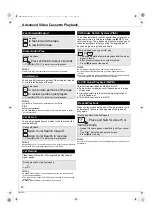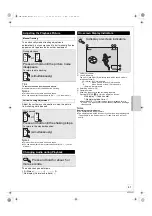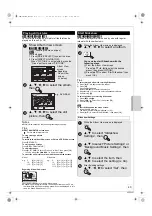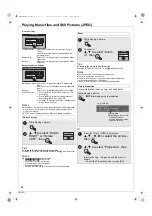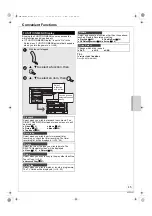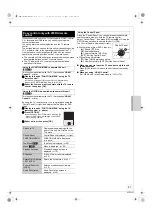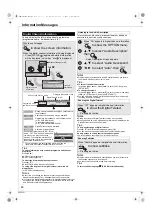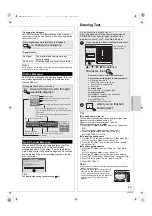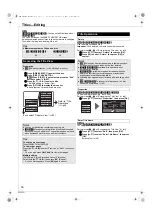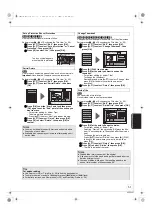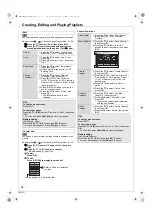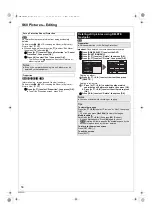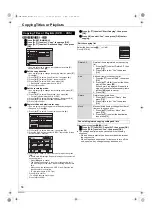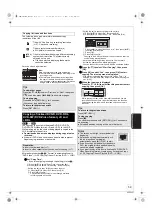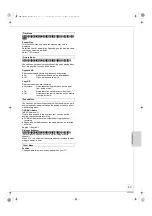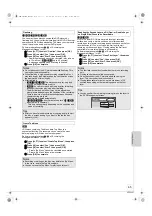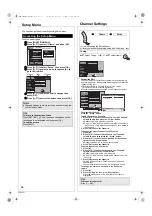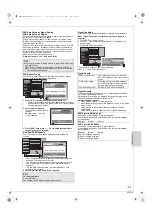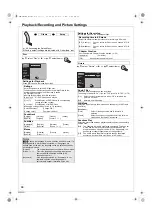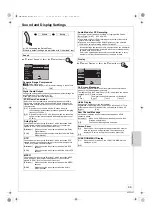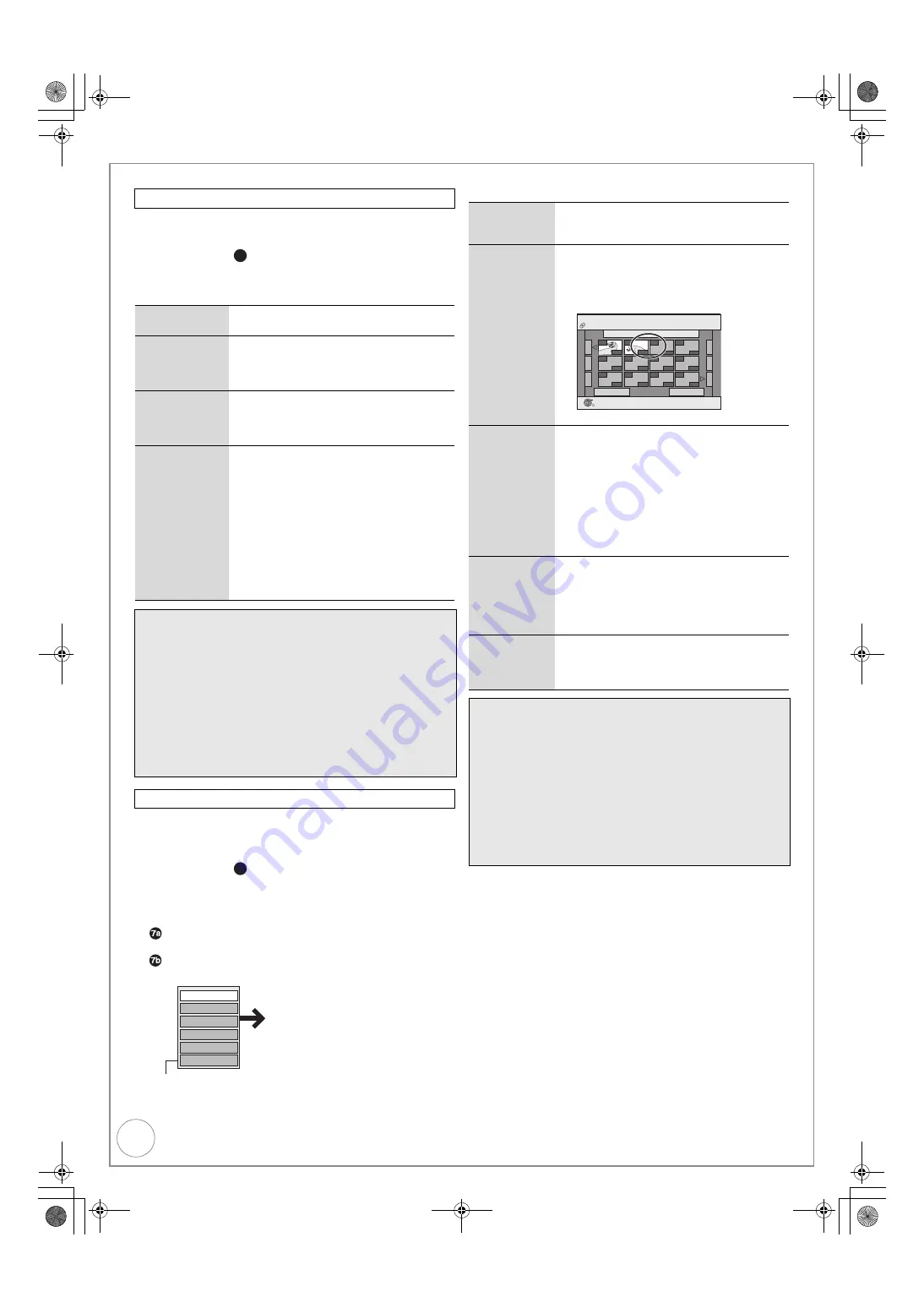
54
VQT2J51
Creating, Editing and Playing Playlists
[RAM]
You can create and copy playlists, and change the thumbnail.
Perform steps
1
–
of “Accessing the Playlist View” (
>
53).
5
Press [
3
,
4
] to select “Edit”, then press [OK].
6
Press [
3
,
4
] to select desired operation from the
menu displayed location, then press [OK] (
>
below).
[RAM]
You can add, move, divide, combine or delete chapters in the
playlist.
Perform steps
1
–
of “Accessing the Playlist View” (
>
53).
5
Press [
3
,
4
] to select “Chapter View”, then press
[OK].
6
Press [
3
,
4
,
2
,
1
] to select a chapter.
– Multiple editing (
>
right, Tips)
To play
Press [OK].
To edit
Press [OPTION] to display the menu list.
You can go back to the Playlist View.
Chapter Operations
Edit
Create
1
Press [
3
,
4
] to select “Create”, then
press [OK]. (
>
53, Creating Playlists)
Copy
1
Press [
3
,
4
] to select “Copy”, then
press [OK].
2
Press [
2
] to select “Copy”, then press
[OK].
Enter Name
1
Press [
3
,
4
] to select “Enter Name”,
then press [OK].
2
Enter a name for the playlist. (
>
49,
Entering Text).
Change
Thumbnail
1
Press [
3
,
4
] to select “Change
Thumbnail”, then press [OK].
2
Press [
1
] (PLAY). Use Time Slip
(
>
39), Slow-motion (
>
39), Frame-by-
Frame (
>
39), or Search (
>
38) to find
the desired point.
3
Press [OK] at the image you wish you
use for your thumbnail.
4
Press [
3
,
4
] to select “Finish”, then
press [OK].
– The thumbnail picture is now
changed.
Tips
To exit the menu screens
Press [EXIT].
To view other pages
Press [
3
,
4
,
2
,
1
] to select “Previous” or “Next”, then press
[OK].
– You can also press [
:
,
9
] to view other pages.
Multiple editing
(Only Delete, Copy)
Select with [
3
,
4
,
2
,
1
], then press [
;
]. (Repeat.)
– A check mark appears. Press [
;
] again to cancel.
Chapter View
4c
4c
Move Chapter
Create Chapter
Combine Chapters
Delete Chapter
Playlist View
Add Chapter
Refer to “Chapter Operations”
(
>
right)
Add Chapter
1
Press [
3
,
4
] to select “Add Chapter”,
then press [OK]. (
>
53, Creating
Playlists)
Move Chapter
1
Press [
3
,
4
] to select “Move Chapter”,
then press [OK].
2
Press [
3
,
4
,
2
,
1
] to select the
position to insert the chapter, then press
[OK].
Create
Chapter
1
Press [
3
,
4
] to select “Create Chapter”,
then press [OK].
2
Press [
1
] (PLAY). Use Time Slip (
>
39),
Slow-motion (
>
39), Frame-by-Frame
(
>
39), or Search (
>
38) to find the
desired point.
3
Press [OK] at the point you want to
divide.
4
Press [
3
,
4
] to select “Finish”, then
press [OK].
Combine
Chapters
1
Press [
3
,
4
] to select “Combine
Chapters”, then press [OK].
2
Press [
2
] to select “Combine”, then
press [OK].
– The selected chapter gets combined
with the next chapter.
Delete
Chapter
1
Press [
3
,
4
] to select “Delete Chapter”,
then press [OK].
2
Press [
2
] to select “Delete”, then press
[OK].
Tips
To exit the menu screens
Press [EXIT].
To view other pages
Press [
3
,
4
,
2
,
1
] to select “Previous” or “Next”, then press
[OK].
– You can also press [
:
,
9
] to view other pages.
Multiple editing
(Only Delete Chapter)
Select with [
3
,
4
,
2
,
1
], then press [
;
]. (Repeat.)
– A check mark appears. Press [
;
] again to cancel.
Playlists Move
Chapter
Previous
Page 01/01
Next
10 12/10 TUE 0:11
001
---
---
---
---
---
---
---
---
---
---
002
DVD-RAM
OK
RETURN
0:10.24
0:10.24
0:19.36
DMR-EZ49VEB_VQT2J51.book 54 ページ 2009年12月21日 月曜日 午後5時40分