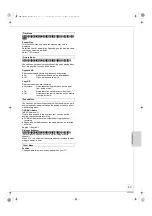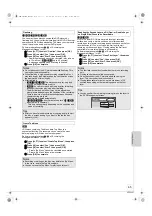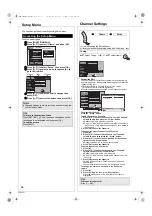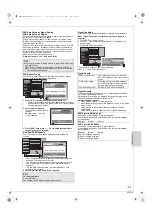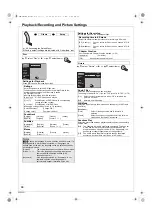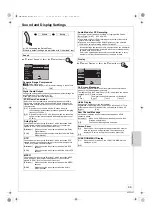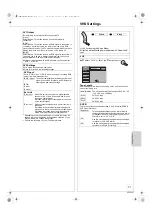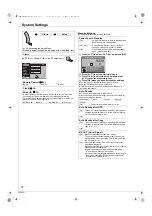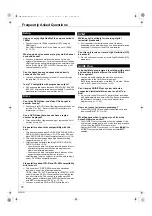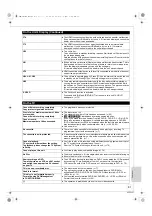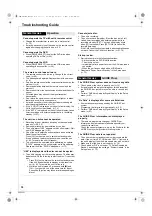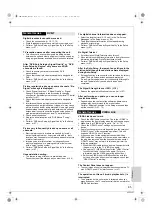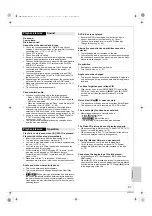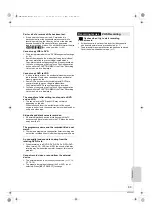74
VQT2J51
Other Settings
Other
Setting
s
The Child Lock deactivates all buttons on the unit and remote
control. Use it to prevent other people from operating the unit.
Press and hold [OK] and [RETURN ] at the same time
until “X HOLD” appears on the unit’s display.
If you press a button while the Child Lock is on, “X HOLD”
appears on the unit’s display and operation is impossible.
You can configure the remote control TV operation buttons to
turn the television on/off, change the television input mode,
select the television channel and change the television volume.
1
Point the remote control at the TV.
2
While pressing and holding [
Í
TV], enter the code
from the table below using the numbered buttons.
e.g., 01: press [0]
>
[1]
3
Test the TV functions of the remote control for operability.
– If the functions do not work, repeat steps
1
to
3
using
different codes, if available. Some TVs may not be
compatible with the unit’s remote control.
Remote Control Codes for the TV
Child Lock
Tips
To cancel the Child Lock
Press and hold [OK] and [RETURN ] at the same time until
“X HOLD” disappears.
Using the Unit’s Remote Control to
Operate the TV
Manufacturer
Code No.
Panasonic
01/02/03/04
AIWA
35
AKAI
27/30
BEJING
33
BEKO
05/71/72/73/74
BENQ
58/59
BP
09
BRANDT
10/15
BUSH
05
CENTREX
66
CHANGHONG
69
CURTIS
05
DAEWOO
64/65
DESMET
05
DUAL
05
ELEMIS
05
FERGUSON
10/34
FINLUX
61
FISHER
21
TV
3
2
1
CH
TRACKING/V-LOCK/PAGE
VOL
AV
DRIVE
SELECT
Volume
Turn TV
on/off
Input
select
Channel
Select
Manufacturer
Code No.
FUJITSU
53
FUNAI
63/67
GOLDSTAR
05/50/51
GOODMANS
05
GRADIENTE
36
GRUNDIG
09
HIKONA
52
HITACHI
05/22/23/40/41
INNO HIT
05
IRRADIO
30
ITT
25
JINGXING
49
JVC
17/30/39/70
KDS
52
KOLIN
45
KONKA
62
LG
05/50/51
LOEWE
07/46
MAG
52
METZ
05/28
MITSUBISHI
05/19/20/47
MIVAR
24
NEC
36
NOBLEX
33
NOKIA
25/26/27/60/61
NORDMENDE
10
OLEVIA
45
ONWA
30/39/70
ORION
05
PEONY
49/69
PHILCO
41/48/64
PHILIPS
05/06/46
PHONOLA
05
PIONEER
37/38
PROVIEW
52
PYE
05
RADIOLA
05
SABA
10
SALORA
26
SAMSUNG
32/42/43/65/68
SANSUI
05
SANYO
21/54/55/56
SCHNEIDER
05/29/30
SEG
05/69/75/76/77/78
SELECO
05/25
SHARP
18
SIEMENS
09
SINUDYNE
05
SONY
08
TCL
31/33/66/67/69
TELEFUNKEN
10/11/12/13/14
TEVION
52
TEX ONDA
52
THOMSON
10/15/44
TOSHIBA
16/57
WHITE WESTINGHOUSE 05
YAMAHA
18/41
DMR-EZ49VEB_VQT2J51.book 74 ページ 2009年12月21日 月曜日 午後5時40分