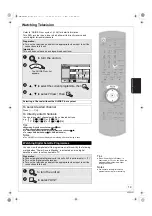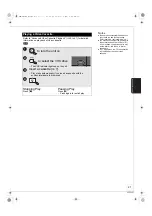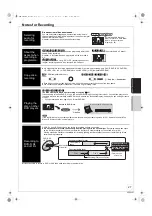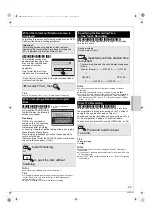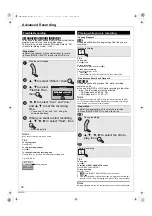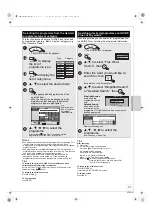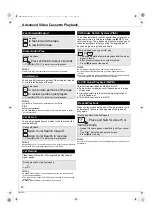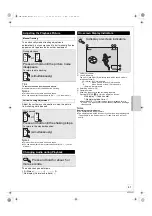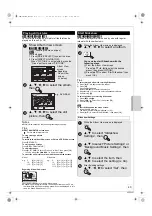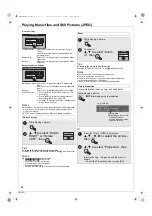VQT2J51
29
Formatting is the process of making media such as DVD-
RAM recordable on recording equipment.
[RAM]
[-RW‹V›]
[+R]
[+R]DL]
[+RW]
The following screen may
appear when inserting a new
disc or a disc that has been
recorded on another
equipment.
Only format the disc if you
intend to use it for recording.
Tips
Refer to “Formatting Discs” (
>
64) for more detail of formatting.
[-R]
[-R]DL]
[-RW‹V›]
[+R]
[+R]DL]
After recording or copying, if
you press [
<
OPEN/CLOSE]
to eject the disc, the following
screen may appear.
Finalising
DVD-R, etc. recorded or
copied on this unit cannot be
played on other players
immediately after recording
or copying. Using the Finalise feature allows you to play
these discs on other players.
Once the disc is finalised you will no longer be able to
record onto the disc.
[However if you format the DVD-RW, you can record and
copy onto the disc again. (
>
64)]
Notes
≥
You cannot stop finalising once you have started it.
Tips
≥
If you want to provide the disc with a name or set play menu select,
select “Disc Name” or “Auto-Play Select” in “DVD Management”
before finalising. (
>
64)
≥
Refer to “Finalising” (
>
65) for more detail of finalising.
[RAM]
[-R]
[-R]DL]
[-RW‹V›]
[+R]
[+R]DL]
[+RW]
[VHS]
This function allows specifying the length of recording
time up to 4 hours.
Notes
≥
This function does not work during timer recording or Flexible
Recording.
≥
Recording stops and the set time is cleared if you press [
∫
].
≥
This unit is turned to standby mode when this unit is not operated for
approximately 5 minutes after completing One Touch Recording, if
“Auto Standby after OTR” is set to “On” in the Setup menu. (Default
setting: “On”) (
>
72)
[RAM]
[-R]
[-R]DL]
[-RW‹V›]
[+R]
[+R]DL]
[+RW]
This function allows you to immediately start recording
the programme that you are viewing on the TV without
having to change the channels on this unit.
You can use the function when you connect the unit to a
Q Link compatible TV using a 21-pin Scart cable.
You can also use this function using VIERA Link. (
>
46)
Tips
To stop recording
Press [
∫
].
Notes
≥
When Digital Teletext (
>
48) is displayed, Direct TV recording is
unavailable.
≥
If you switch TV channels while using Direct TV recording, the Direct
TV recording stops.
≥
When “EXT-L” lights on the unit’s display (
>
31), Direct TV recording
is unavailable.
When the format confirmation screen is
displayed
Important:
Formatting permanently deletes all disc contents
(including the contents that have been recorded on a
PC), regardless of protection status of disc.
Do not format if you intend to view pre-recorded titles or
contents from the disc.
2
to select “Yes”, then
When removing a Recorded or Copied
Disc
to start finalising.
or
to eject the disc without
finalising.
OK
RETURN
SELECT
OK
Finalise
Finalise the disc so that it can be played
on other DVD players.
Note : Recording or Editing is not possible
after finalising. This may take up to min.
Press the REC button to start finalise.
Press the OPEN/CLOSE button to exit.
This disc cannot be played on other
DVD players without finalising.
e.g. Disc recorded with
Videos
REC
OPEN/CLOSE
Specifying the Recording Time
—One Touch Recording
During recording
On the main unit only
repeatedly until the desired time
is reached.
– The recording time and the unit’s display changes as
follows:
Counter (Cancel)
__#
OFF0:30
__#
OFF1:00
:
v
OFF4:00
OFF1:30
^___
OFF3:00
(_
OFF2:00
(_--b
Direct TV Recording
Press and hold for about
1 second.
ンユヤ
DIRECT TV REC
DMR-EZ49VEB_VQT2J51.book 29 ページ 2009年12月21日 月曜日 午後5時40分