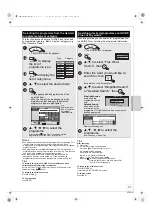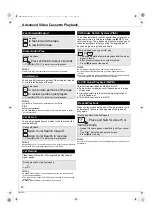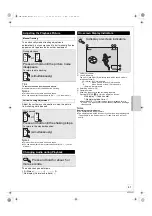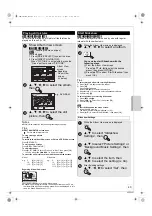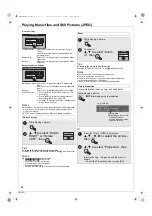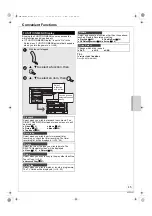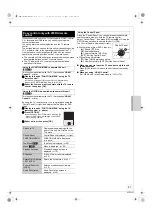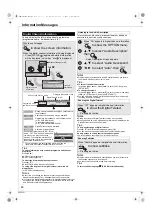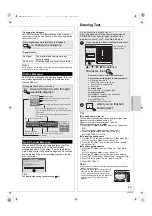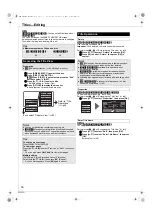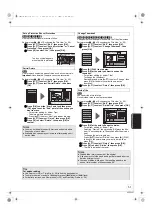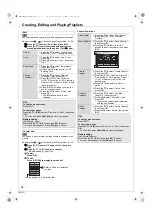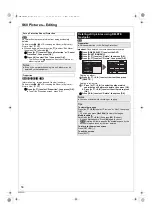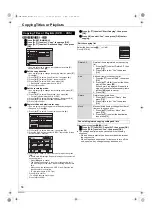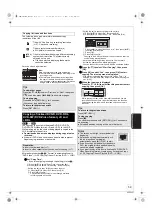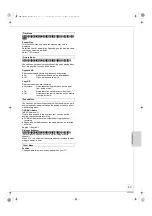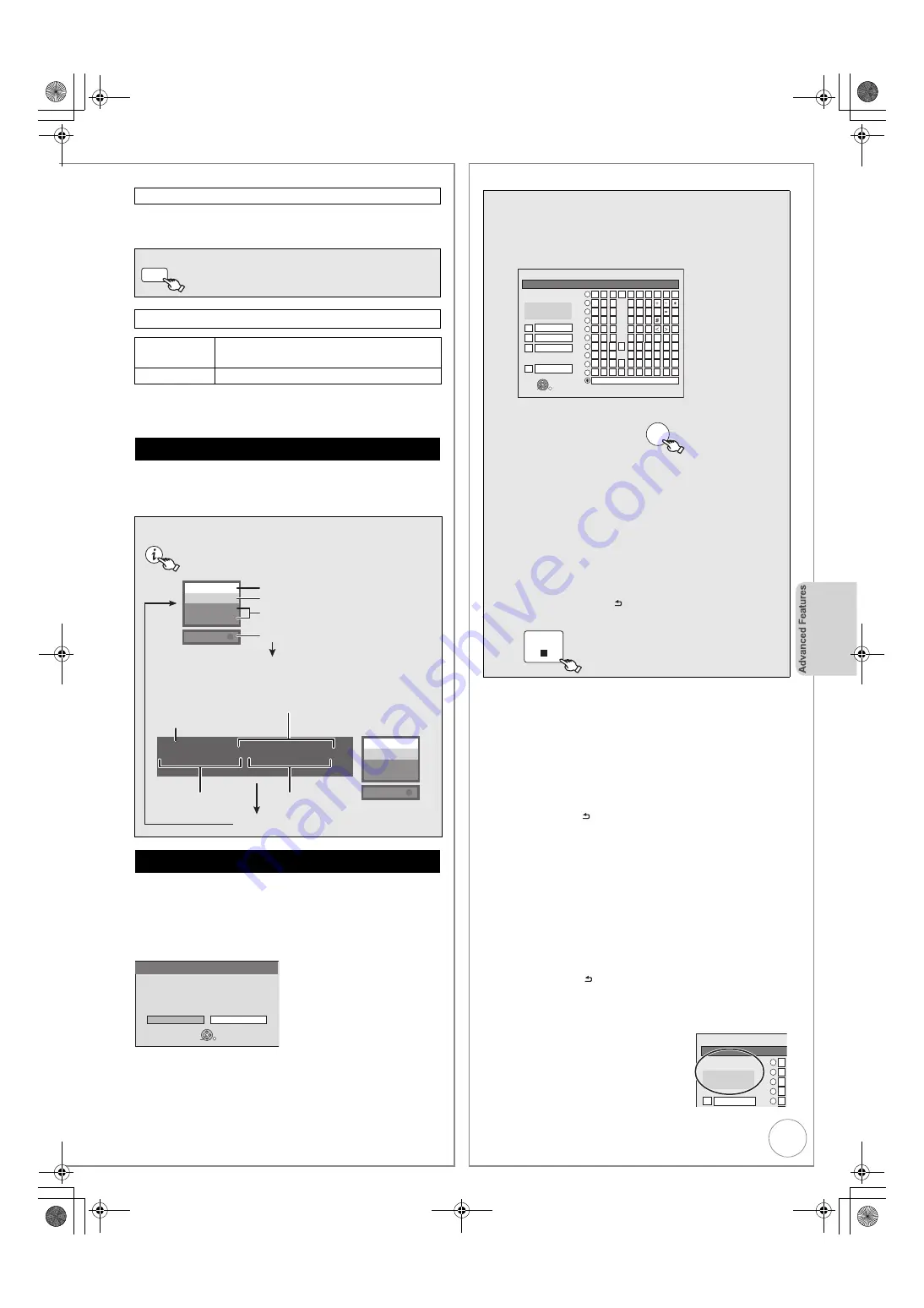
VQT2J51
49
You can select one of your favourite channels by changing
the category [such as Free Channels, Radio and Registered
Favourites (
>
66)].
Notes
≥
If “No Signal” is displayed, check that the current digital broadcast
channel is correctly broadcasting.
The following messages and displays appear to let you
know what operations are being performed and the
status of the unit.
When a new DVB channel is added this unit will be
informed automatically. Then the confirmation
message appears. If you select “Yes” on the display,
Auto-Setup starts (All channel settings and Favourites
are deleted and the timer recording programmes are
also cancelled.).
Tips
The display/hide setting can be changed (
>
69).
Changing the Category
When digital channel information is displayed
to change the category.
Signal Quality
No Signal:
The digital broadcast signal is not
being received.
No Service:
No broadcasts are currently available.
Status Messages
During playback and/or recording
Several times to cycle through
available displays.
New Channel Message
(Blue)
STATUS
1 DVB
BBC ONE Wales
DVD-RAM
REC
VHS REC
Current media
Shows current recording or play status.
Channel information
Recording drive/Copy progress indicator
The current date and time
Elapsed play time
and recording mode
No Display
Elapsed recording
time and recording mode
Remaining recording time and recording mode
(e.g.:
“
13:50 XP
”
indicates 13 hours and 50 minutes
in XP mode)
• Disc remaining time may slightly differ
b
etween
different models.
13:50 XP
18:53:50 11/10
T1 0:05.14 XP
T2 0:00.10 XP
Remain
1 DVB
BBC ONE Wales
DVD-RAM
REC
VHS REC
New Channel
OK
RETURN
Yes
No
A new DVB Channel has been found.
Start DVB Auto Setup?
Selecting DVB Auto Setup will delete
all Timer Programmes.
Entering Text
Tips
∫
To add a name to the list
You can add frequently used names and recall them later.
Maximum number of added names: 20
Maximum number of characters per name: 44
After entering the name (step
1
)
1. Press [
3
,
4
,
2
,
1
] to select “Add to List”, then press
[OK].
≥
You can also press [
9
] to select “Add to List”.
2. Press [
2
,
1
] to select “Add”, then press [OK].
≥
Press [RETURN ] to cancel.
∫
To recall an added name
1. Press [
3
,
4
,
2
,
1
] to select “Name List”, then press [OK].
≥
You can also press [
:
] to select “Name List”.
2. Press [
3
,
4
,
2
,
1
] to select the name to be recalled,
then press [OK].
∫
To delete an added name
1. Press [
3
,
4
,
2
,
1
] to select “Name List”, then press
[OK].
≥
You can also press [
:
] to select “Name List”.
2. Press [
3
,
4
,
2
,
1
] to select the name to be deleted.
3. Press [OPTION] to show “Delete Name”, then press [OK].
4. Press [
2
,
1
] to select “Delete”, then press [OK].
5. Press [RETURN ].
Notes
≥
The number of characters that can be entered depends on what
kind of things you name.
≥
If you enter a long name, only part of it is
shown in the Top Menu after finalisation
(
>
65). When entering a title name, the
name that will appear in the Top Menu can
be previewed in “Top Menu Preview”
window.
You can give names to recorded titles, etc.
Also, you can search for desired programmes on
GUIDE Plus+ list by entering key words or the
programme name. (
>
37, Free Word Search)
1
When viewing the “Enter Title Name” screen etc.
3
,
4
,
2
,
1
to select a
character, then
– Repeat this step to enter other characters.
Using the numbered buttons to enter characters
e.g.: entering the letter “R”
1
Press [7] to move to the 7th row.
2
Press [7] twice to highlight “R”.
3
Press [OK].
To enter a space
Press [DELETE
¢
], then press [OK].
To delete a character
Press [
;
] on a character in the name field.
To cancel in the middle
Press [RETURN ].
≥
Characters will not be saved.
2
when you’ve finished
entering text.
_
Enter Title Name
1
2
3
4
5
A
B
C
a
D
E
F
d
G
H
I
N
O
g
J
K
L
j
M
m
6
7
8
9
0
b
c
e
f
/
%
h
i
$
&
k
l
@
n
]
_
o
[
Space
P
Q
R
S
p
T
U
V
t
W
X
Y
Z
w
q
r
s
(
)
u
v
{
}
-
x
y
z
`
A
|
!
?
\
. ,
"
'
:
;
OK
RETURN
SELECT
1
2
3
4
5
6
7
8
9
0
Top Menu Preview
Add to List
Delete
Name List
Set
e.g., “Enter Title
Name” screen
OK
STOP
_
Enter Title Name
1
A
D
G
J
Delete
Top Menu Preview
1
2
3
4
5
Chapter 1_
Chapter 1
DMR-EZ49VEB_VQT2J51.book 49 ページ 2009年12月21日 月曜日 午後5時40分