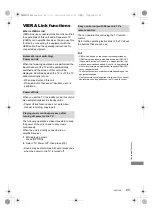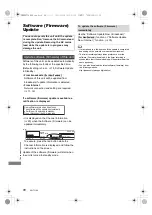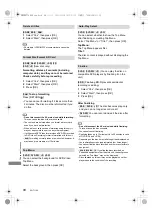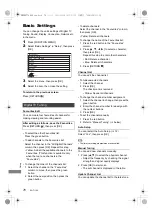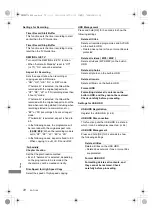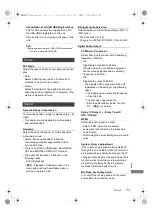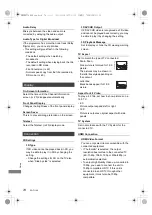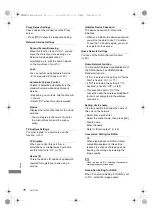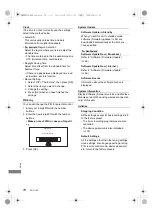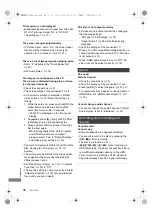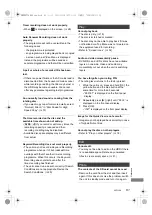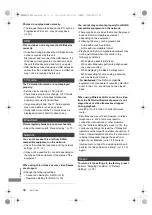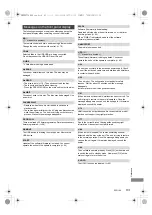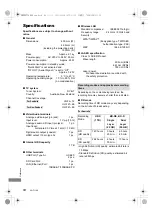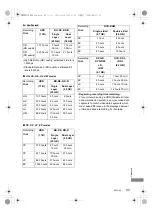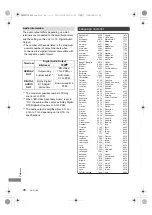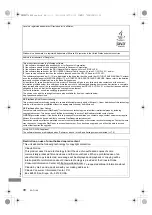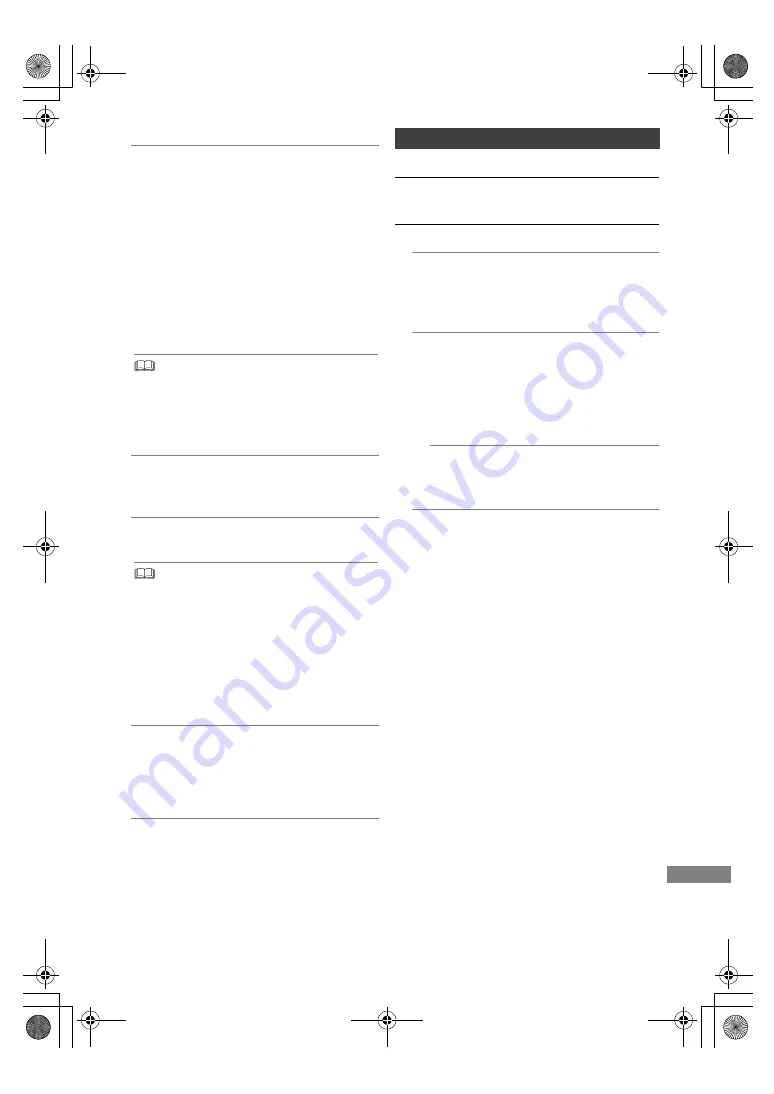
Setup
SQT1109
75
24p Output
When playing BD-Video recorded in
24 frames, this unit displays each frame at
1/24 second intervals–the same interval
originally shot with the film movie.
• When this unit is connected to TV
compatible with 4K/24p and “HDMI Video
Format” is set to “Automatic”, images will be
output in 4K/24p.
• When this unit is connected to a TV
compatible with 1080/24p and “HDMI Video
Format” is set to “Automatic”, “1080i” or
“1080p”, images will be output in 1080/24p.
• When BD-Video images other than 24p are played,
images are output at 60p.
• This unit can not output 4K image when playing back in
3D.
Deep Colour Output
Deep Colour output when a TV that supports
Deep Colour is connected.
HDMI Audio Output
Select “Off” when connected to an amplifier/
receiver with a DIGITAL AUDIO OUT terminal.
• To enjoy BD-Video that supports Dolby Atmos
R
or
DTS:X
TM
Connect this unit to an AV amplifier or similar device
that supports it with an HDMI cable, and select the
following settings:
- Dolby D / Dolby D + / Dolby TrueHD: “Bitstream”
- DTS / DTS-HD: “Bitstream”
- BD-Video Secondary Audio: “Off”
Dolby Atmos is a trademark of Dolby Laboratories.
Contents Type Flag
If “Automatic” is selected, the optimal method
of playback depending on the TV (e.g.
cinema) will automatically be selected (only
when the TV supports Contents Type Flag).
VIERA Link
Select “Off” when you do not want to use
VIERA Link.
Network
Easy Network Setting
Press [OK] to start Easy Network Setting. (
>
12)
Network Settings
LAN Connection Mode
Select the LAN connection method.
• When not using wireless LAN (when turning
it off), select “Wired”.
Wireless Settings
This allows to set and check the connection
settings of the Wireless router.
Search for wireless network
WPS (PUSH button)
WPS (PIN code)
Manual setting
Select a connection method to wireless
access point.
IP Address / DNS Settings
Check the connection of the network or set
the IP address and DNS.
• To set the IP address and DNS
1 Set “IP Address Auto-Assignment” and
“DNS-IP Auto-Assignment” to “Off”.
2 Select the item, then press [OK] to show
the respective setting.
• When the router’s DHCP server function is
not activated, check the numbers of other
connected devices such as personal
computers, then assign a number different
from those of other devices for the “IP
Address” and assign the same number for
“Subnet Mask” and “Gateway Address”.
DMRBWT760GN_eng.book 75 ページ 2016年4月11日 月曜日 午後3時32分