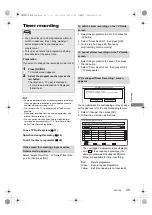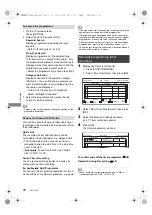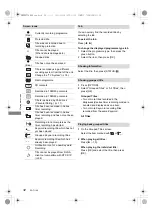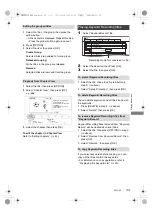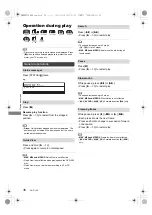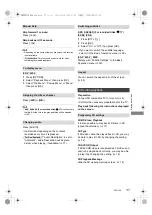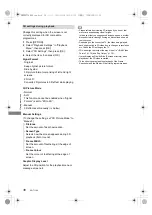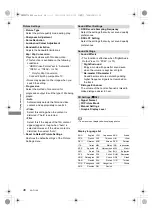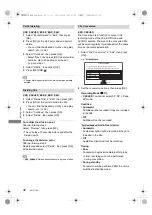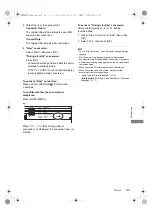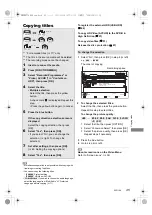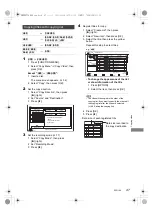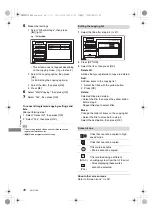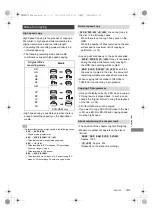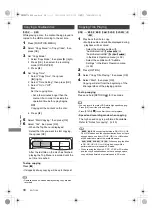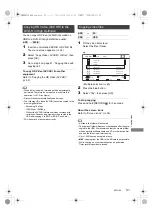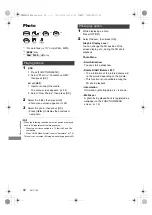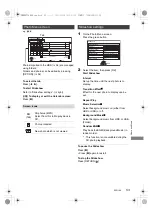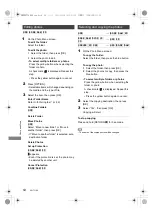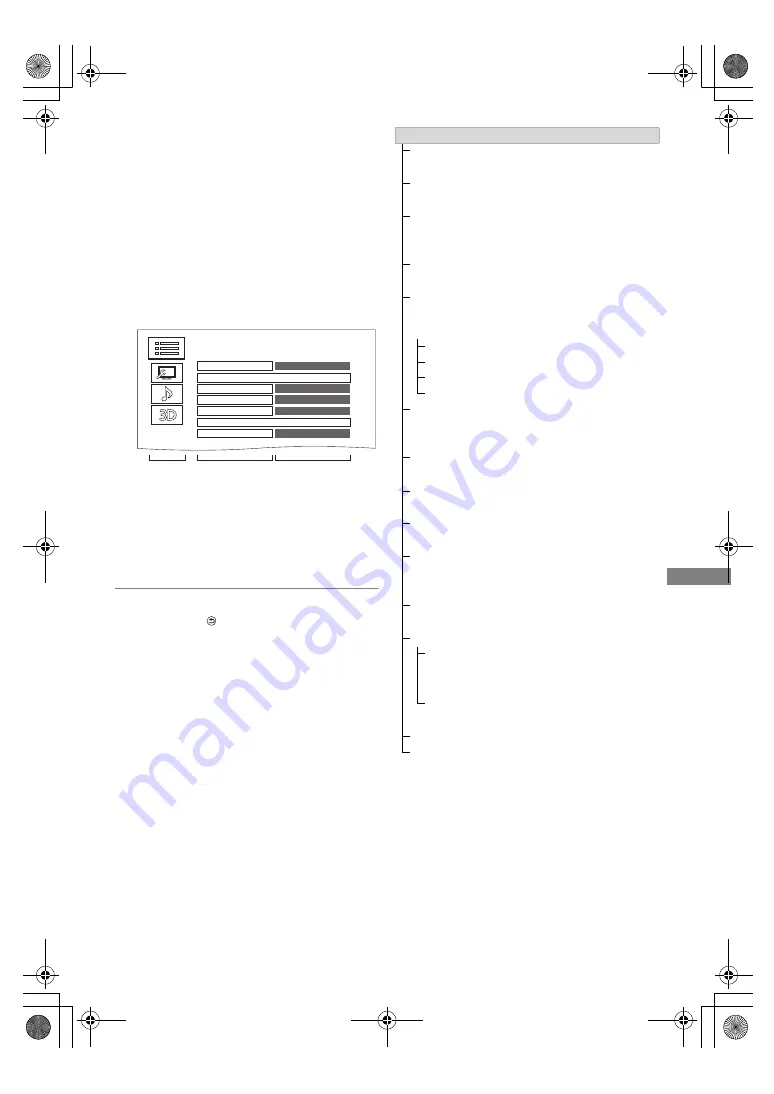
Playing back video
SQT1109
39
Playback menu
A variety of playback operations and settings can
be performed from this menu.
Available options differ depending on the playing
contents and the condition of the unit.
2
Select the menu, then press [OK].
3
Select the item, then press [OK].
4
Change the setting.
To clear the Playback menu
§
With some discs, you may only be able to
make changes using the menus on the disc.
1
Display the Playback menu.
1 Press [OPTION].
2 Select “Playback Settings” in “Playback
Menu” or select “Playback Settings”, then
press [OK].
Press [RETURN
] until the Playback menu
disappears.
Basic Operation
Primary Video
MPEG-4 AVC
Repeat Play
Off
Angle
-
Subtitle Settings
Secondary Video
Aspect
Normal
Soundtrack
1ENG DTS-HD MSTR Multi
Menu
Item
Setting
e.g.,
Basic Operation
Soundtrack
§
Show or change the soundtrack.
[For_Australia]
Audio Selection
Switch in the case of multiple audio.
[For_New_Zealand]
Audio Selection/AD
Switch in the case of multiple audio and Audio
Description.
Audio Channel
Change audio (LR/L/R) during playback.
Subtitle Settings
§
Turn the subtitle on/off, and change the
language depending on the media.
Subtitle Settings
Subtitle Style
Subtitle Position
Subtitle Luminance
Subtitle Language
Select the subtitle language in the case of
multiple languages.
Angle
§
Change the number to select an angle.
Repeat Play
Select the item which you want to repeat.
Random
Select whether to play random or not.
Video
The original video recording method
(MPEG-4 AVC etc.) appears.
Primary Video
The original video recording method appears.
Secondary Video
Video
Select on/off of images.
The original video recording method appears.
Soundtrack
Select on/off of audio and the language.
Aspect (
>
69)
Reception
The radio wave status during the playback of
Smart Home Networking (DLNA) is displayed.
(Only when a wireless connection is used)
DMRBWT760GN_eng.book 39 ページ 2016年4月11日 月曜日 午後3時32分