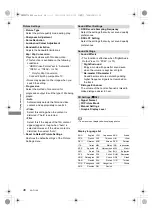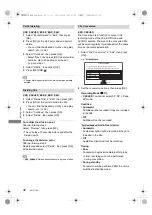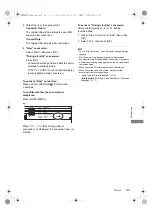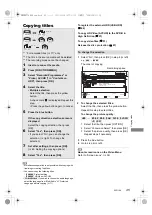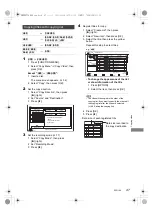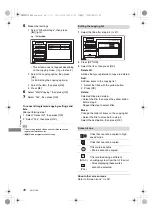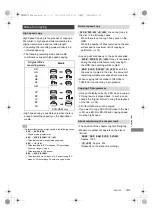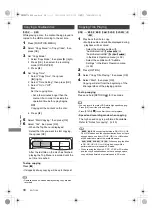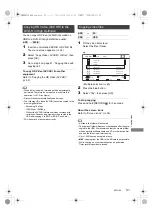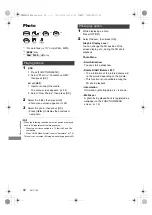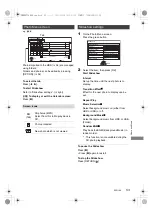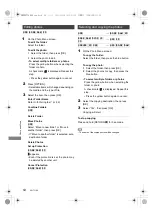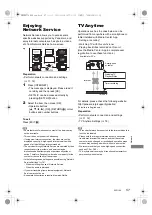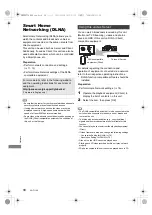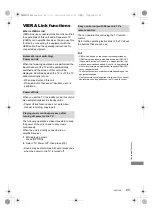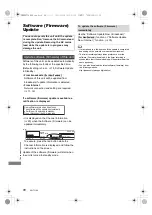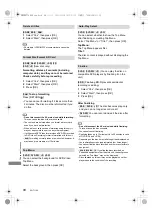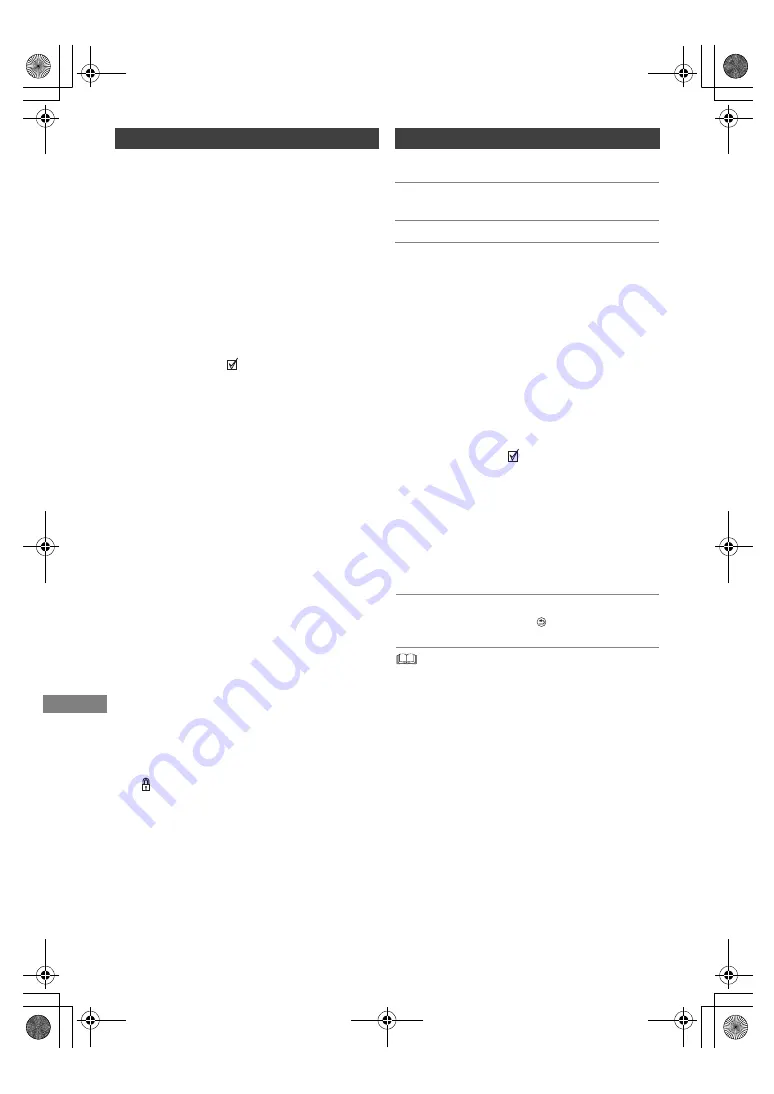
Photo and Music
SQT1109
54
[HDD]
[BD-RE]
[RAM]
[SD]
2
Press [OPTION].
• Selectable items will change depending on
the media and the type of file.
3
Select the item, then press [OK].
2
Select the copying destination, then press
[OK].
To stop copying
Press and hold [RETURN
] for 3 seconds.
• The name of the copied photos will be changed.
Editing photos
1
On the Photo Menu screen:
To edit the folder:
Select the folder.
To edit the photo:
1 Select the folder, then press [OK].
2 Select the photo to edit.
• To select multiple folders or photos
Press the yellow button when selecting the
folder or photo.
A check mark
is displayed. Repeat this
step.
• Press the yellow button again to cancel.
Enter Folder Name
Refer to “Entering text”. (
>
69)
Combine Folders
[HDD]
Delete Folder
Move Photos
[HDD]
Select “Move to new folder” or “Move to
another folder”, then press [OK].
• If “Move to another folder” is selected, set a
destination folder.
Delete Photos
Set up Protection
[BD-RE]
[RAM]
[SD]
appears.
• Even if the protection is set, the photo may
be deleted by another unit.
Cancel Protection
[BD-RE]
[RAM]
[SD]
Selecting and copying the photos
[HDD]
>
[BD-RE]
[RAM]
[SD]
[BD-RE]
[RAM]
[DVD-R]
[+R]
[CD]
>
[HDD]
[SD]
[USB_HDD]
[SD]
[USB]
>
[HDD]
[BD-RE]
[RAM]
1
On the Photo Menu screen:
To copy the folder:
Select the folder, then press the blue button.
To copy the photo:
1
Select the folder, then press [OK].
2
Select the photos to copy, then press the
blue button.
• To select multiple folders or photos
Press the yellow button when selecting the
folder or photo.
A check mark
is displayed. Repeat this
step.
• Press the yellow button again to cancel.
3
Select “Yes”, then press [OK].
Copying will start.
DMRBWT760GN_eng.book 54 ページ 2016年4月11日 月曜日 午後3時32分