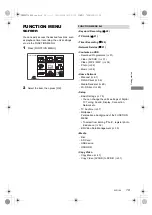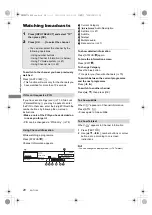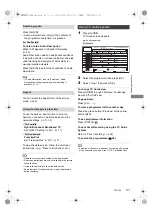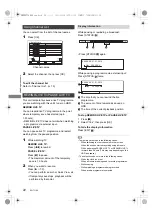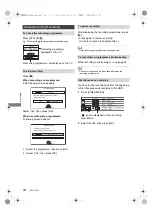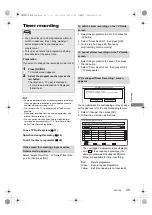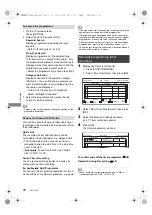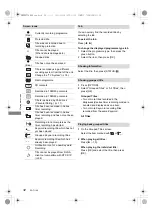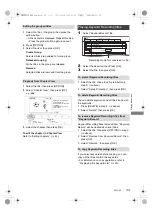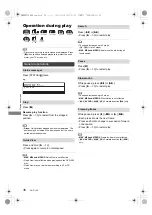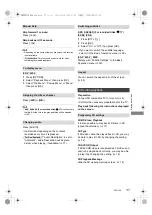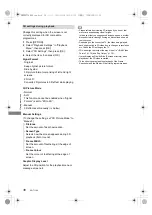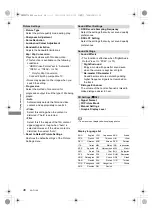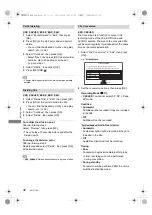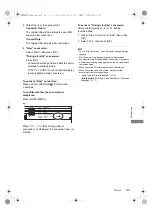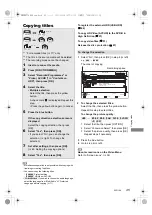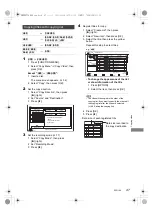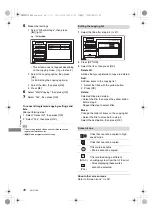Playing back video
SQT1109
33
1
Select the title or the group, then press the
yellow button.
• A check mark is displayed. Repeat this step.
• Press the yellow button again to cancel.
2
Press [OPTION].
3
Select the item, then press [OK].
Create Group:
Selected titles are bundled to form a group.
Release Grouping:
All the titles in the group are released.
Remove:
Selected titles are removed from the group.
1
Select the title, then press [OPTION].
2
Select “Chapter View”, then press [OK].
e.g.,
[HDD]
3
Select the chapter, then press [OK].
To edit the chapter in Chapter View
Refer to “Editing chapters”. (
>
44)
1 Select the title, then press the red button in
step 3. (
>
above)
2 Select “Set up Protection”, then press [OK].
You can delete keywords and all titles found with
the keywords.
1 Press [DELETE] in step 2. (
>
above)
2 Select “Delete”, then press [OK].
Keyword Recording titles removed from “Keyword
Record” will be treated as normal titles.
1 Select the title, then press [OPTION] in step 3.
(
>
above)
2 Select “Remove from Keyword Record”, then
press [OK].
3 Select “Remove”, then press [OK].
If you select keywords before copying, you can
copy all the titles contain the keywords.
• For information on copy operations, refer to
“Displaying the Keyword List”. (
>
30)
Editing the grouped titles
Playback from Chapter View
Press OK to start playing from
the selected chapter.
Selected chapter can be edited
via OPTION.
Press RETURN to go back to
previous menu.
Page 001/001
0:00.00
001
0:12.29
Play
Select
Edit Chapter Mark
Play
RETURN
Delete
Playing Keyword Recording titles
1
Select “Keyword Record” tab.
Recording mode for conversion (
>
42)
2
Select the Keyword, then Press [OK].
3
Select the title, then press [OK].
To protect Keyword Recording titles
To delete Keyword Recording titles
To remove Keyword Recording titles from
“Keyword Record”
To copy Keyword Recording titles
Time Remaining 45:54 (DR)
HDD
1: World Cup
2: Soccer
3: Premier League
4: Olympic
5: --- (No Keyword)
6: --- (No Keyword)
7: --- (No Keyword)
Rec Mode
Xxxxxx
AVCHD
Xxxxxx
Not Viewed
Video Menu
Titles will be deleted if not enough space on HDD. Press RED button to change.
All
Keyword Record
(DR
HX)
0
0
0
DMRBWT760GN_eng.book 33 ページ 2016年4月11日 月曜日 午後3時32分