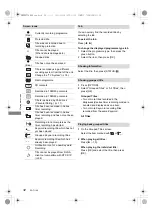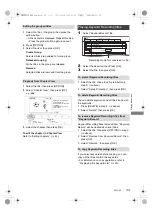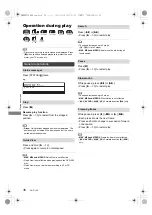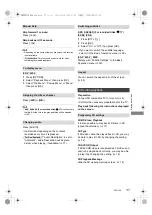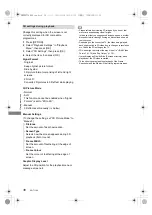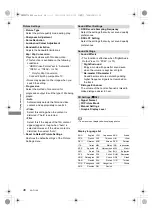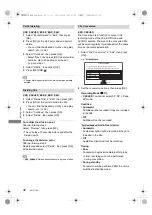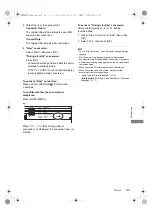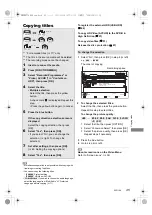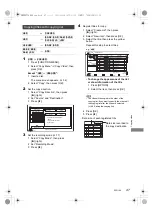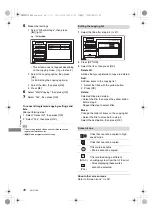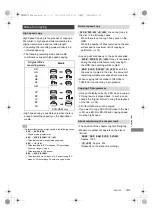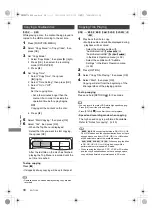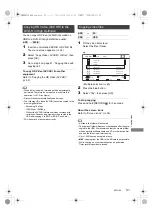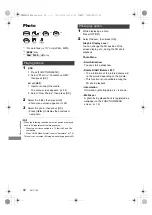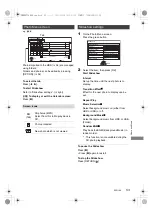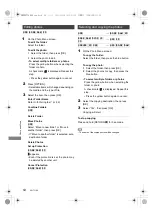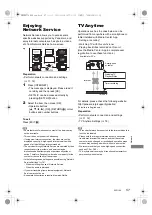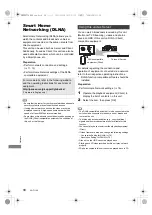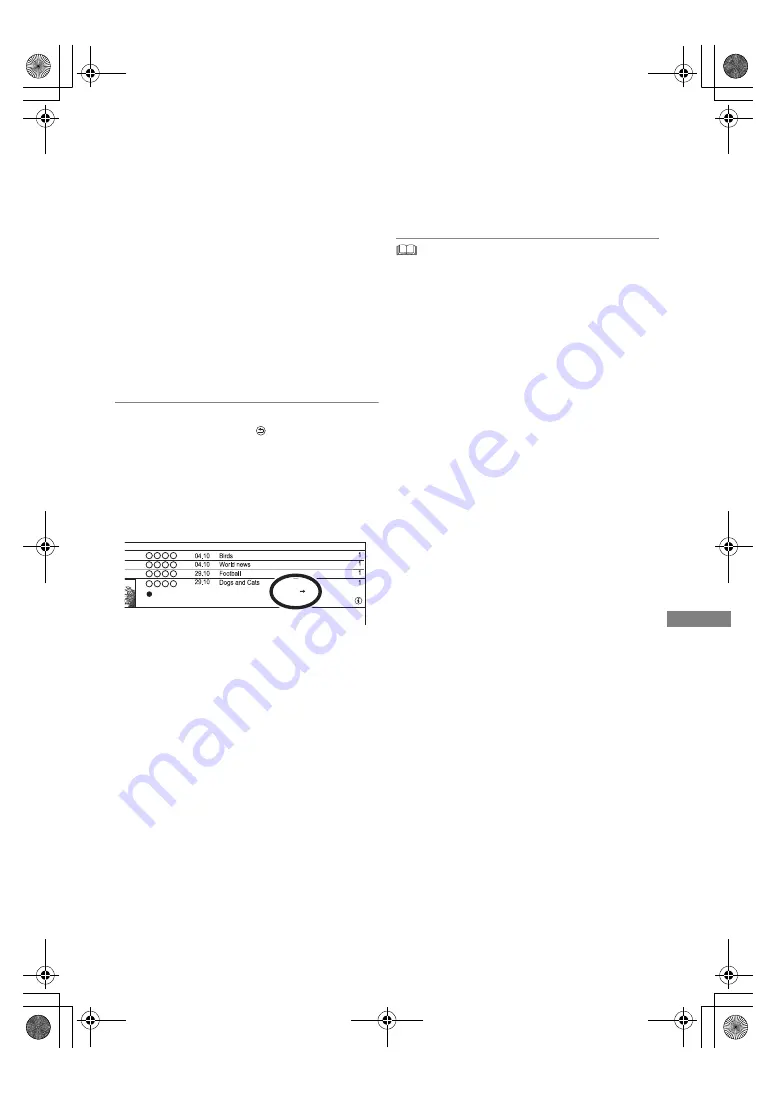
Edit
ing video
SQT1109
43
3
Select the item, then press [OK].
Convert & Delete:
The original title will be deleted to save HDD
capacity after conversion.
Convert Only:
The original title remains after conversion.
To cancel a “Now” conversion
Press and hold [RETURN
] for more than
3 seconds.
To confirm whether the conversion is
completed
Press [VIDEO MENU].
When “
±±
>
±±
(Recording mode for
conversion)” is displayed, the conversion has not
finished.
To cancel a “During standby” conversion
After performing steps 1–2 (
>
41, Editing
recorded titles)
1 Select “File Conversion” in “Edit”, then press
[OK].
2 Select “Yes”, then press [OK].
4 “Now” conversion:
Select “Start”, then press [OK].
“During standby” conversion:
Press [OK].
• Conversion will be performed after the unit is
switched to standby mode.
“COPY” or “CONV” on the front panel display
remains lighted during conversion.
e.g.,
Start Time
Prog.Type:
Rec time
Channel
Date
Title Name
Titles
Xxxxx
XXXXX
1:00(DR HL)
• To use “File Conversion”, the HDD needs enough storage
capacity.
• File Conversion is stopped when this unit is turned on
during performing “During standby” conversion. Conversion
will start from the beginning again once the unit is switched
to standby mode.
• When converted, 3D information may not be retained.
• When converted, the audio content will be selected
according to the following settings:
- “Audio Type for Digital Broadcast” (
>
74)
-
[For_New_Zealand]
“Multi Audio” and “Subtitles” of “Preferred
Language” (
>
71)
DMRBWT760GN_eng.book 43 ページ 2016年4月11日 月曜日 午後3時32分