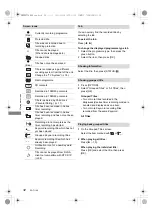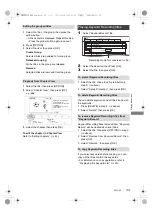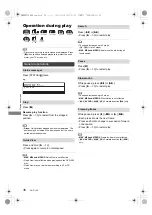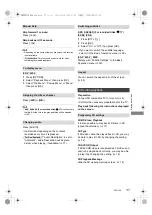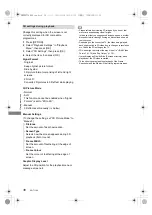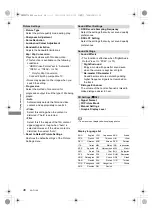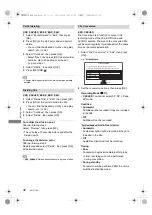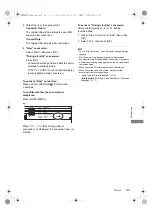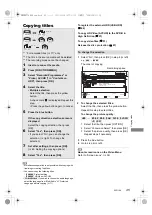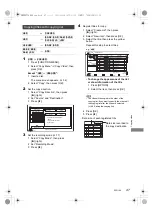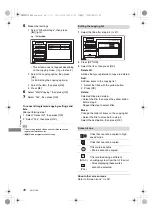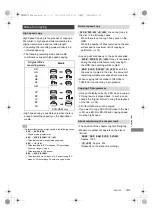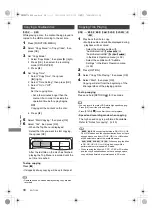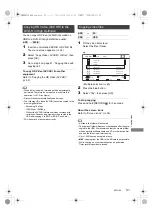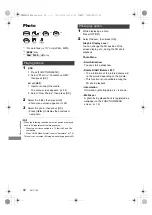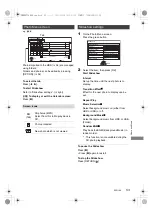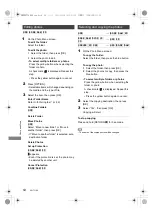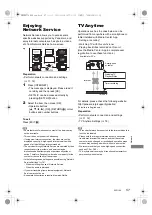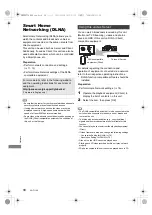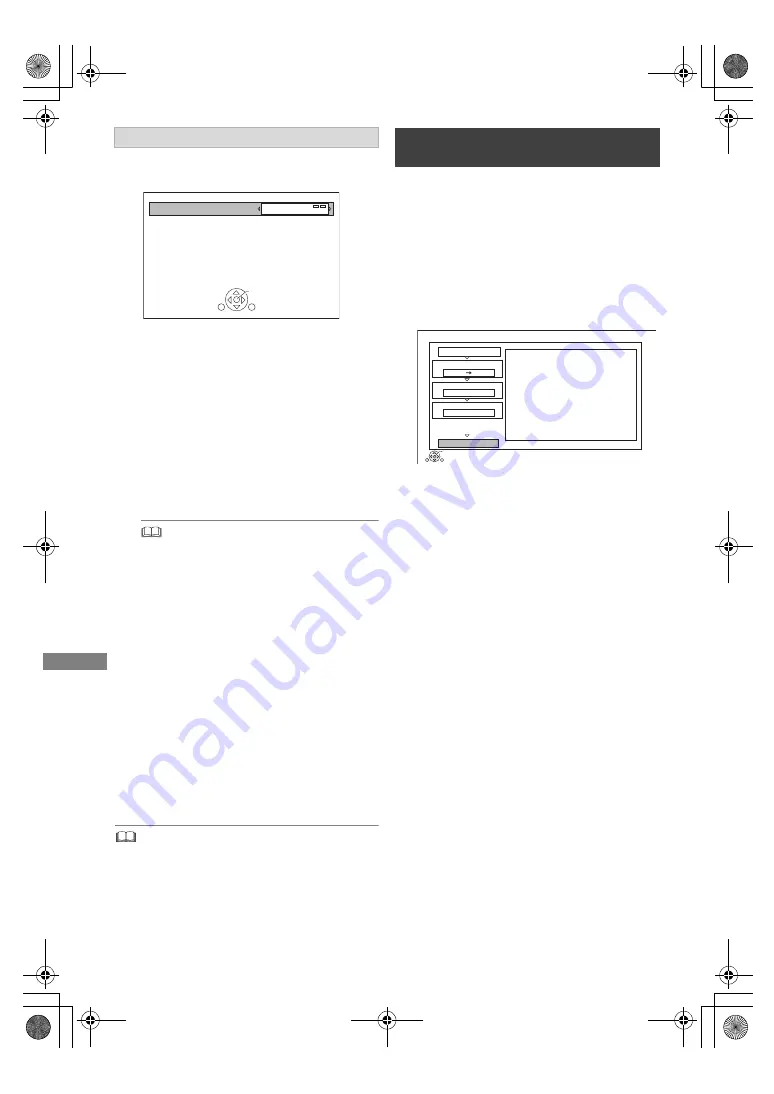
Copying vide
o
SQT1109
46
• You can perform “Finalise” (
>
68) or “Create Top Menu”
(
>
69) later.
[BD-RE]
[BD-R]
[RAM]
[+RW]
>
[HDD]
1
Insert a disc.
The menu screen appears. (
>
34)
2
Select “Play Video”, then press [OK].
3
Select the title.
• Multiple selection (
>
45)
4
Press the blue button.
• To change the detailed settings for copy,
refer to “Copying titles with copying list”.
(
>
47)
5
Select “Start Copying”, then press [OK].
6
Select “Yes”, then press [OK].
Setting the copying options
1
Select the item in step 7 (
>
45).
e.g.,
2
Press [
2
,
1
] to change the settings.
• Automatic Standby after Copy
On:
This unit is turned to standby mode when it is
not operated for approximately 5 minutes
after completing copy.
• Subtitles
Automatic:
Subtitles will be recorded if they are included
in the title.
•
[For_New_Zealand]
If you wish to choose the subtitle,
select the language from “Subtitles” of “Preferred
Language” before copying (
>
71).
•
[For_New_Zealand]
Audio Description
Automatic:
Audio Description will be recorded if they are
included in the title.
• Finalise
On:
[DVD-R]
[DVD-RW]
[+R]
The discs become
play-only and you can also play them on
other DVD equipment.
• Create Top Menu
On:
[+RW]
You can play the disc on other DVD
equipment.
Standby status can be changed if required.
Please press OK to start copying.
OK
RETURN
Automatic Standby after Copy
Off
Copying from media other than HDD
with Video Menu
Copy
1
2
3
Cancel All
Copy Direction
Copy Mode
Create List
Start Copying
HDD
High Speed
RETURN
OK
2
Press OK to start copying.
Disc
DMRBWT760GN_eng.book 46 ページ 2016年4月11日 月曜日 午後3時32分