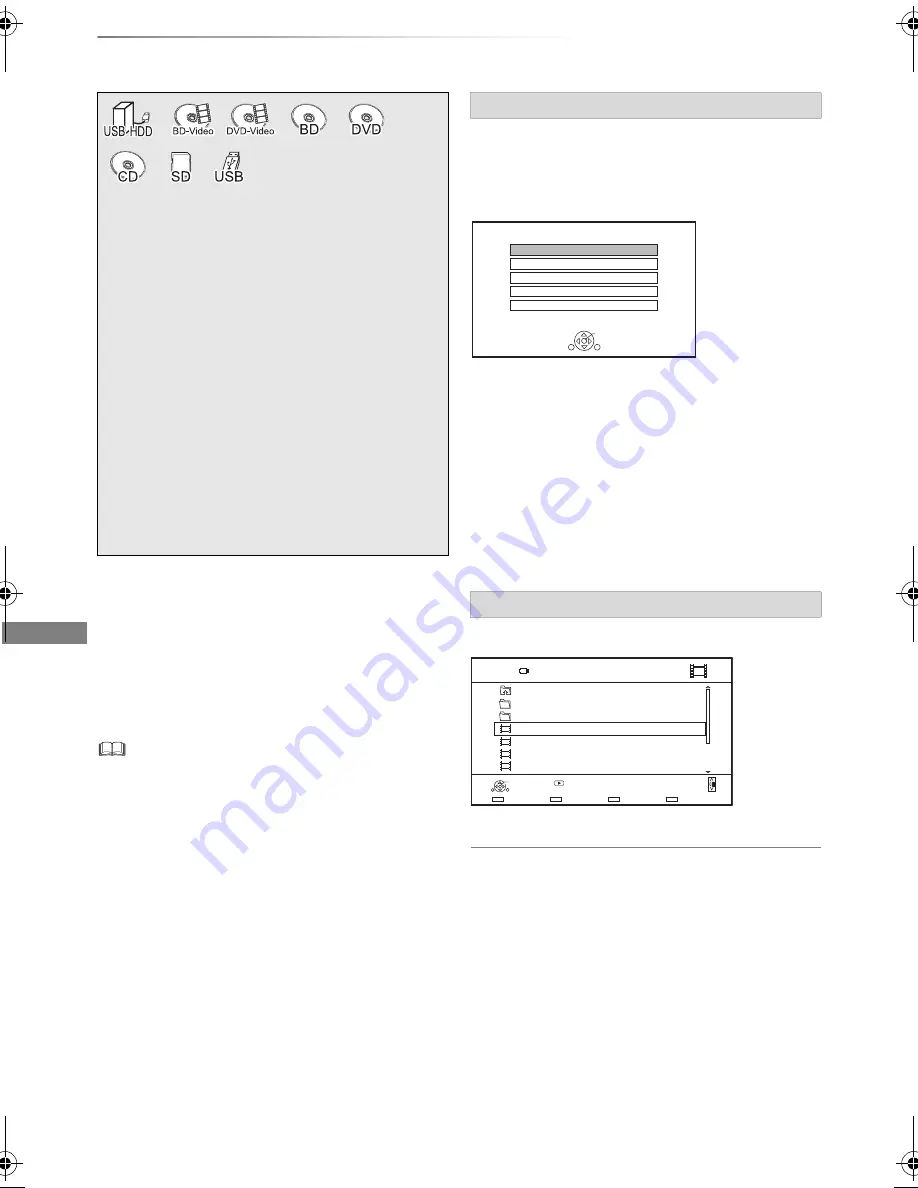
Playing back video
SQT0815
42
Playing titles on the media
To play back the playlist created on other
equipment
1 Press [FUNCTION MENU].
2 Select “Disc” in “Media”, then press [OK].
3 Select “Playlists”, then press [OK].
4 Select the playlist, then press [OK].
Selecting screen for each operation is displayed
when the media is inserted, and you can access
the operation screen easily.
e.g.,
[USB]
• Display items differ depending on what is
recorded in each media.
If the menu screen is not displayed, display it
by performing the following operation.
1 While stopped
Press [FUNCTION MENU].
2 Select “Media”, then press [OK].
3 Select the media, then press [OK].
e.g.,
About screen icons
Refer to “Screen icons”. (
>
41)
§
§
“For data files (
>
10)” only
1
Insert the media.
Depending on the type of the media, play
starts from the specified position, or the
screen appears.
• AVCHD: If the menu screen is not
displayed
Press [PLAY/
a
1.3
1
].
2
When the Video Menu screen or menu
screen etc., appears:
Select the item or title, then press [OK].
• Repeat this step if necessary.
Playback will start.
• Some files may not be played back, depending on the video
resolution and frame rate condition.
• When the following conditions are met, videos are played
back in 4K regardless of the image quality:
- When this unit is connected to a TV that is 4K and
24p/25p compatible
- When “HDMI Video Format” is set to “Automatic” (
>
78)
- When “24p / 25p Conversion” is set to “Auto” (
>
70)
This unit can not output 4K image when playing back in 3D.
Menu screen
Video list screen
USB Device
OK
RETURN
USB device is inserted.
View Photos
Play / Copy Video
Play / Copy Music
Copy Video ( AVCHD )
Copy New Photos
Parent Folder
Videos
\ Video \
USB
Folder 01
Folder 02
video01.mpeg
video02.mpeg
video03.mpeg
video04.mpeg
Page 0001/0003
Copy
Select
Play
Play
RETURN
Page Up
Page Down
Parent Folder
DMR-PWT550GLGZ_eng.book 42 ページ 2015年2月2日 月曜日 午後7時26分
















































