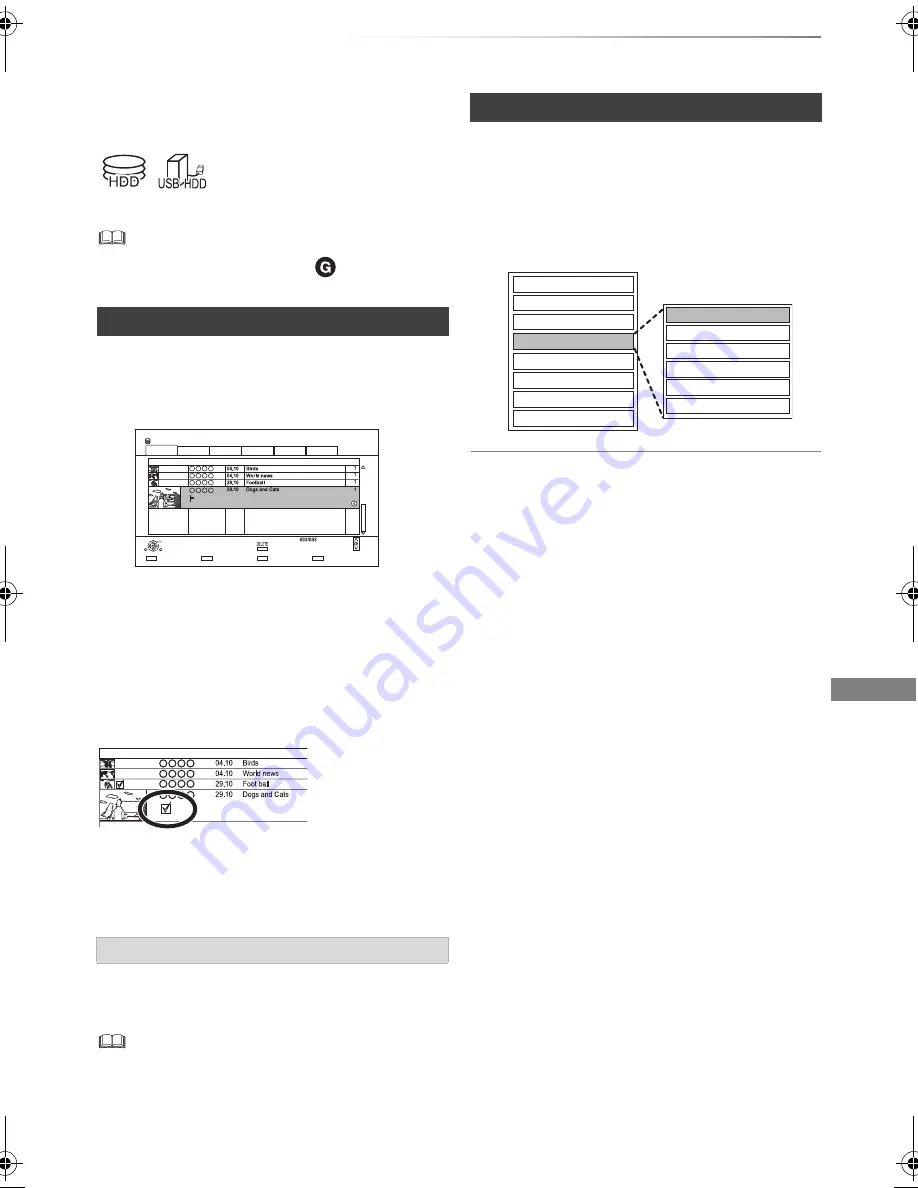
Editing video
SQT0815
47
Deleting/Editing titles
Editing video
Once deleted, divided or partially deleted,
content cannot be restored to its original
state. Make certain before proceeding.
§
§
“For recorded titles (
>
10)” only
1
On the Video Menu screen:
Select the title.
2
Press [DELETE].
3
Select “Delete”, then press [OK].
Multiple deleting
Select the title, then press the yellow button in
step 1.
A check mark is displayed. Repeat this step.
• Press the yellow button again to cancel.
1
Press [DELETE] while playing.
2
Select “Delete”, then press [OK].
• Even after deletion is completed, it may take time until the
updated available space is displayed.
1
On the Video Menu screen:
Select the title.
2
Press [OPTION].
3
Select the item, then press [OK].
e.g.,
Multiple editing
Select the title, then press the yellow button in
step 1.
A check mark is displayed. Repeat this step.
• Press the yellow button again to cancel.
• PIN is required to edit the titles with
in some functions.
(
>
40)
Deleting recorded titles
e.g.,
Deleting during play
Time Remaining 45:54 (DR)
HDD
Page
Select
Grouped Titles
Start Time
Prog.Type:
Rec time
Play
RETURN
Drama
Sport
AVCHD
Movie
Not Viewed
Video Menu
Channel
Date
Title Name
Titles
All
Delete
Page Up
Page Down
Movie
XXXXX
0:01(DR)
Start Time
Prog.Type:
Rec time
Channel
Date
Title Name
Movie
XXXXX
Editing recorded titles
Set up Protection
Cancel Protection
Partial Delete
Divide Title
File Conversion
Enter Title Name
Delete Title
Playback
Information
Chapter View
Create Group
Release Grouping
Edit
All Titles
DMR-PWT550GLGZ_eng.book 47 ページ 2015年2月2日 月曜日 午後7時26分






























