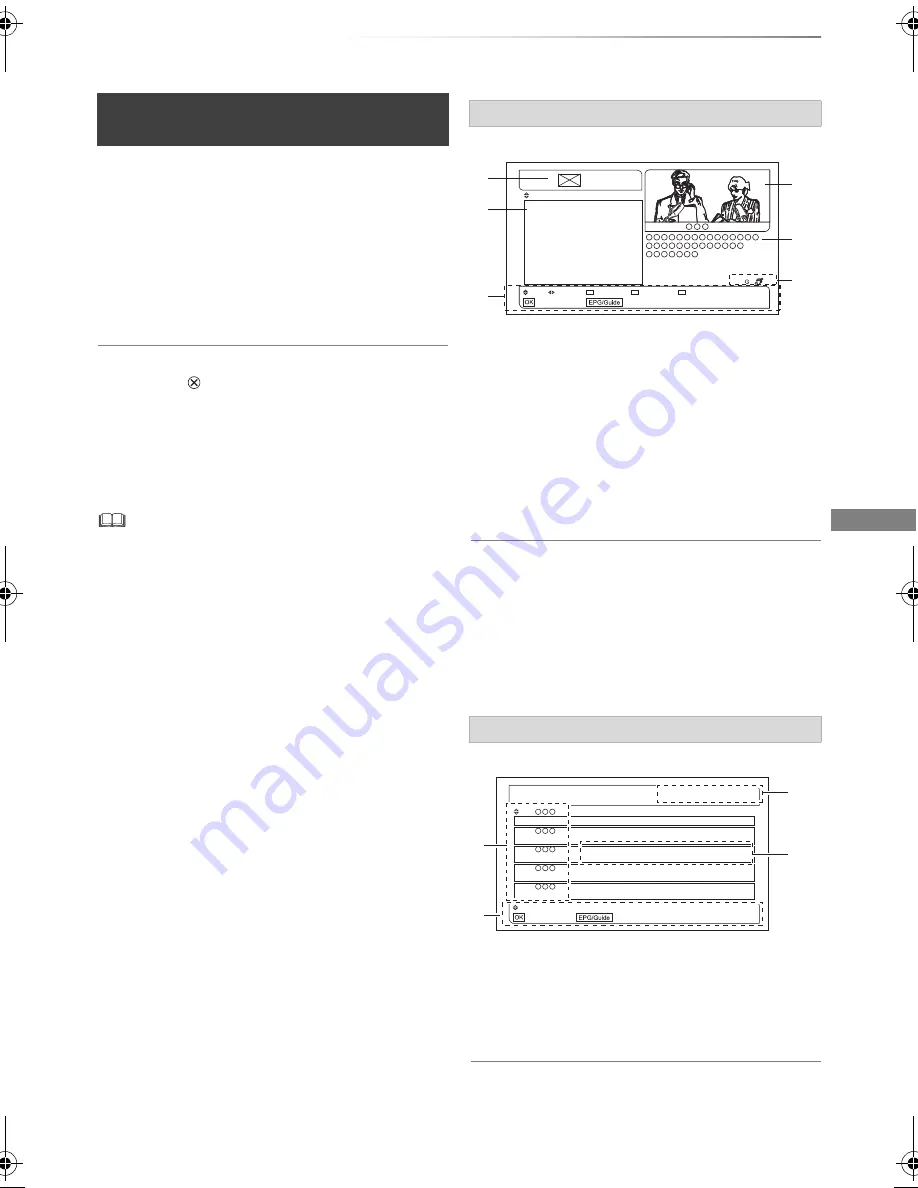
Watching broadcasts
SQT0815
27
1
Press [GUIDE].
• “Loading..” appears on the television
screen before TV Guide is displayed.
TV Guide screen appears.
• Press [GUIDE] again to switch between
Listings screen and Now/Next screen.
2
Press [OK] to watch the current programme.
To return to TV
Press [EXIT
].
To set a timer Recording using the TV Guide
System
Refer to “Operation for New Zealand”. (
>
34)
• About MyFreeview
MyFreeview|HD is available to 86% of New Zealand
homes. Visit www.freeviewnz.tv to check coverage in your
area.
• The TV Guide system enables you to select programme
easily, view programme information, etc. It provides the
future broadcasts over the next eight days (depending on
the broadcasters).
• The operations and on-screen displays of the TV Guide
system are current as of February 2015, but are subject to
change. If a different screen is displayed, follow the
on-screen instructions.
• It is possible to use the [GUIDE] during in standby mode.
• It may take several tens of seconds to display the TV Guide
screen.
1
Channel logo and date for the listings shown
below
2
Programme times and names
3
Display navigation
4
A mini-screen showing the programme you
were previously watching with channel name
and current time
5
Synopsis for the currently highlighted
programme
6
Parental Rating and Captioning information
To show other channels
Press [
2
,
1
].
To select other programmes
Press [
3
,
4
].
To view a programme list for another day
Press the yellow button or the blue button.
1
Channel numbers and name
2
Display navigation
3
Current time and date
4
Programmes currently showing and up next
including start times
To select other channels
Press [
3
,
4
].
Using TV Guide system
for New Zealand
Listings screen
Now/Next screen
21:45 NEWS
22:30 The temples in Japan
23:25 Desperately Zoo
Prog
Chnl
Record
Next Week
Next Day
Watch TV
Now / Next
Fri 27 Mar
, 22:00
e.g.,
Chnl
Watch TV
Listings
22:00 Fri 27 Mar
What’s on now/next.
2
3
4
5
6
21:45
21:00
20:50
22:00
21:30
22:30
23:30
22:05
23:00
22:15
NEWS
Soccer
Sundry goods
Space probe
Hairy Crab
The temples in Japan
Craftsmen of terra cotta
Mongrel dog
Amusement arcade
Lobster
Now
Now
Now
Now
Now
Next
Next
Next
Next
Next
e.g.,
DMR-PWT550GLGZ_eng.book 27 ページ 2015年2月2日 月曜日 午後7時26分






























