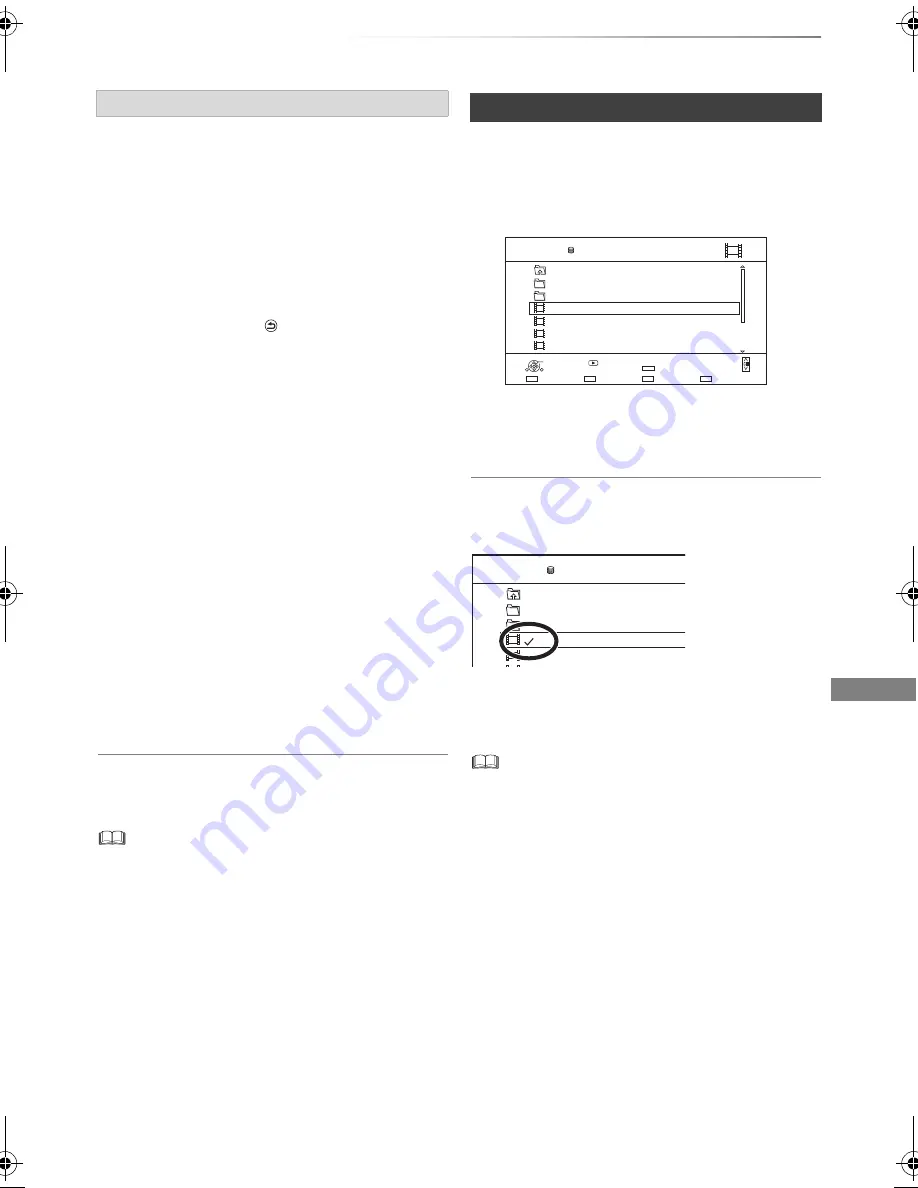
Editing video
SQT0815
51
1
Select “Chapter View”, then press [OK].
2
Perform the editing operations.
Edit Chapter Mark:
Select the point where you want to start a new
chapter while viewing the title.
1 Press the green button.
2 Press [OK] at the point you want to divide.
• Repeat this step.
3 Press [RETURN
] to go to Chapter View
screen.
To delete the chapter:
1 Select the chapter, then press [DELETE].
Multiple editing
Select the chapter, then press the yellow
button.
A check mark is displayed. Repeat this
step.
• Press the yellow button again to cancel.
2 Select “Delete”, then press [OK].
To combine chapters (Delete chapter
mark):
1 Select the chapter, then press [OPTION].
2 Select “Combine Chapters”, then press
[OK].
3 Select “Combine”, then press [OK].
The selected chapter is combined to the
next chapter.
Playback from Chapter View
Refer to “Playback from Chapter View”. (
>
41)
• The maximum number of chapters:
(Depends on the state of recording.)
Approx. 1000 per title
• When the title has the maximum number of chapters, you
cannot perform the Resume play function (
>
39).
[HDD]
2
Press [DELETE].
3
Select “Yes”, then press [OK].
Multiple deleting
Select the file or folder, then press the yellow
button in step 1.
A check mark is displayed. Repeat this step.
• Press the yellow button again to cancel.
• All files in the folder will be deleted.
Editing chapters
Deleting video files on the HDD
1
On the video list screen:
Select the file or folder.
e.g.,
Parent Folder
Videos
\ Video \
Folder 01
Folder 02
video01.mpeg
video02.mpeg
video03.mpeg
video04.mpeg
HDD
Page 0001/0003
Select
Copy
Parent Folder
Play
RETURN
Delete
Page Up
Page Down
DELETE
Play
Parent Folder
Videos
\ Video \
Folder 01
Folder 02
video01.mpeg
video02.mpeg
HDD
DMR-PWT550GLGZ_eng.book 51 ページ 2015年2月2日 月曜日 午後7時26分






























