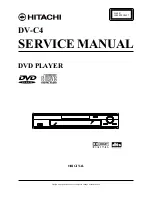97
RQT9131
Connecting a Digital television and VCR
Connect the unit directly to the television
If you connect the unit through an AV selector or
video cassette recorder to the television, video
signal will be affected by copyright protection
systems and the picture may not be shown
correctly.
When connecting to a television with a built-in
VCR
Connect to the input terminals on the television
side if there are both television and VCR input
terminals.
Connecting to a television with 21-pin Scart terminal
You can also connect with the AV1 terminal on this unit using the 21-pin
Scart cable.
If your television is equipped with RGB input capability, by connecting with
a fully wired 21-pin Scart cable you can see video using RGB output on
this unit.
[Required]setting]
“AV1 Output” in the Setup menu (
➡
88)
Connecting to a VCR with 21-pin Scart terminal
You can also connect with the AV2 terminal on this unit using the 21-pin
Scart cable.
[Required]setting]
“AV2 Input” in the Setup menu (
➡
88)
RF
RF
I
N
I
N
RF
RF
OUT
OUT
A
V
2 ( EXT )
A
V
1
( T
V
)
OPTICAL
COAXIAL
COMPO
N
E
N
T
COMPO
N
E
N
T
V
IDEO OUT
V
IDEO OUT
OUT O
U
T
A
V
4 I
N
A
V
4
I
N
S
V
IDEO
V
IDEO
R- A UDIO- L
P
R
P
B
Y
A C I
N
A
V
OU
V
OUT
L A
N
L A
N
10BASE-T/
100BASE-TX
DIGITAL
DIGITAL
AUDIO OUT
AUDIO OUT
(PCM/BITSTREAM)
(PCM/BITSTREAM)
V
HF/UHF
RF I
N
RF OUT
V
IDEO OUT
R L
AUDIO OUT
V
HF/UHF
RF I
N
AUDIO I
N
R L
V
IDEO I
N
6
5
2
4
3
1
To the aerial
Cooling fan
Aerial cable
This unit’s rear panel
To household mains socket
(AC 220 to 240 V, 50 Hz)
Television’s rear panel
VCR’s
rear panel
AC mains lead
(included)
Connect only after all other
connections are complete.
Red White Yellow
Audio/Video cable
Red White Yellow
Red White Yellow
Audio/Video cable
(included)
Red White Yellow
Other connections
(
➡
17, 94)
Aerial
cable
Splitter
RF coaxial cable
(included)
Television
VCR
This unit
DO NOT
A
d
dit
io
n
a
l c
onne
c
tions
DMRBW500GN-RQT9131-L_eng.book 97 ページ 2008年5月12日 月曜日 午前9時37分