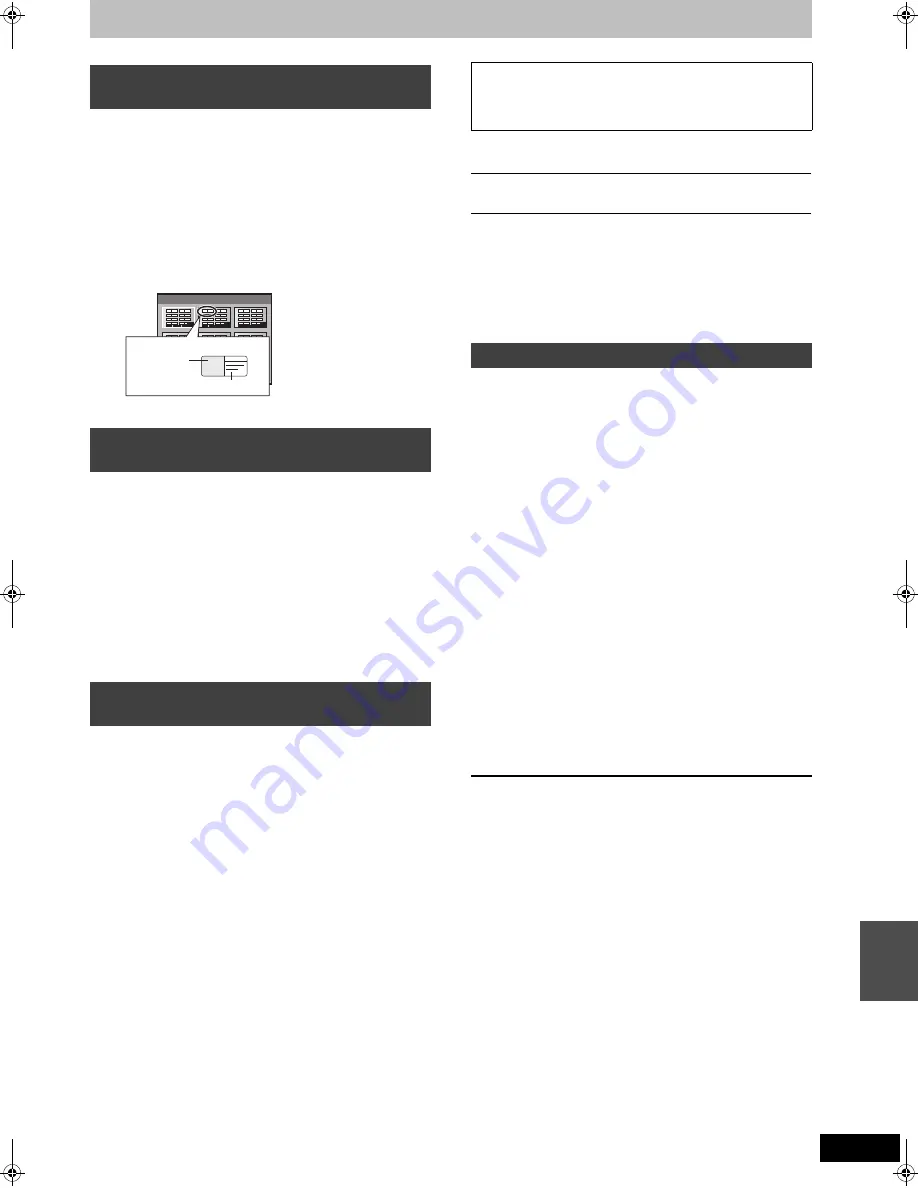
81
RQT9131
[-R]
[-R]DL]
[-RW‹V›]
[+R]
[+R]DL]
[+RW]
You can select the background that will be displayed as the DVD-
Video top menu after finalising or Create Top Menu (
[+RW]
).
Preparation
Press [DRIVE SELECT] to select the BD drive.
After performing steps 1–3 (
➡
79, Common procedures)
1
Press [
3
,
4
] to select “Top Menu”
and press [OK].
2
Press [
3
,
4
,
2
,
1
] to select the
background and press [OK].
≥
You can change thumbnails displayed in the top menu. (
➡
45,
Change Thumbnail)
[-R]
[-R]DL]
[-RW‹V›]
[+R]
[+R]DL]
[+RW]
You can select whether to show the top menu after finalising.
Preparation
Press [DRIVE SELECT] to select the BD drive.
After performing steps 1–3 (
➡
79, Common procedures)
1
Press [
3
,
4
] to select “Auto-Play
Select” and press [OK].
2
Press [
3
,
4
] to select “Top Menu” or
“Title 1” and press [OK].
[BD-R]
[-R]
[-R]DL]
[-RW‹V›]
[+R]
[+R]DL]
Make selections from “Top Menu” and “Auto-Play Select” (
➡
above)
before finalising the disc.
Preparation
Press [DRIVE SELECT] to select the BD drive.
After performing steps 1–3 (
➡
79, Common procedures)
1
Press [
3
,
4
] to select “Finalise” and
press [OK].
2
Press [
2
,
1
] to select “Yes” and
press [OK].
3
Press [
2
,
1
] to select “Start” and
press [OK].
A message appears when finalising is finished.
[Note]
≥
You cannot cancel finalising.
≥
Finalising takes up to 15 minutes.
(
[-R]DL]
[+R]DL]
Finalising takes up to 60 minutes.)
≥
Do not disconnect the AC mains lead while finalising.
This will render the disc unusable.
4
Press [OK].
[Note]
When finalising a high-speed recording compatible disc, it may take
longer than displayed on the confirmation screen (approximately four
times).
≥
You cannot finalise discs recorded on other manufacturer’s
equipment.
≥
If you finalise discs recorded on Panasonic equipment other than
this unit, the background selected as “Top Menu” may not be
displayed.
≥
Discs finalised on this unit may not be playable on other players
due to the condition of the recording.
[+RW]
+RW discs contain no Top Menu data. Top Menu is a convenient
function. We recommend you create the menu before playing a +RW
disc on other equipment.
You cannot use the Top Menu for playing on this unit.
Make selections from “Top Menu” and “Auto-Play Select” (
➡
left)
before creating top menu.
Preparation
Press [DRIVE SELECT] to select the BD drive.
After performing steps 1–3 (
➡
79, Common procedures)
1
Press [
3
,
4
] to select “Create Top
Menu” and press [OK].
2
Press [
2
,
1
] to select “Yes” and
press [OK].
3
Press [
2
,
1
] to select “Start” and
press [OK].
Creating Top Menu starts. You cannot cancel creating.
Creating Top Menu can take a few minutes.
4
Press [OK].
[Note]
≥
You can record or edit discs after creating the Top Menu. But the
created menu is deleted when you record or edit disc. In such
cases, create the Top Menu again by using “Create Top Menu”.
To return to the previous screen
Press [RETURN].
To exit the screen
Press [EXIT].
Selecting the background style—Top
Menu
Selecting whether to show the Top
Menu first—Auto-Play Select
Top Menu:
The top menu appears first.
Title 1:
The disc content is played without displaying the
top menu.
Enabling discs to be played on other
equipment—Finalise
1
4
7
8
5
2
9
6
3
Top Menu List
01
Display after finalising
Title Name
Thumbnail
(Still picture)
After finalising
≥
[BD-R]
[-R]
[-R]DL]
[+R]
[+R]DL]
The disc becomes play-only and
you can no longer record or edit.
≥
[-RW‹V›]
You can record and edit the disc after formatting
(
➡
80) although it becomes play-only after finalising.
Before
finalising
After
finalising
Recording/Editing/Entering name
≤
–
Play on other players
–
≤
Creating Top Menu—Create Top Menu
Dis
c
a
nd c
a
rd
ma
na
ge
me
nt
DMRBW500GN-RQT9131-L_eng.book 81 ページ 2008年5月12日 月曜日 午前9時37分
















































