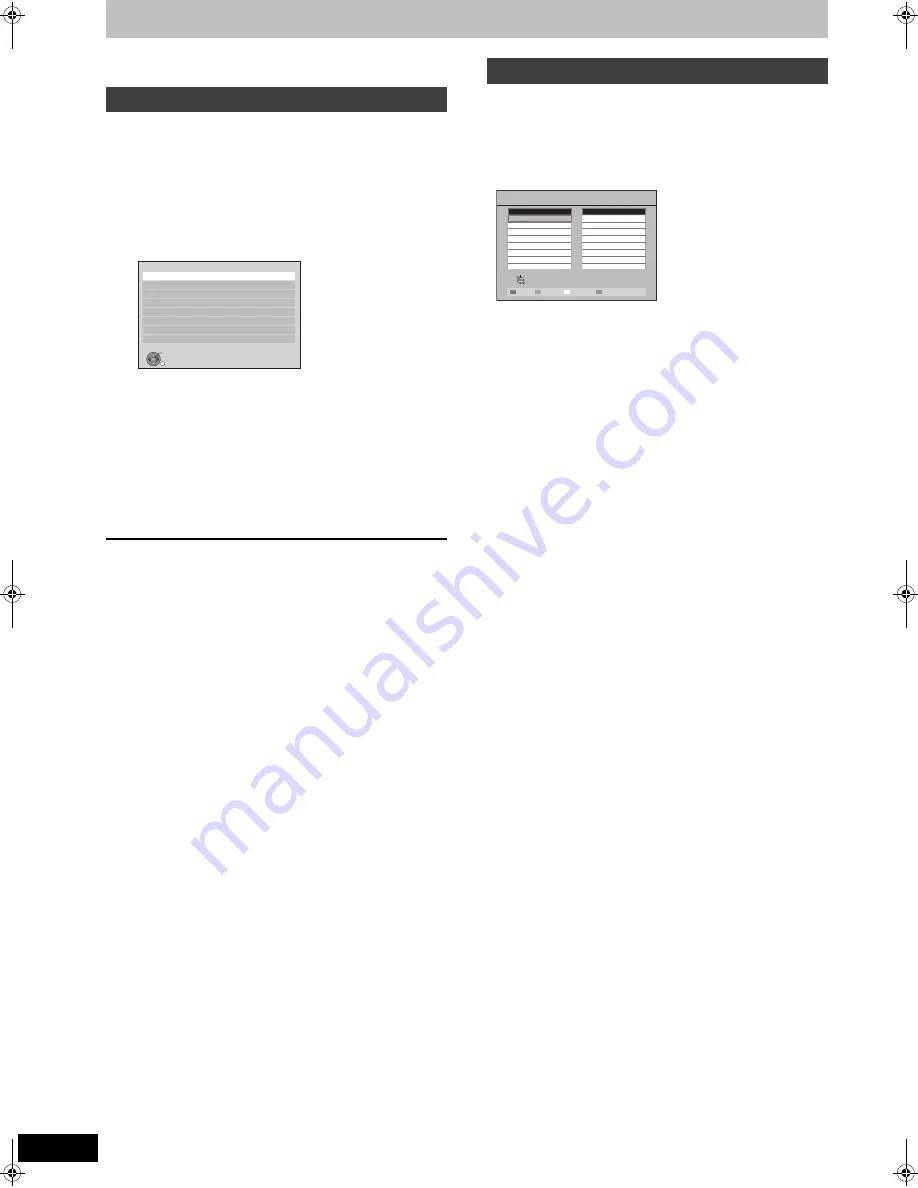
82
RQT9131
Changing the unit’s settings
You can change the unit’s settings using Setup menu.
≥
The settings remain intact even if you switch the unit to standby.
1
While stopped
Press [FUNCTION MENU].
2
Press [
3
,
4
] to select “To Others”
and press [OK].
3
Press [
3
,
4
] to select “Setup” and
press [OK].
4
Press [
3
,
4
] to select the tab and
press [OK].
5
Press [
3
,
4
] to select the menu and
press [OK].
6
Press [
3
,
4
,
2
,
1
] to select the
option and press [OK].
≥
Follow the instruction on the screen if the operation method
is different.
To return to the previous screen
Press [RETURN].
To exit the screen
Press [EXIT].
∫
Edit Favourites
You can create four groups of channels for making viewing and
recording easier. Editing these groups does not affect the channel
setting itself.
≥
Timer recording may not work correctly if you edit the groups
during timer recording standby.
Press the “Blue” button to select the group.
To add channels to a group
1
Press [
3
,
4
] to select the channel in the “All DVB Services”
column and press the “Green” button.
≥
Repeat this step to add other channels.
≥
Press the “Yellow” button to add all the available channels to the
group. (This function is available only when no channels have
been added to the group.)
2
Press [OK] to save the group.
To change the order of channels of a group
1
Press [
1
]
§
.
2
Press [
3
,
4
] to select the channel in the “Fav List” column to
move and press the “Green” button.
3
Press [
3
,
4
] to select the new position of the channel and press
the “Green” button.
≥
Repeat the steps
2
–
3
to move other channels.
4
Press [OK] to save the group.
To delete channels on a group
1
Press [
1
]
§
.
2
Press [
3
,
4
] to select the channel in the “Fav List” column and
press the “Yellow” button.
≥
Repeat this step to delete other channels.
≥
Press the “Blue” button to delete all the channels from the
group.
3
Press [OK] to save the group.
Deleting a channel from a group does not affect the channel
itself. You can still select the channel from the “All DVB Services”
group.
To change the name of a group in the “Fav List” column
1
Press [
1
]
§
.
2
Press the “Red” button.
≥
User input screen appear.
3
Press [
3
,
4
,
2
,
1
] to select a character and press [OK].
Repeat this step to enter other characters.
≥
To delete a character
Press the “Blue” button.
4
Press the “Red” button.
§
When the station name of the “All DVB Services” column is
highlighted
∫
Auto-Setup
Download from TV
You can restart auto channel setting if set up (
➡
18) fails for some
reason.
Select “Download from TV” when you connect the unit to a VIERA
Link (HDAVI Control 3) compatible TV with an HDMI cable.
When the confirmation screen appears
Press [
2
,
1
] to select “Yes” and press [OK].
You can also use the following method to restart Auto-Setup.
When the unit is on and stopped
Press and hold [
X
CH] and [CH
W
] on the main unit until Region
Selection screen appears. (
➡
18)
All the settings except for the ratings level, ratings password and
clock settings return to the factory preset. The timer recording
programmes are also cancelled.
Common procedures
Setup
OK
RETURN
Tunin
g
HDD / Disc
Picture
Sound
Display
Connection
Network Settin
g
s
Others
Tuning
Edit Favourites
Add all
Select FAV List
Add
RETURN
Store
Select pro
g
ramme
All DVB Services
2 ABC
20 ABC HDTV
Fav List1
DMRBW500GN-RQT9131-L_eng.book 82 ページ 2008年5月12日 月曜日 午前9時37分
















































