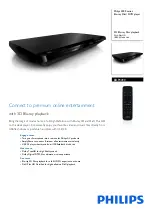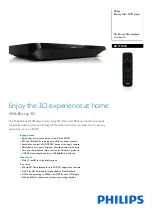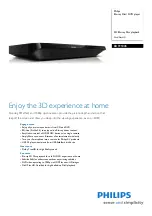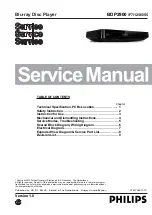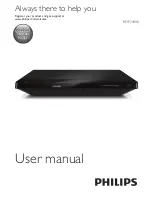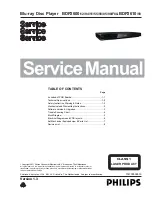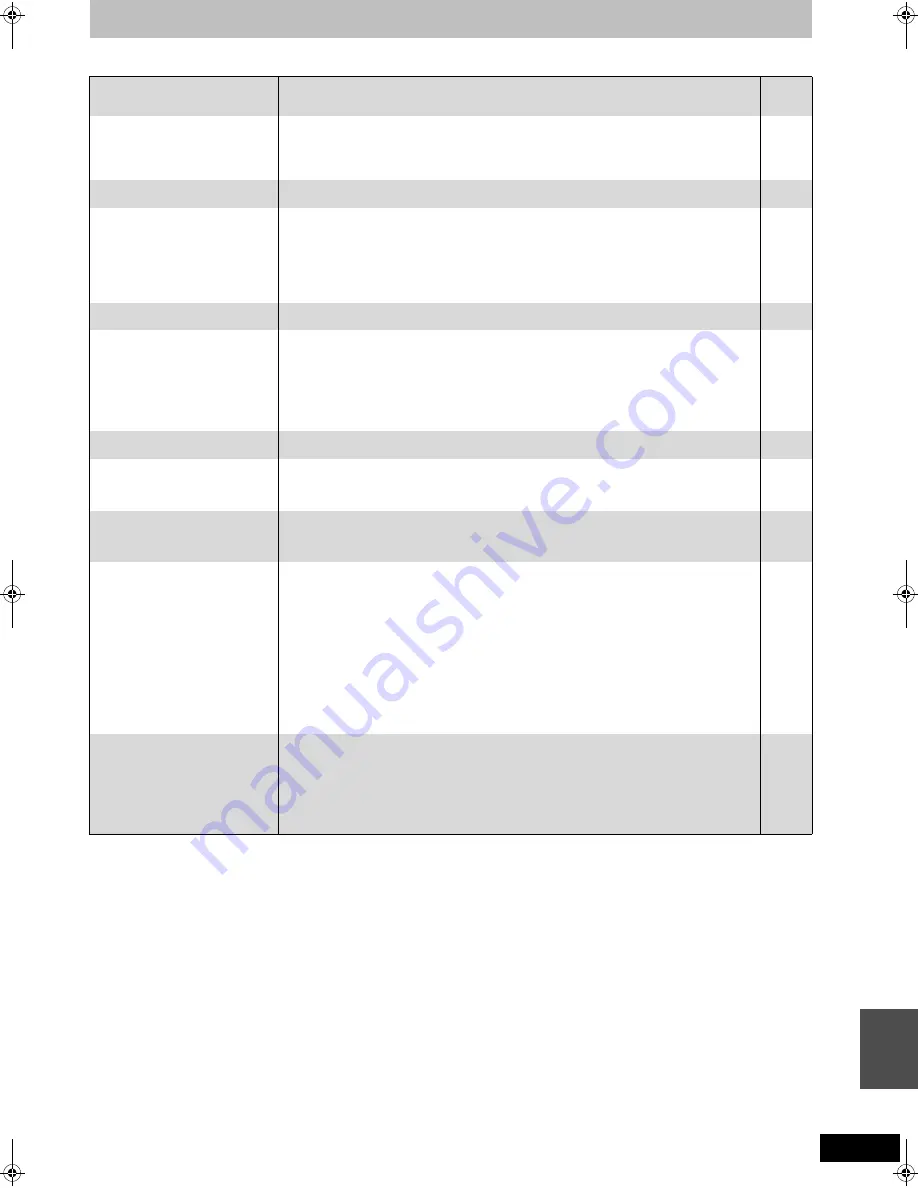
105
RQT9131
TV screen and video
Page
Television reception worsens
after connecting the unit.
≥
This can occur because the signals are being divided between the unit and other equipment. It
can be solved by using a signal booster, available from audio-visual suppliers. If it is not solved
by using a signal booster, consult the dealer.
—
The digital channel information or
control panel does not appear.
≥
Select the length of time (3–10 sec.) that the “On-Screen Messages” in the Setup menu will be
displayed.
≥
The digital channel information will not appear during playback or recording.
≥
The control panel is only displayed when connected to a TV with “HDAVI Control 2” or “HDAVI
Control 3” function.
86
—
75
Picture does not appear during
timer recording.
≥
Timer recordings work regardless whether the unit is on or off. To confirm the timer recording
is going to work properly, turn the unit on.
—
The 4:3 aspect ratio picture
expands left and right.
Screen size is wrong.
≥
Check the following setting in the Setup menu.
– “TV Aspect”, “Aspect for 4:3 Video”
≥
If it is connected with COMPONENT VIDEO OUT terminal, set the “Progressive” in Picture
menu to “Off”. If it has no effect or you cannot set to “Off”, set the “Component Resolution” in
Setup menu to “576i/480i” and “HDMI Video Mode” to “Off”.
It may be possible to adjust the display mode on the TV. Refer to your television’s operating
instructions.
87
76, 87
The screen changes
automatically.
≥
If there is no operation for 10 minutes or more, the displayed screen switches to the other
states automatically. (only when the “Screen Saver” in Setup menu is set to “On”.)
86
The recorded title is stretched
vertically.
≥
It may have been recorded with 4:3 aspect ratio. You will be able to view in 16:9 aspect ration
by setting the “TV Aspect” in Setup menu to “16:9”.
It may be possible to adjust the display mode on the TV. Refer to your television’s operating
instructions.
≥
If the 16:9 aspect ratio image is output to a 4:3 TV connected with the COMPONENT VIDEO
OUT terminal or the HDMI AV OUT terminal, it will be stretched vertically. Adjust by the aspect
ratio setting on the TV. If you cannot make the adjustment, set the “Component Resolution” in
the Setup menu to “576p/480p” and “HDMI Video Format” to “576p/480p”.
87
87
There is a lot of after-image when
playing video.
≥
Set “HD optimizer” in the Picture menu to “Off”.
76
When playing DVD-Video using
progressive output, one part of
the picture momentarily appears
to be doubled up.
≥
Set “Progressive” in the Picture menu to “Off”. This problem is caused by the editing method or
material used on DVD-Video, but should be corrected if you use interlace output.
76
There is no apparent change in
picture quality when adjusted
with the Picture menu in the on-
screen menus.
≥
The effect is less perceivable with some types of video.
—
The images from this unit do not
appear on the television.
Picture is distorted.
≥
Make sure that the television is connected to the VIDEO OUT terminal,
S VIDEO OUT terminal, COMPONENT VIDEO OUT terminals or HDMI terminal on this unit.
≥
Make sure that the television’s input setting is correct.
≥
Progressive output is set to on but the connected television is not progressive compatible.
Press and hold [
∫
] and [
1
] (PLAY) on the main unit at the same time for more than 5 seconds
to cancel this setting. The setting will change to interlace.
≥
The unit’s “TV System” setting differs from the TV system used by the disc now playing. While
stopped, keep pressing [
∫
] and [
<
OPEN/CLOSE] on the main unit for 5 or more seconds.
The system switches from PAL to NTSC or vice versa.
≥
When this unit is connected with an HDMI cable, use a disc that matches with this unit’s TV
system.
≥
Picture may not be seen when more than 4 devices are connected with HDMI cables.
Reduce the number of connected devices.
16, 17,
94, 95,
96, 97
—
—
87
—
—
The picture is distorted during
play, or video will not play
correctly.
≥
You may be playing a TV programme recorded with poor reception or unfavourable weather
conditions.
≥
The picture may be distorted or a black screen may appear briefly between recorded titles in
the following situations:
– between titles recorded with different recording modes.
– between scenes recorded with different aspect ratios.
– between scenes recorded with different resolutions.
– between playlist chapters.
—
—
T
roub
le
s
hoot
ing guide
DMRBW500GN-RQT9131-L_eng.book 105 ページ 2008年5月12日 月曜日 午前9時37分