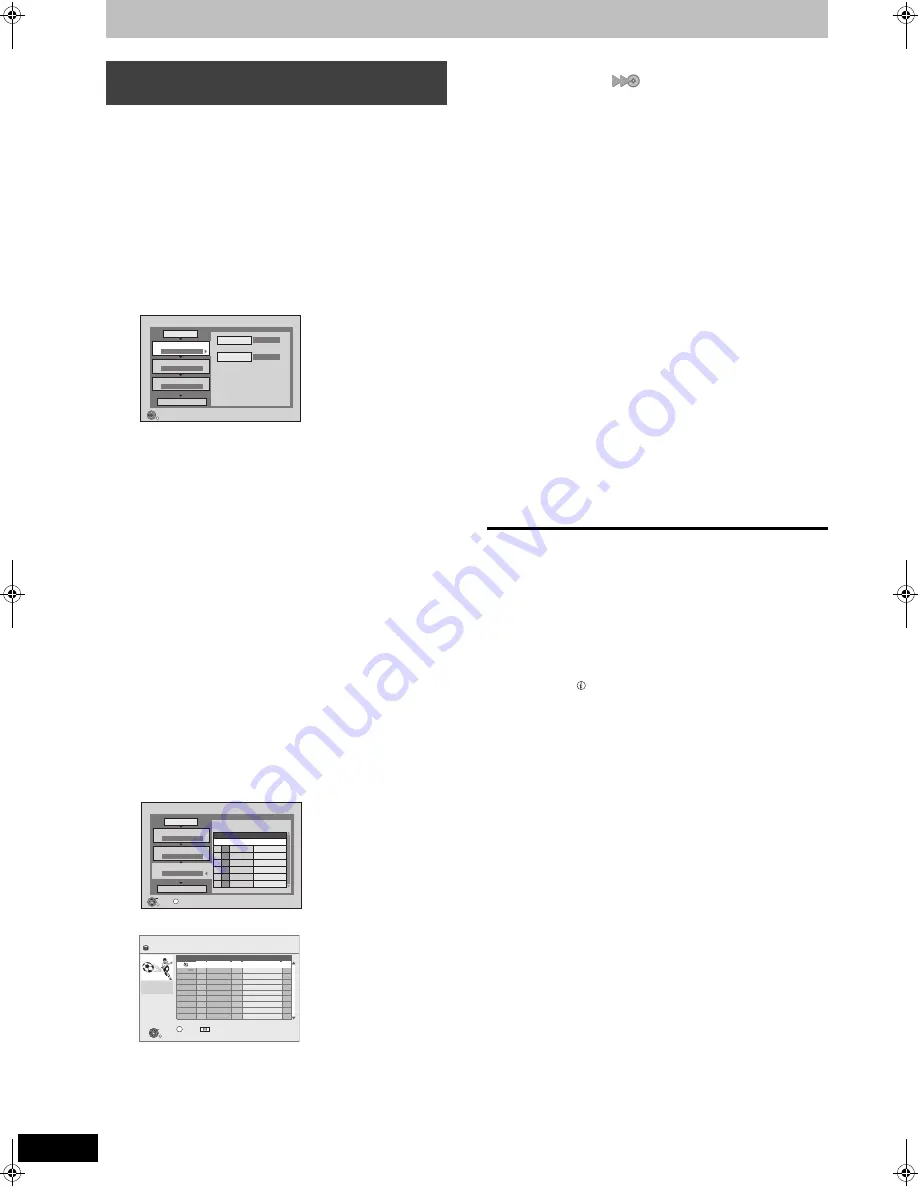
52
RQT9131
Copying titles
[HDD]
,-.
[BD-RE] [BD-R] [RAM] [+RW]
[-RW‹VR›]
>
[HDD]
[HDD]
>
[-R]
[-R]DL]
[-RW‹V›]
[+R]
[+R]DL]
[SD]
>
[HDD]
[RAM]
You can order titles as desired for copy to disc.
1
While stopped
Press [FUNCTION MENU].
2
Press [
3
,
4
] to select “To Others”
and press [OK].
3
Press [
3
,
4
] to select “Advanced
Copy” and press [OK].
≥
If you are not going to change the registered list press [
4
]
several times (
➡
step 7).
4
Set the copy direction.
≥
If you are not going to change the copying direction, press
[
4
] (
➡
step 5).
1
Press [
3
,
4
] to select “Copy Direction” and press [
1
].
2
Press [
3
,
4
] to select “Source” and press [OK].
3
Press [
3
,
4
] to select the drive and press [OK].
If you select “HDD”, “Destination” is automatically set to
“BD/DVD”, or vice versa. (
➡
Go to step
6
)
4
Press [
3
,
4
] to select “Destination” and press [OK].
5
Press [
3
,
4
] to select the drive and press [OK].
The same drive as the copy source cannot be copied.
6
Press [
2
] to confirm.
5
Set the recording mode.
≥
If you are not going to change the recording mode, press
[
4
] (
➡
step 6).
1
Press [
3
,
4
] to select “Copy Mode” and press [
1
].
2
Press [
3
,
4
] to select “Format” and press [OK].
3
Press [
3
,
4
] to select “VIDEO” and press [OK].
4
Press [
3
,
4
] to select “Recording Mode” and press [OK].
5
Press [
3
,
4
] to select the mode and press [OK].
6
Press [
2
] to confirm.
6
Register titles for copy.
≥
If you are going to copy a registered list without making any
changes to it (
➡
step 7).
1
Press [
3
,
4
] to select “Create List” and press [
1
].
2
Press [
3
,
4
] to select “New item” and press [OK].
3
Press [
3
,
4
] to select the title and press [
;
].
A check mark is displayed. Repeat this step until you select
all necessary items.
≥
Press [
;
] again to cancel.
≥
The items will be copied in the order of the copying list. If
you want to specify the order, repeat selecting one item at
a time.
≥
When copying to a disc using high speed mode, only titles
indicated with “
” can be registered.
≥
To show other pages
Press [
:
,
9
].
4
Press [OK].
≥
To edit the copying list (
➡
53)
You cannot start copying when the value of the “Size” (
➡
53)
exceeds 100% (“Destination Capacity” is not sufficient).
5
Press [
2
] to confirm.
7
Set to make it possible to play on
other equipment.
(“Finalise” or “Create Top Menu”)
(
[HDD]
>
[-R] [-R]DL] [-RW‹V›] [+R] [+R]DL] [+RW]
only)
Press [
4
] if it is not to be set (
➡
step 8)
1
Press [
3
,
4
] to select “Other setting” and press [
1
].
2
Press [OK].
3
Press [
3
,
4
] to select “On” or “Off” and press [OK].
≥
If “On” is selected
–
[-R] [-R]DL] [-RW‹V›] [+R] [+R]DL]
After finalising, the discs
become play-only and you can also play them on other
DVD equipment. However, you can no longer record or
edit.
–
[+RW]
Create the Top Menu. Top Menu is a convenient
function. We recommend you create the menu before
playing a +RW disc on other equipment.
4
Press [
2
] to confirm.
8
Press [
3
,
4
] to select “Start
Copying” and press [OK].
9
Press [
2
,
1
] to select “Yes” and
press [OK] to start copying.
To stop copying
Press and hold [RETURN] for 3 seconds.
(You cannot stop while finalising)
To return to the previous screen
Press [RETURN].
Recording and playing while copying
You can record and play using the HDD while high speed copying.
(Only when high speed copying without finalising)
≥
Still pictures and music recorded on the HDD cannot be played.
Press [OK] to cancel the screen display.
≥
To confirm the current progress
Press [STATUS
].
[Note]
≥
Titles in the grouped titles and other titles cannot be registered
simultaneously.
≥
Timer recordings executed while copying are recorded to the HDD
regardless of the recording drive settings.
(Only when high speed copying without finalising)
Copying using the copying list—
Advanced Copy
Advanced Copy
HDD
BD / DVD
1
2
3
Source
Destination
Cancel All
Copy Direction
Copy Mode
Create List
Start Copyin
g
HDD
BD / DVD
VIDEO Hi
g
h Speed
Select the copy direction.
RETURN
0
Information of the copy destination
- DVD-RAM
- Copy restricted titles can be
copied on to disc
Advanced Copy
1
2
3
Cancel All
Copy Direction
Copy Mode
Create List
Start Copyin
g
HDD
BD / DVD
VIDEO Hi
g
h Speed
Create copy list.
0
Pa
g
e 01/01
Size: 0MB
Destination Capacity: 4343MB
No.
Size
New item (Total=0)
Title
( 0% )
OK
RETURN
OPTION
OK
RETURN
Pa
g
e 01/01
Time 12:36
Rec time 0:52(SP)
Title
Date
Name
Time
Name of title
OPTION
01.01
01.01
1:35
12:36
1:13
AV2
AV1
25.05
Born And Bred: A Wrathful
1
1
2
Select
Create List Grouped Titles
HDD
DMRBW500GN-RQT9131-L_eng.book 52 ページ 2008年5月12日 月曜日 午前9時37分
















































