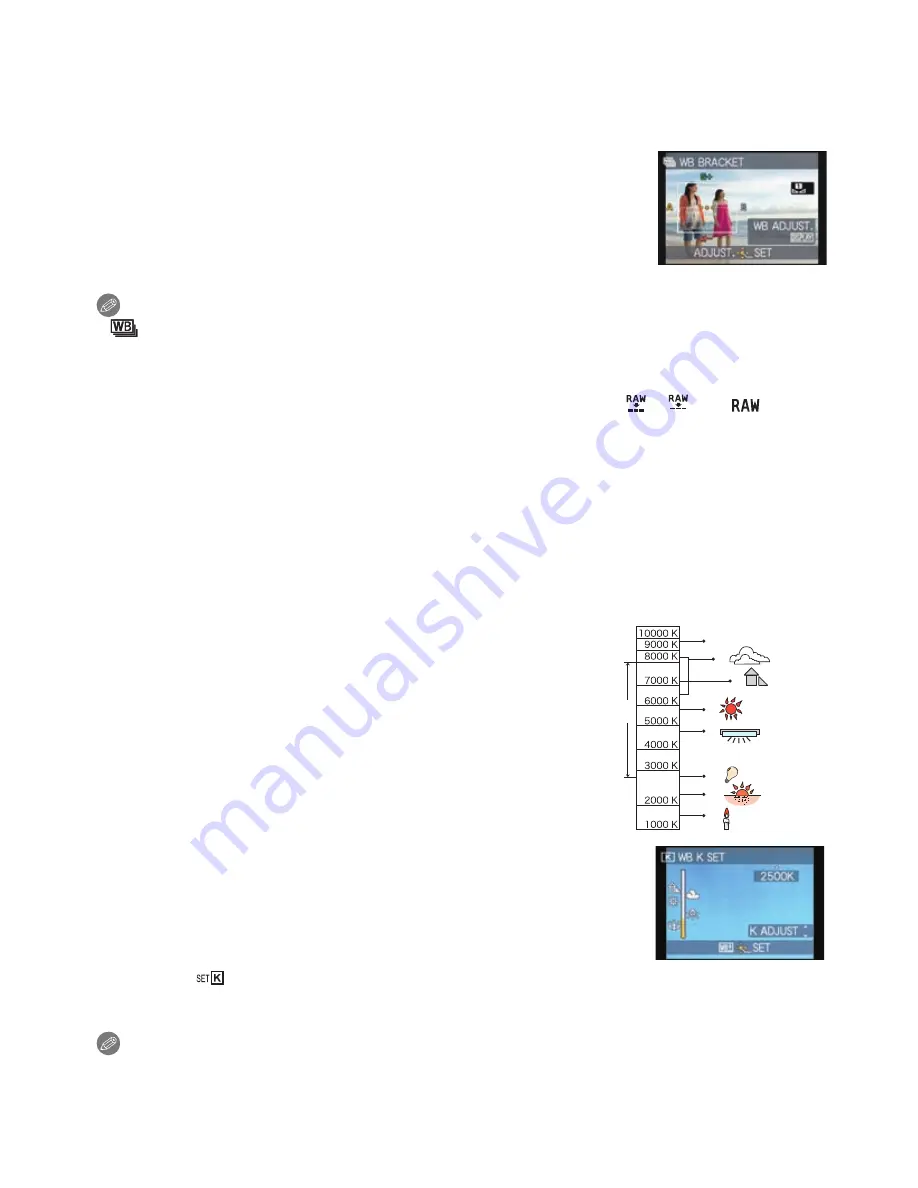
- 138 -
Advanced (Recording pictures)
∫
White Balance Bracket
Bracket setting is performed based on the adjustment values for the White Balance Fine
Adjustment, and 3 pictures with different colors are automatically recorded when the
shutter button is pressed once.
1
Press [DISPLAY] in step
2
of the “Finely adjusting the
White Balance” procedure, and press
3
/
4
/
2
/
1
to set the
bracket.
2
/
1
:Horizontal (A to B)
3
/
4
:Vertical (G
i
to M
j
)
2
Press [MENU/SET].
Note
•
[
] is displayed in the LCD monitor/Viewfinder when it is set.
•
The White Balance Bracket setting is released when the power has been turned off (including
Sleep Mode).
•
You will only hear the shutter sound once.
•
White Balance Bracket cannot be set when the [QUALITY] is set to [
], [
], or [
].
•
Auto Bracket, Burst or Multi Film Bracket will be canceled when White Balance Bracket
is set.
•
White Balance Bracket does not work when recording motion pictures.
∫
Auto White Balance
Depending on the conditions prevailing when pictures are taken, the pictures may take on
a reddish or bluish tinge. Furthermore, when a multiple number of light sources are being
used or there is nothing with a color close to white, Auto White Balance may not function
properly. In a case like this, set the White Balance to a mode other than [AWB].
1
Auto White Balance will work within this range.
2
Blue sky
3
Cloudy sky (Rain)
4
Shade
5
Sunlight
6
White fluorescent light
7
Incandescent light bulb
8
Sunrise and sunset
9
Candlelight
K
l
Kelvin color Temperature
∫
Setting the color temperature
You can set the color temperature manually for taking natural
pictures in different lighting conditions. The color of light is measured
as a number in degrees Kelvin. As the color temperature increases,
the picture becomes more bluish. As the color temperature
decreases, the picture becomes more reddish.
1
Select [
] and then press
1
.
2
Press
3
/
4
to select the color temperature and then press [MENU/SET].
Note
•
You can set a color temperature from [2500K] to [10000K].
1)
2)
3)
4)
5)
6)
7)
8)
9)
















































