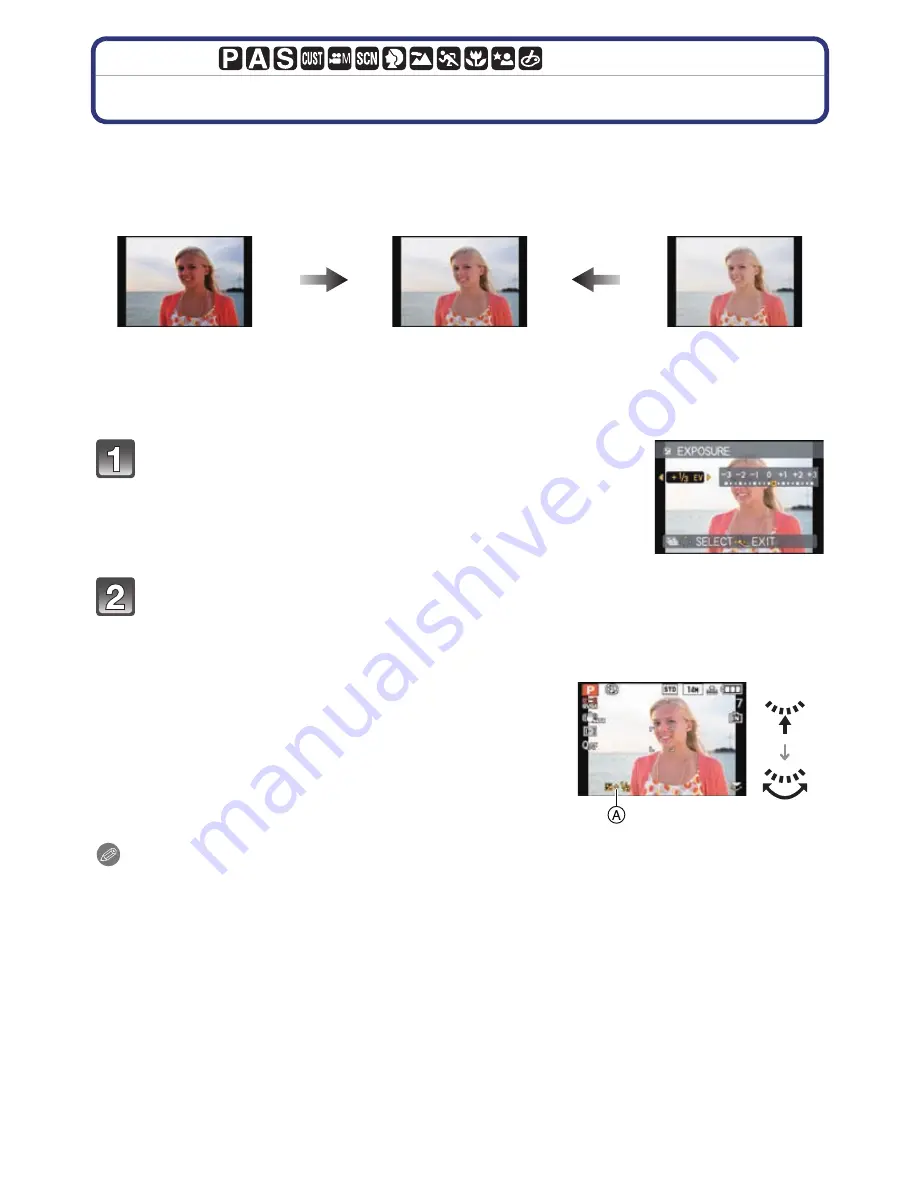
- 78 -
Advanced (Recording pictures)
[REC] Mode:
Compensating the Exposure
Use this function when you cannot achieve appropriate exposure due to the difference in
brightness between the subject and the background. Look at the following examples.
∫
Operate with the rear dial
1
Press the rear dial to select [
È
], and then rotate
the rear dial to compensate the exposure.
A
Exposure compensation value
2
Press the shutter button halfway to finish.
Note
•
EV is an abbreviation of [Exposure Value].
•
The exposure compensation value appears on the lower left of the screen.
•
The set exposure value is memorized even if the camera is turned off.
•
The compensation range of the exposure will be limited depending on the brightness of the
subject.
•
Exposure compensation cannot be used when in [STARRY SKY] in Scene Mode.
Under exposed
Properly exposed
Overexposed
Compensate the exposure
towards positive.
Compensate the
exposure towards
negative.
Press
3
[
È
] until [EXPOSURE] appears,
compensate the exposure with
2
/
1
.
•
Select [0 EV] to return to the original exposure.
Press [MENU/SET] to finish.
•
You can also press the shutter button halfway to finish.






























