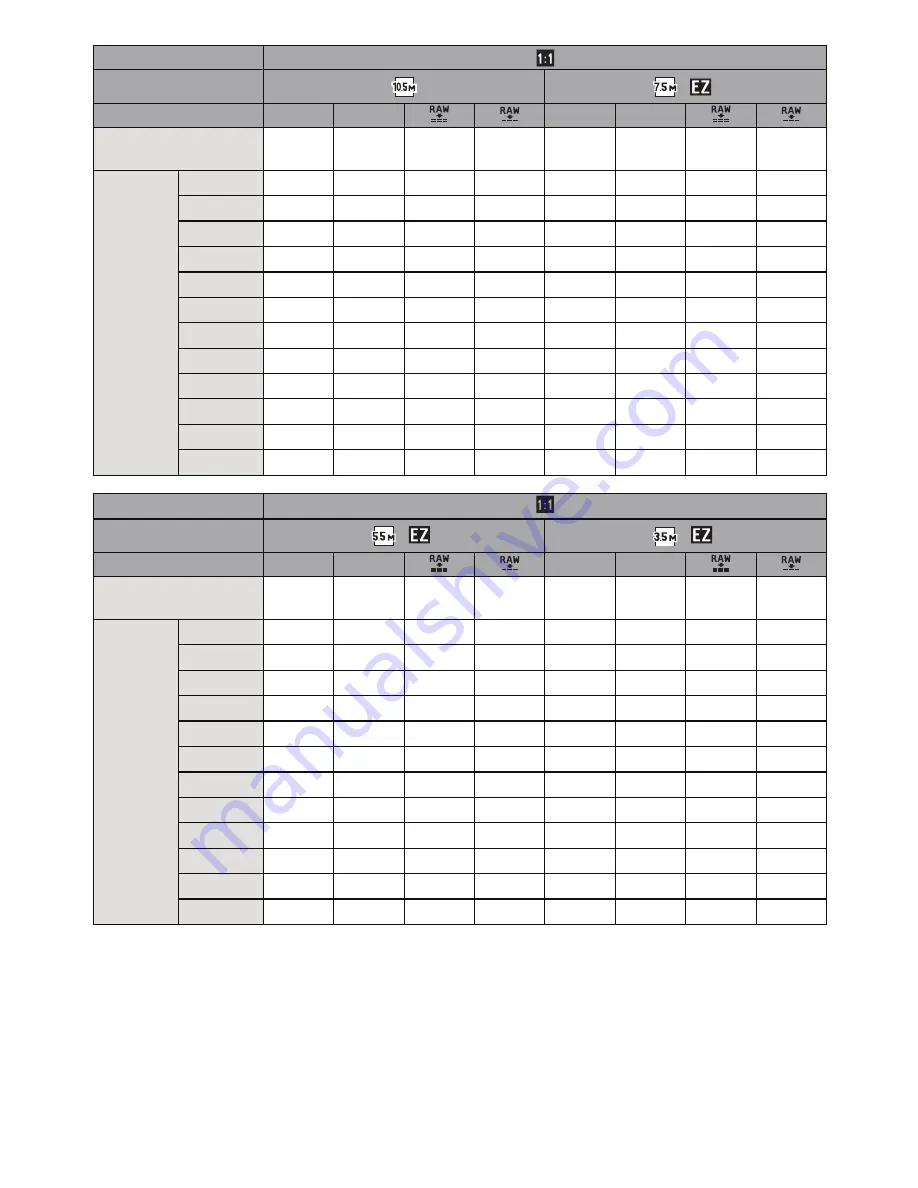
- 236 -
Others
Aspect ratio
Picture size
(
)
Quality
A
›
A
›
Built-in Memory
(Approx. 40 MB)
9
14
1
1
12
19
1
2
Card
512 MB
110
160
26
29
140
210
28
30
1 GB
220
320
54
58
280
430
57
61
2 GB
450
660
110
115
570
860
115
125
4 GB
880
1290
210
230
1120
1690
220
240
6 GB
1340
1970
330
350
1710
2580
340
370
8 GB
1800
2640
440
480
2290
3450
460
500
12 GB
2720
3980
660
720
3460
5210
700
750
16 GB
3630
5310
890
960
4610
6950
940
1010
24 GB
5270
7710
1290
1400
6700
10100
1360
1460
32 GB
7280
10650
1790
1940
9260
13960
1890
2030
48 GB
10110
14000
2560
2750
12560
18210
2690
2890
64 GB
13730
19010
3480
3740
17040
24710
3660
3920
Aspect ratio
Picture size
(
)
(
)
Quality
A
›
A
›
Built-in Memory
(Approx. 40 MB)
14
26
2
2
18
34
2
2
Card
512 MB
165
280
29
31
200
370
30
32
1 GB
330
570
58
63
400
740
60
65
2 GB
660
1130
120
125
800
1460
120
130
4 GB
1310
2230
230
250
1580
2870
240
260
6 GB
1990
3390
350
380
2410
4360
370
390
8 GB
2660
4540
480
520
3230
5840
490
530
12 GB
4020
6860
720
780
4870
8820
750
800
16 GB
5370
9150
970
1040
6500
11760
1000
1070
24 GB
7790
13280
1400
1520
9440
17080
1450
1560
32 GB
10770
18350
1940
2100
13040
23600
2010
2150
48 GB
14570
22760
2770
2980
17340
28020
2860
3060
64 GB
19770
30890
3770
4050
23530
38020
3890
4150





































