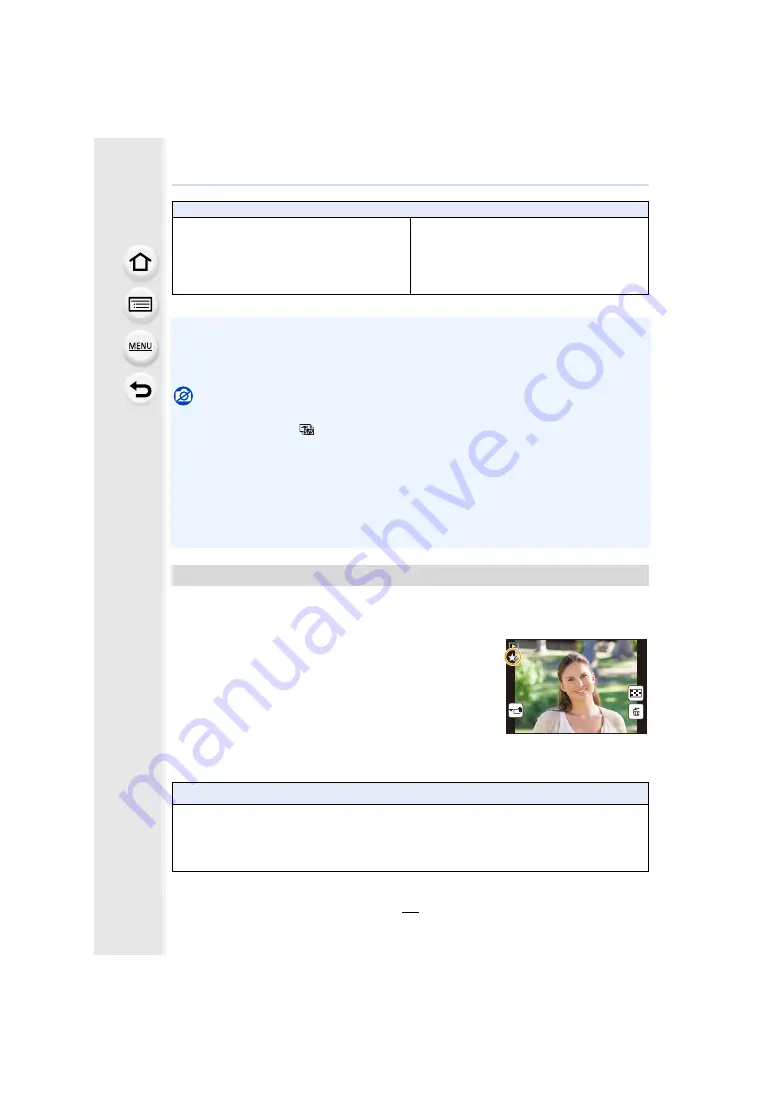
57
2. Getting Started/Basic Operations
¢
Function button settings at the time of purchase.
• When set to [Focus Area Set], it is possible to display the position setting screen of either AF
area or MF Assist.
• Operations of the cursor button and [MENU/SET] are disabled when [Cursor Button Lock] is
set. Press the function button again to enable them.
Not available in these cases:
• [Fn2] cannot be used in the following cases.
– When recording with [
] ([4K Burst(S/S)]) of the 4K Photo function
– When using [Time Lapse Shot]
• [Fn4] cannot be used in the following cases.
– Intelligent Auto Plus Mode
– Creative Control Mode
– When using [Multi Exp.]
– When [4K Live Cropping] is set
• [Fn6], [Fn7], [Fn8], [Fn9], and [Fn10] cannot be used when the viewfinder is in use.
You can directly set an assigned function to a selected image by pressing the function
button during playback.
Example: When [Fn2] is set to [Favorite]
1
Press
2
/
1
to select the picture.
2
Press [Fn2], and then set the image as [Favorite].
∫
Functions that can be assigned in [Setting in PLAY mode]
• The following functions can be assigned to the button [Fn1], [Fn2], [Fn5] or [Fn11].
¢
Function button settings at the time of purchase.
[Custom] menu
– [Silent Mode]
: [Fn3]
¢
– [Peaking]
– [Histogram]
: [Fn8]
¢
– [Guide Line]
– [Monochrome Live View]
– [Step Zoom]
– [Touch Screen]
Using the function buttons during playback
[Playback] Menu/Playback functions
– [Wi-Fi]
: [Fn1]
¢
– [LVF/Monitor Switch]
: [Fn5]
¢
– [Favorite]
: [Fn2]
¢
– [Print Set]
– [Protect]
– [Off]: [Fn11]
¢
– [Restore to Default]
1/98
1/98
1/98
1/98















































