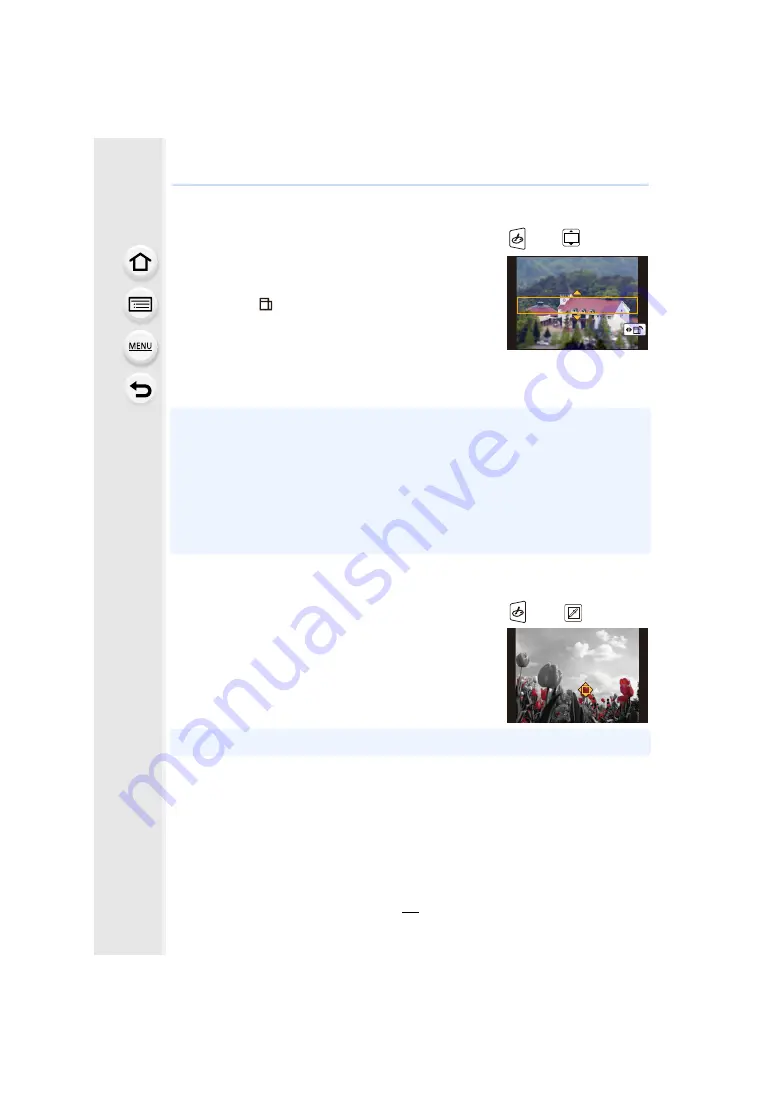
81
3. Recording Modes
∫
Setting the type of defocus ([Miniature Effect])
1
Press [Fn3] to display the setting screen.
• Setting screen can also be displayed by touching in order of [
] then [
].
2
Press
3
/
4
or
2
/
1
to move the in-focus portion.
• You can also move the in-focus portion by touching the
screen on the recording screen.
• Touching [
] allows you to set the recording orientation
(defocus orientation).
3
Rotate the rear dial to change the size of in-focus
portion.
• The portion can also be enlarged/reduced by pinching out/pinching in
the screen.
• Pressing [DISP.] will return the in-focus portion setting back to the default setting.
4
Press [MENU/SET] to set.
• No sound is recorded in motion pictures.
• Approximately 1/8 of the time period is recorded.
(If you record for 8 minutes, the resulting motion picture recording will be approximately
1 minute long.)
The displayed available recording time is approximately 8 times.
Depending on the recording frame rate of the motion picture, the recording time of the motion
picture and the available recording time may differ from the values above.
• If you end motion picture recording after a short time, the camera may go on recording for a
certain period.
∫
Set the colour to leave in ([One Point Color])
1
Press [Fn3] to display the setting screen.
• Setting screen can also be displayed by touching in order of [
] then [
].
2
Select the colour you want to leave by moving the
frame with
3
/
4
/
2
/
1
.
• You can also select the colour you want to leave by
touching the screen.
• Pressing [DISP.] will return the frame back to the centre.
3
Press [MENU/SET] to set.
• Depending on the subject, the set colour may not be left in.






























