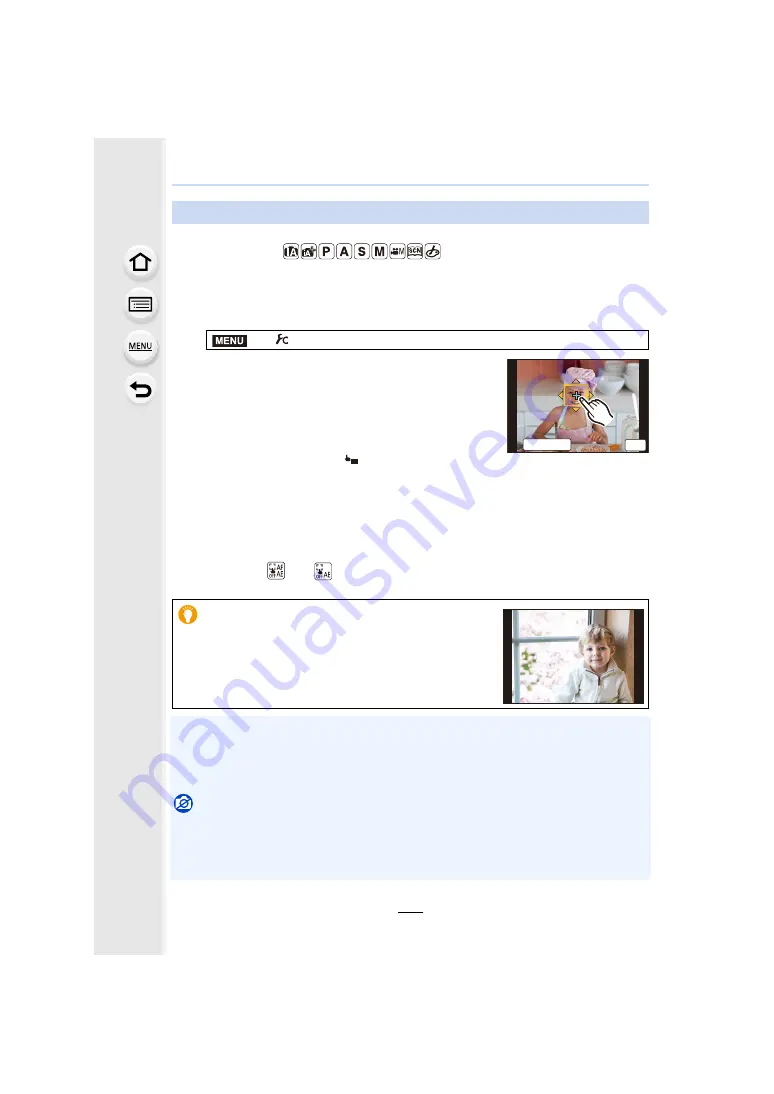
101
4. Focus, Brightness (Exposure) and Colour tone Settings
Applicable modes:
You can optimise the focus and brightness for the position you have touched.
1
Select the menu.
2
Touch the subject you want to optimise the
brightness for.
• The brightness optimisation position is displayed on the
centre of the AF area. The position follows the movement
of the AF area.
• [Metering Mode] is set to [
], which is used exclusively
for the Touch AE.
• Touching [Reset] returns the brightness optimisation position and the AF area to the
centre.
3
Touch [Set].
• The AF area with the same function as [
Ø
] is displayed on the touched position.
• Touching [
] (or [
] when [
Ø
] is selected) will cancel the [AF+AE] setting.
• When recording with the Touch Shutter, the focus and brightness are optimised for the touched
position before recording takes place.
• At the edge of the screen, the metering may be affected by the brightness around the touched
location.
Not available in these cases:
• [AF+AE], which optimises the focus and brightness, does not work in the following cases.
– When using the Digital Zoom
– When the AF area has been set by using the cursor button
– When [4K Live Cropping] is set
Optimising the focus and brightness for a touched position
>
[Custom]
>
[Touch Settings]
>
[Touch AF]
>
[AF+AE]
When the background has become too bright, etc., the
brightness contrast with the background can be
adjusted by compensating the exposure.
MENU
5HVHW
ュリヴヱハ
6HW
AE






























