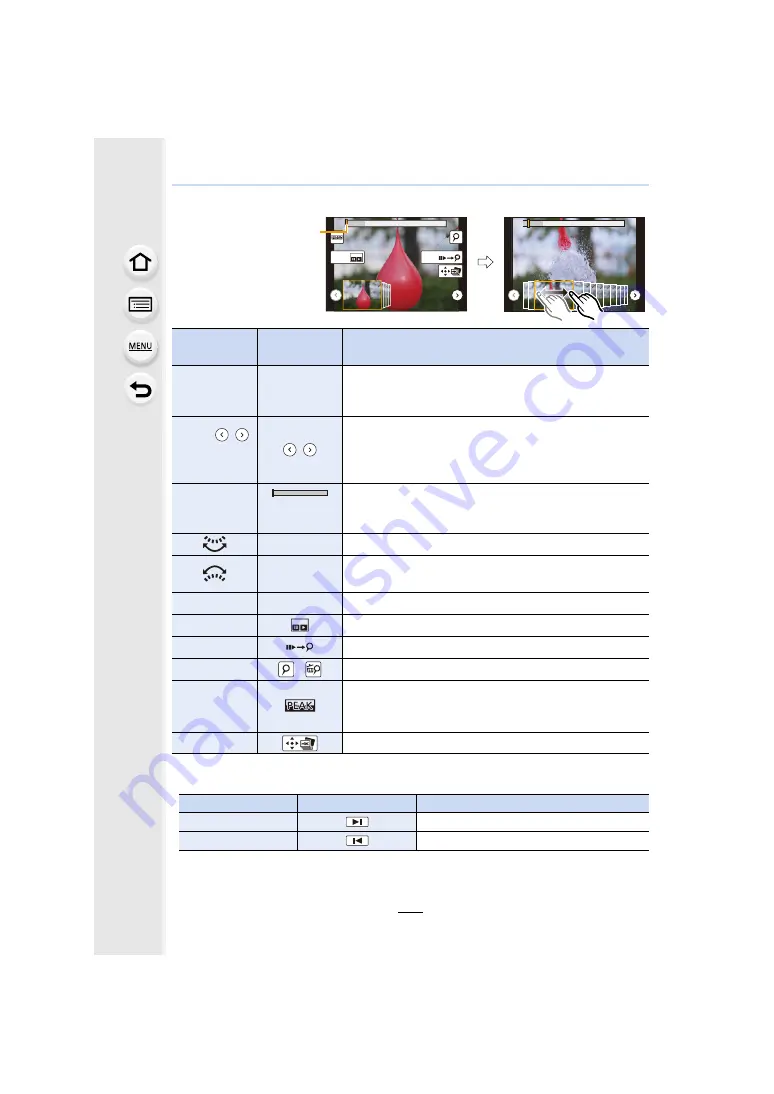
5. 4K Photo and Drive Settings
126
<Slide view screen>
• During marker operation, you can skip to the markers that you added or the beginning or end of
the 4K burst file. Press [Fn2] again to return to the original operation.
Button
operation
Touch
operation
Description of operation
2
/
1
Dragging
Selects a frame you want to save as a picture
• You can select a frame from 60 frames (continuous burst
time of approximately 2 seconds).
Select
/
>
[MENU/SET]
/
Displays the preceding or following 45 frames in slide view.
• Pressing the same button again will display the frames
following the next ones or the ones preceding the previous
ones.
s
Touching/
Dragging
Selects the frame to be displayed and displays the frames
preceding and following the selected frame in slide view.
Pinching out/in Enlarges/reduces the display
s
Selects a frame while maintaining the enlarged display
(during enlarged display)
3
/
4
/
2
/
1
Dragging
Moves the enlarged area (during enlarged display)
[Fn1]
Displays the 4K burst playback screen.
[Fn2]
Switches to marker operation
s
/
Adds/deletes a marker
s
In-focus portions are highlighted with colour. ([Peaking])
• Switches in order of [OFF]
>
[ON] ([LOW])
>
[ON]
([HIGH]).
[MENU/SET]
Saves the picture
Button operation
Touch operation
Description of operation
1
Moves to the next marker.
2
Moves to the previous marker.
Fn2
Fn1
Position of the displayed
frame






























