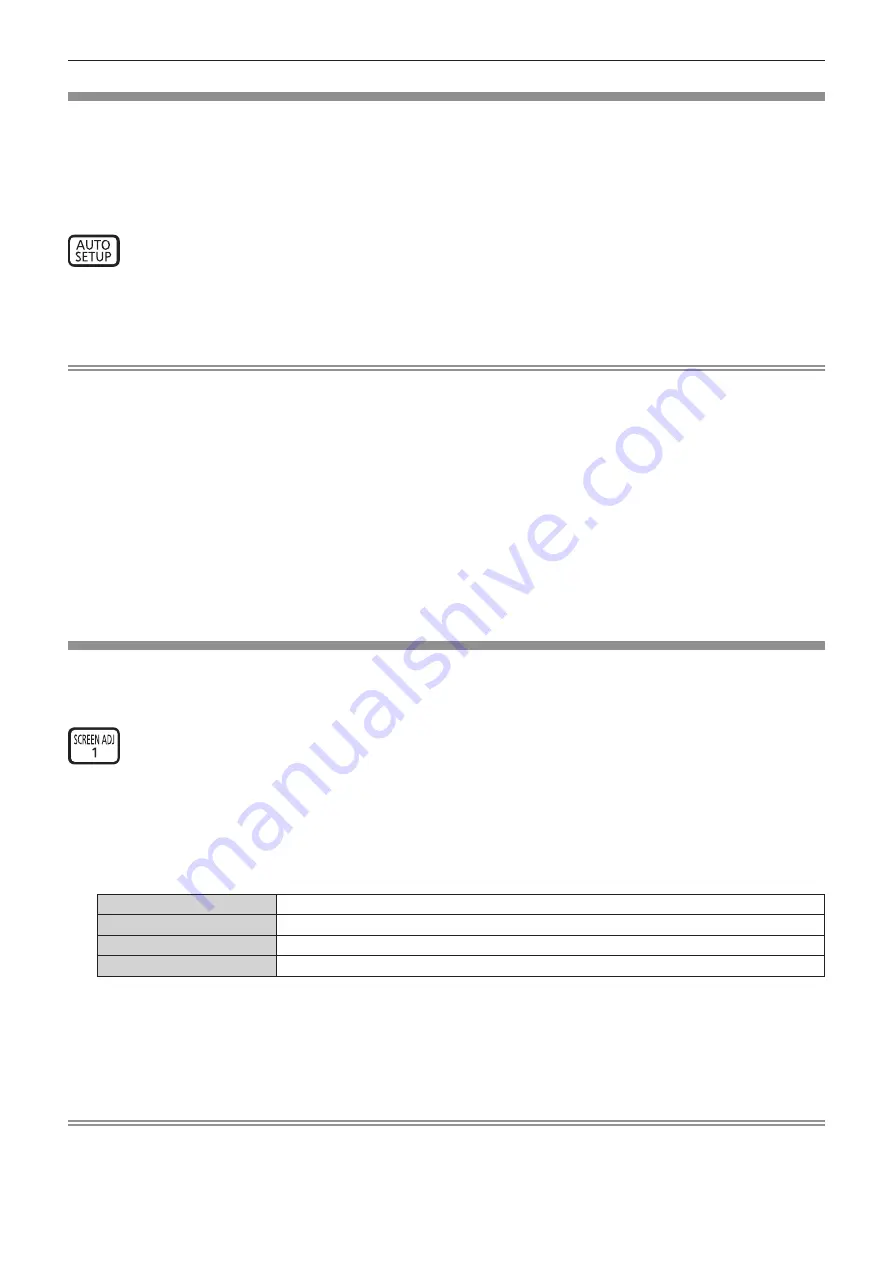
Chapter 3
Basic Operations — Operating with the remote control
ENGLISH - 53
Using the automatic setup function
The image position when the HDMI signal is input, or the resolution, clock phase, and image position when the
analog RGB signal is input can be adjusted automatically. (Analog RGB signal is a signal structured with dots just
like the computer signal.)
It is recommended to input an image with bright white borders at the edges and high-contrast black and white
characters when the automatic adjustment is being performed.
Avoid using images that include halftones or gradation, such as photographs and computer graphics.
button
1) Press the <AUTO SETUP> button.
f
[COMPLETE] is displayed when it has completed without any problem.
Note
f
The clock phase may shift even if it has completed without any incident. In such a case, adjust the [POSITION] menu
→
[CLOCK PHASE]
(
x
page 71).
f
If an image with blurred edges or a dark image is input, [INCOMPLETE] may appear or adjustment may not be performed properly even
when [COMPLETE] appears. In such a case, adjust the following settings.
g
[ADVANCED MENU] menu
→
[INPUT RESOLUTION] (
x
page 75)
g
[POSITION] menu
→
[CLOCK PHASE] (
x
page 71)
g
[POSITION] menu
→
[SHIFT] (
x
page 69)
f
Adjust special signals according to the [DISPLAY OPTION] menu
→
[AUTO SETUP] (
x
page 81).
f
Automatic adjustment may not be possible depending on the computer model.
f
Automatic adjustment may not be possible for the synchronization signal for composite sync or SYNC ON GREEN.
f
Image may be disrupted for a few seconds during automatic adjustment, but this is not a malfunction.
f
Adjustment is required for each input signal.
f
Automatic adjustment can be canceled by pressing the <MENU> button during the automatic adjustment operation.
f
Even if a signal possible to perform the automatic setup is being input, it may not be able to adjust correctly if the automatic setup function
is used while the moving image is being input. [INCOMPLETE] may be displayed, or the adjustment may not be completed correctly even if
[COMPLETE] is displayed.
Using the screen adjustment function
The [SCREEN ADJUSTMENT] menu can be displayed.
Correct the distortion of the image that occurs when the projector is installed tilted or when the screen is tilted or
curved.
button
1) Press the <SCREEN ADJ> button.
f
The
[SCREEN ADJUSTMENT]
screen is displayed.
2) Press
qw
to switch the item.
f
The items will switch each time you press the button.
[OFF]
Disables the screen adjustment function.
[KEYSTONE]
Adjusts any trapezoidal distortion in the projected image.
[CORNER CORRECTION]
Adjusts any distortion in the four corners of the projected image.
[CURVED CORRECTION]
Adjusts any curved distortion in the projected image.
f
The items will also switch by pressing the <SCREEN ADJ> button.
f
Proceed to Step
3)
when anything other than [OFF] is selected.
3) Press the <ENTER> button.
f
The
[KEYSTONE]
screen, the
[CORNER CORRECTION]
screen, or the
[CURVED CORRECTION]
screen
is displayed.
Note
f
To adjust [KEYSTONE] or [CURVED CORRECTION], press
as
to select the item to adjust, and press
qw
to adjust the item.
f
To adjust [CORNER CORRECTION], press
as
to select the item to adjust. Individual adjustment screen is displayed by pressing the
<ENTER> button. Adjust the item using
asqw
.
f
Only one of the [KEYSTONE], [CORNER CORRECTION], or [CURVED CORRECTION] setting is enabled.
f
Refer to the [POSITION] menu
→
[SCREEN ADJUSTMENT] (
x
page 71) for details.
Summary of Contents for DLP PT-FRZ50
Page 38: ...38 ENGLISH Chapter 3 Basic Operations This chapter describes basic operations to start with...
Page 129: ...ENGLISH 129 Chapter 5 Operations This chapter describes how to use each function...
Page 185: ...Index ENGLISH 185 WAVEFORM MONITOR 92 Web control 133 WHITE GAIN 65 WIRED LAN 122 Z ZOOM 70...






























