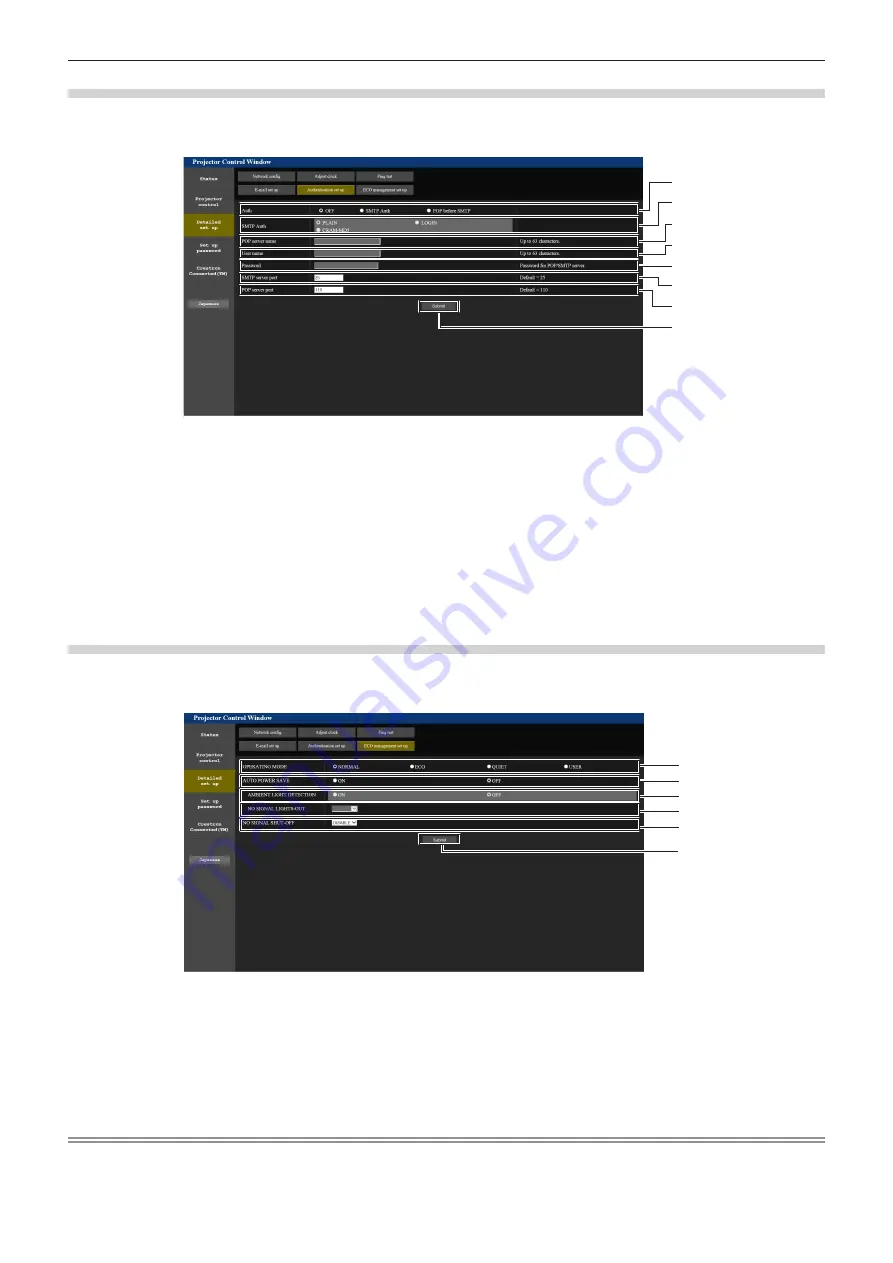
Chapter 5
Operations — Web control function
142 - ENGLISH
[Authentication set up] page
Set the authentication items when POP authentication or SMTP authentication is necessary to send an E-mail.
Click [Detailed set up]
→
[Authentication set up].
1
2
3
4
5
6
7
8
1 [Auth]
Select the authentication method specified by your Internet
service provider.
2 [SMTP Auth]
Set when the SMTP authentication is selected.
3 [POP server name]
Enter the POP server name.
Allowed characters:
Alphanumerics (A - Z, a - z, 0 - 9)
Minus sign (-) and period (.)
4 [User name]
Enter the user name for the POP server or the SMTP server.
5 [Password]
Enter the password for the POP server or the SMTP server.
6 [SMTP server port]
Enter the port number of the SMTP server.
(Normally 25)
7 [POP server port]
Enter the port number of the POP server.
(Normally 110)
8 [Submit]
Update the settings.
[ECO management set up] page
Settings related to the ECO management function of the projector can be made.
Click [Detailed set up]
→
[ECO management set up].
1
2
3
4
5
6
1 [OPERATING MODE]
Select the [OPERATING MODE] setting.
2 [AUTO POWER SAVE]
Set [ON] when setting [AMBIENT LIGHT DETECTION] and [NO
SIGNAL LIGHT-OUT].
3 [AMBIENT LIGHT DETECTION]
Enables ([ON])/disables ([OFF]) the ambient light detection
function.
4 [NO SIGNAL LIGHT-OUT]
Select the duration until the light source is turned off when the no
signal light-out function is used.
5 [NO SIGNAL SHUT-OFF]
Select the duration until the standby mode is entered when the no
signal shut-off function is used.
6 [Submit]
Updates the setting.
Note
f
For details of each setting item, refer to the [PROJECTOR SETUP] menu of the projector
→
[ECO MANAGEMENT].
Summary of Contents for DLP PT-FRZ50
Page 38: ...38 ENGLISH Chapter 3 Basic Operations This chapter describes basic operations to start with...
Page 129: ...ENGLISH 129 Chapter 5 Operations This chapter describes how to use each function...
Page 185: ...Index ENGLISH 185 WAVEFORM MONITOR 92 Web control 133 WHITE GAIN 65 WIRED LAN 122 Z ZOOM 70...






























