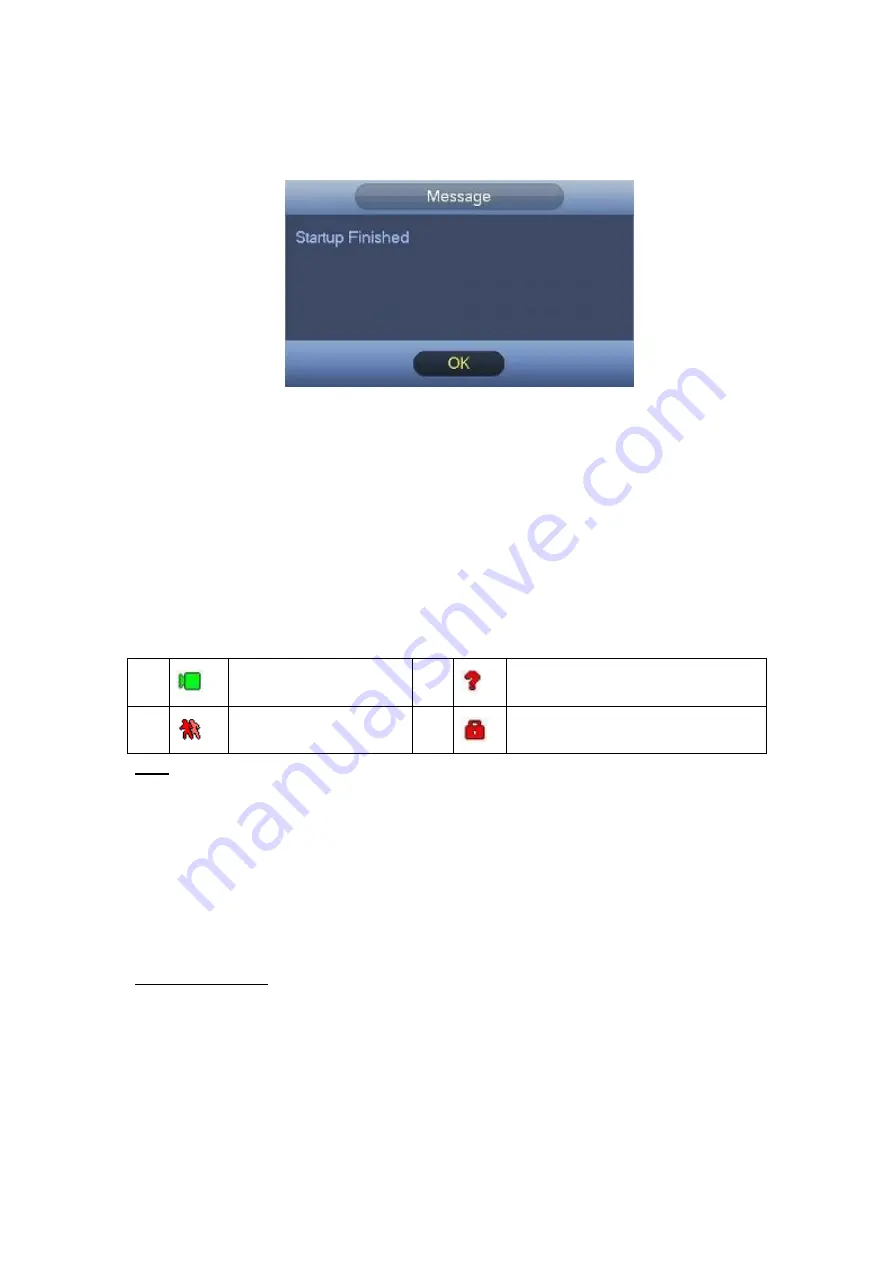
29
Click Finished button, system pops up a dialogue box. Click the OK button, the startup
wizard is complete. See Figure
Figure
4-8
4.3
Manual Record
4.3.1 Live Viewing
After you logged in, the system is in live viewing mode. You can see system date, time,
channel name and window No. If you want to change system date and time, you can
refer to general settings (Main Menu -> Setting -> General -> General). If you want to
modify the channel name, please refer to the display settings (Main Menu -> Setting
Camera -> CAM name)
Tips
Preview drag: If you want to change position of channel 1 and channel 2 when you
are previewing, you can left click mouse in the channel 1 and then drag to channel
2, release mouse you can switch channel 1 and channel 2 positions.
Use mouse middle button to control window split: You can use mouse middle
button to switch window split amount.
Please note you cannot switch position of one analog channel and one digital
channel.
Preview Control
The preview control function has the following features.
Support preview playback.
In the preview desktop, system can playback previous 5-60 minutes record of
current channel. Please go to the Main Menu -> Setting -> General to set
real-time playback time.
1
Recording status
3
Video loss
2
Motion detection
4
Camera lock
Summary of Contents for CJ-HDR216
Page 1: ...HD Analog Recorder User s Manual Model No CJ HDR216 CJ HDR416 Version 1 0 3 ...
Page 93: ...85 Figure 4 72 Figure 4 73 ...
Page 94: ...86 Figure 4 74 Figure 4 75 ...
Page 99: ...91 Figure 4 79 Figure 4 80 ...
Page 102: ...94 Figure 4 84 Figure 4 85 ...
Page 108: ...100 Figure 4 93 Figure 4 94 ...
Page 110: ...102 Figure 4 96 Figure 4 97 ...
Page 116: ...108 Figure 4 104 Figure 4 105 ...
Page 120: ...112 Figure 4 109 Figure 4 110 ...
Page 130: ...122 Figure 4 120 Figure 4 121 ...
Page 164: ...156 Figure 5 46 Figure 5 47 ...
Page 168: ...160 Figure 5 51 Figure 5 52 Please refer to the following sheet for detailed information ...
Page 172: ...164 Blue color stands for MD alarm record snapshot Figure 5 56 Figure 5 57 ...






























