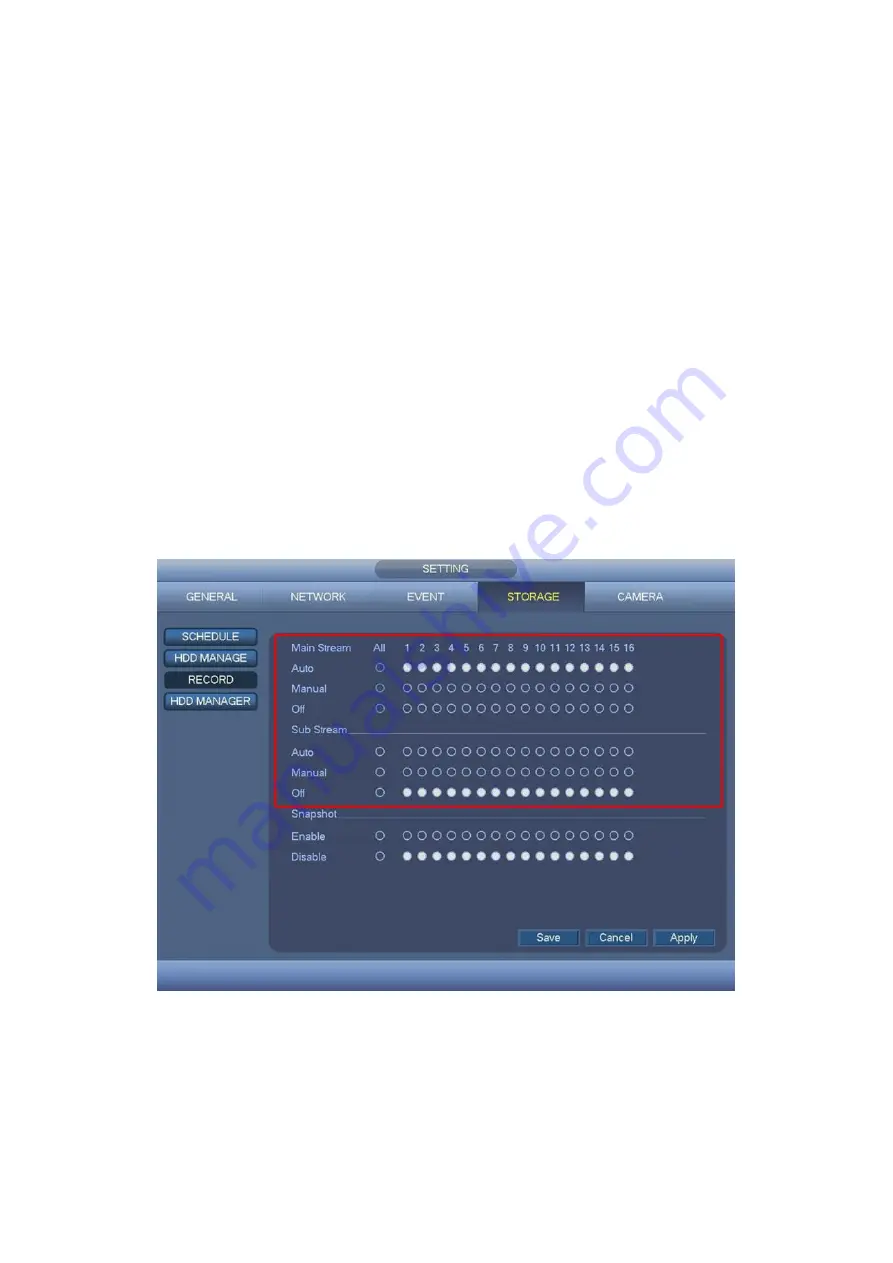
105
4.10.4.3 Record
4.10.4.3.1 Record Control
Note:
You need to have proper rights to implement the following operations. Please make
sure the HDD has been properly installed.
There are three ways for you to go to manual record menu.
Right click mouse and then select Manual->Record.
In the main menu, from Setting->Storage->Record.
In live viewing mode, click record button in the front panel.
System supports main stream and sub stream. There are three statuses:
auto/manual/off. See Figure
. Please select the icon
“○”
to select corresponding
channel.
Auto: Channel records as you have set in recording setup (Main Menu -> Setting ->
Storage -> Schedule)
Manual: The highest priority. After manual setup, all selected channels will begin
ordinary recording.
Off: Current channel stops recording.
All: Select All button after the corresponding status to enable/disable all-channel
auto/manual record or enable/disable all channels to stop record.
Figure
4-101
4.10.4.3.2 Snapshot Operation
Select the corresponding box to enable/disable schedule snapshot function. See
Summary of Contents for CJ-HDR216
Page 1: ...HD Analog Recorder User s Manual Model No CJ HDR216 CJ HDR416 Version 1 0 3 ...
Page 93: ...85 Figure 4 72 Figure 4 73 ...
Page 94: ...86 Figure 4 74 Figure 4 75 ...
Page 99: ...91 Figure 4 79 Figure 4 80 ...
Page 102: ...94 Figure 4 84 Figure 4 85 ...
Page 108: ...100 Figure 4 93 Figure 4 94 ...
Page 110: ...102 Figure 4 96 Figure 4 97 ...
Page 116: ...108 Figure 4 104 Figure 4 105 ...
Page 120: ...112 Figure 4 109 Figure 4 110 ...
Page 130: ...122 Figure 4 120 Figure 4 121 ...
Page 164: ...156 Figure 5 46 Figure 5 47 ...
Page 168: ...160 Figure 5 51 Figure 5 52 Please refer to the following sheet for detailed information ...
Page 172: ...164 Blue color stands for MD alarm record snapshot Figure 5 56 Figure 5 57 ...






























