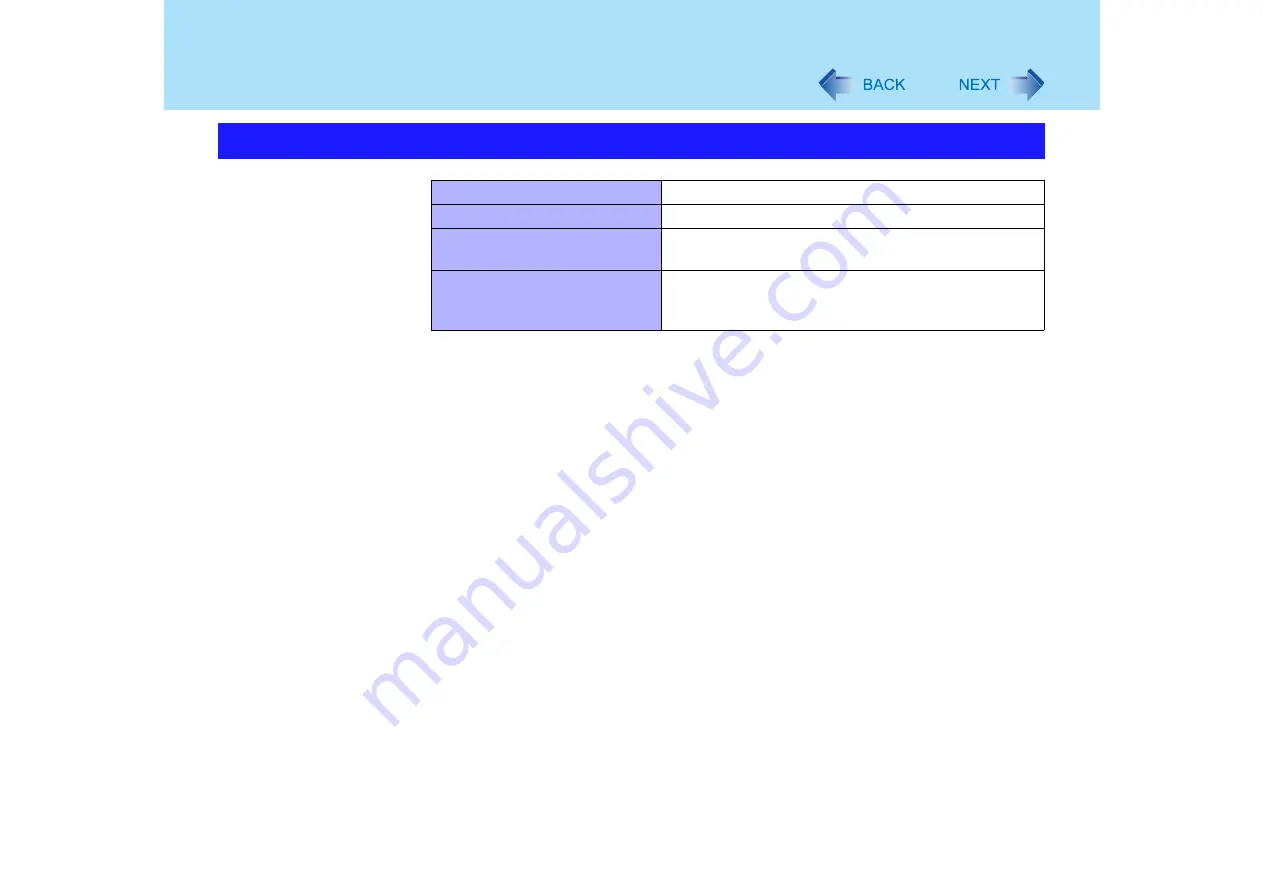
4
Read Me First
The terminology in ( ) is the one used in [Mobile Intel(R) 915GM/GMS, 910GML Express
Chipset Family Properties].
*1
To display:
Click [start] - [Control Panel], from the [See Also] area click [Other Control Panel Options], and then
click [Intel(R) GMA Driver for Mobile].
About Display Mode
Internal LCD (Notebook)
This computer's display
External Display (Monitor)
External display connected to this computer
Simultaneous Display
(Intel(R) Dual Display Clone)
To display the same screen on both the LCD and
external display
Extended Desktop
To use both the internal LCD and the external display as
an extended display domain. You can drag a window
between the internal LCD and the external displays.



















