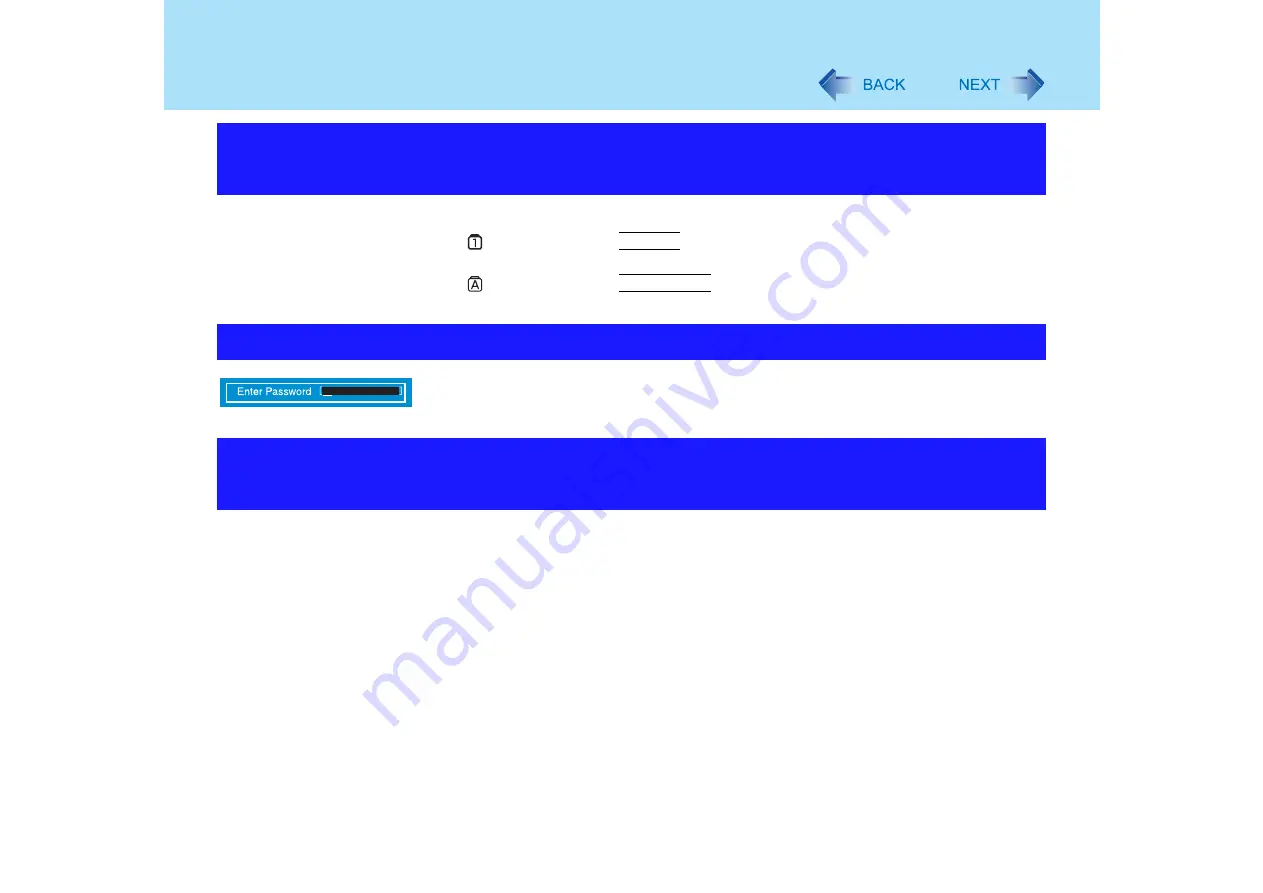
160
Problems with Passwords and Messages
z
The computer may be in ten-key mode.
If
lights up, press the
NumLk
key, to disable the ten-key mode, and then input.
z
The computer may be in Caps Lock mode.
If
lights up, press the
Caps Lock
key, to disable the Caps Lock mode, and then
input.
z
Input your Supervisor Password or User Password. If you have forgotten it, contact your
technical support office.
z
Even when a password has been set in the [Security] menu of the Setup Utility, and
[Password on boot] is set to [Enable], [Enter Password] does not appear when the
computer resumes from the standby or hibernation mode.
Set the Windows password with the following procedure, and make input of the Windows
password required.
A
Click the account to change in [start] - [Control Panel] - [User Accounts] and
set the password.
B
Add the checkmark for [Prompt for password when computer resumes from
standby] in [Control Panel] - [Performance and Maintenance] - [Power Options] -
[Advanced].
Even after entering the password, [Type your password] is
displayed again
[Enter Password] is displayed
When resuming from the standby or hibernation mode, [Enter
Password] does not appear






























