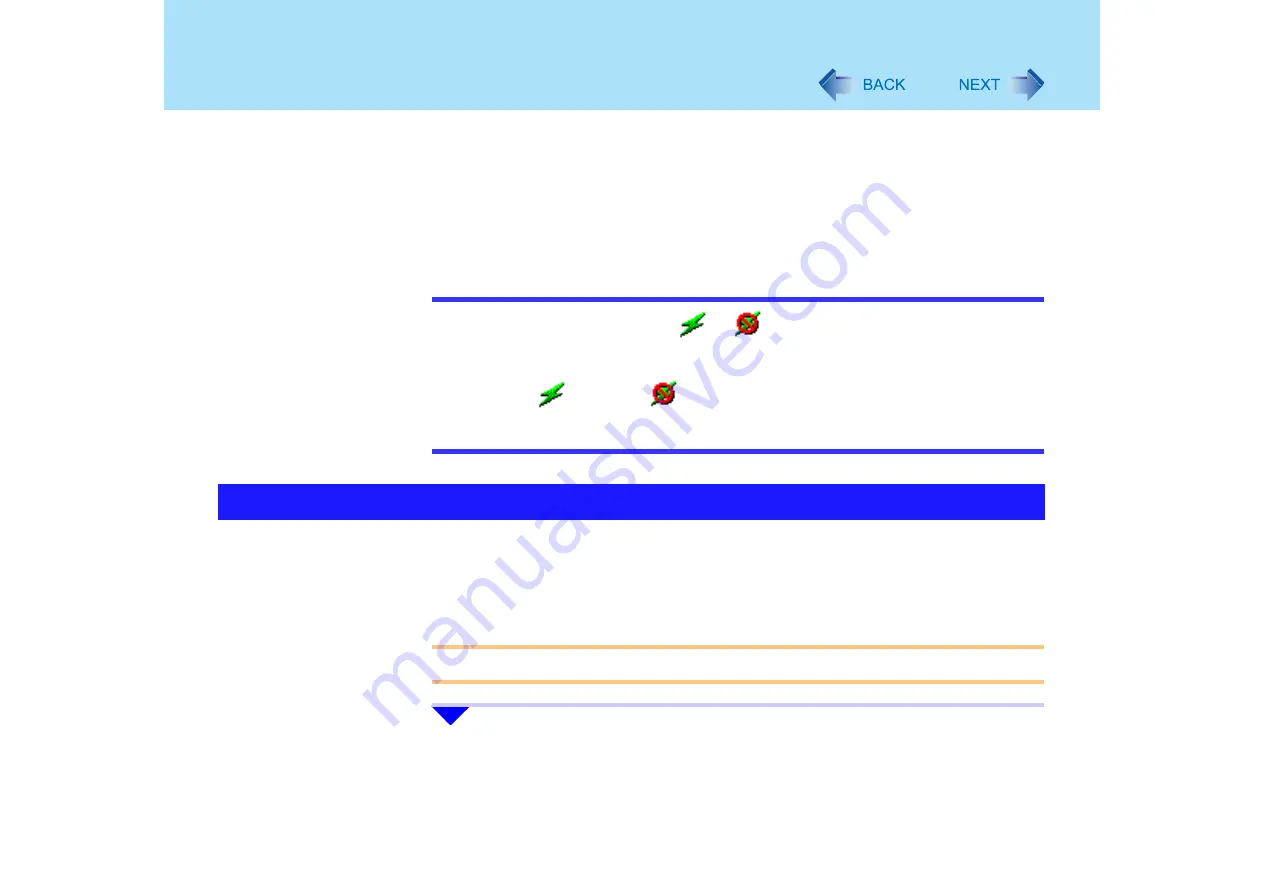
133
Wireless LAN (only for models with wireless LAN)
A
Click [start] - [Control Panel] - [Performance and Maintenance] - [System] - [Hardware]
- [Device Manager].
B
Double-click [Intel(R) PRO/Wireless....] at [Network adapters].
C
Click [Advanced], and then click [Wireless Mode] in [Property].
D
Remove the checkmark from [Use default value], and select the settings (e.g., [802.11a
and 802.11g]).
E
Click [OK].
NOTE
z
The Wireless LAN Switch icon (
or
) indicates whether the wireless LAN is
on or off. The icon will not change even when IEEE802.11a is enabled or disabled.
z
When the wireless LAN has been disabled using [Device Manager] or the Setup
Utility, the
icon or the
icon will not be displayed.
z
Even if IEEE802.11a is set to enable, IEEE802.11a cannot be used when the wireless
LAN is set to off.
To use the wireless LAN, set the profile using the following procedure.
The settings will vary for different network environments depending on the network system
being used. For more details, ask your system administrator or the person in charge of the
network.
CAUTION
z
Set profiles for each user using the following procedure.
1
Turn on the Wireless LAN. (
The Settings






























