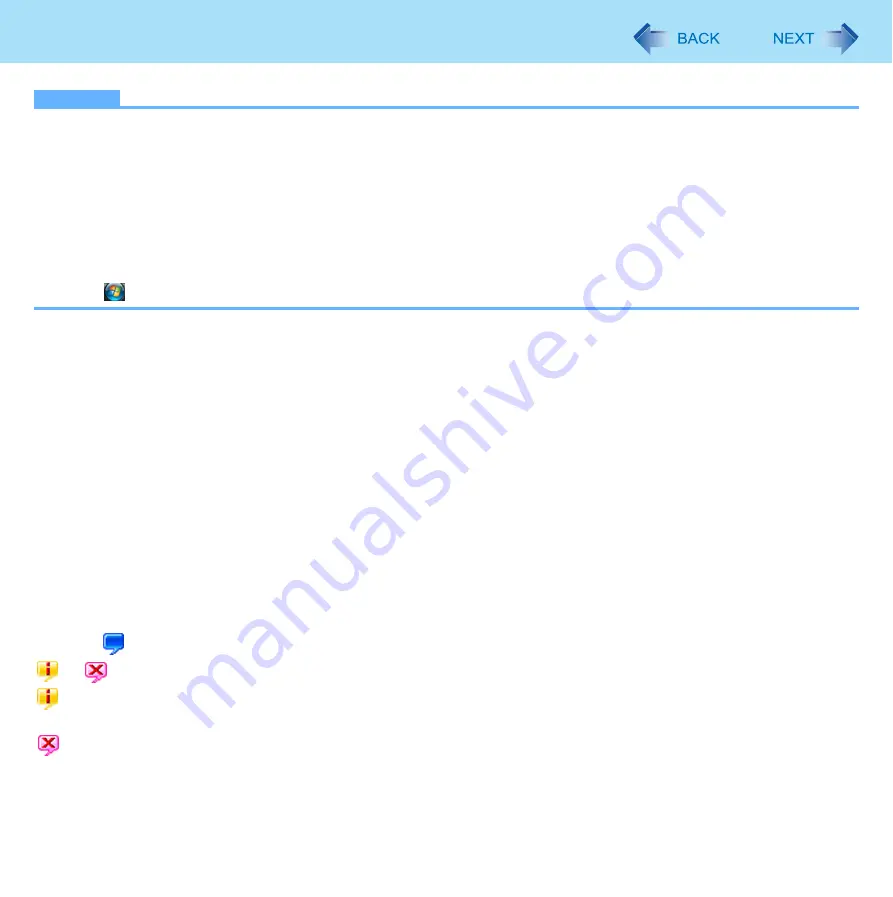
95
PC Information Popup
NOTE
z
To display information on how to use the hard disk, do not add a check mark for [Disable the automatic save function
for management information history] in [Hard Disk Status] of PC Information Viewer.
If you add a check mark, a screen to enable the automatic display function will appear in the following cases.
• When you click PC Information Popup icon.
• When you click [Hard Disk Usage] on [Notification settings - PC Information Popup]
If the screen is displayed, take the following steps.
A
Click [OK].
B
When the [setting-PC Information Popup] screen is displayed, click [OK].
z
Hard Disk Handling can be displayed with the following steps as well.
Click
(Start) - [All Programs] - [Panasonic] - [On-Line Manuals] - [Hard Disk Handling].
Confirm information on how to use the hard disk
A
Right-click PC Information Popup icon on the notification area and click [Check for information now].
B
Click [ x Notifications About Hard Disk Usage].
Change the settings
You can change the display conditions for information on how to use the hard disk, or disable the function to display informa-
tion.
A
Right-click PC Information Popup icon on the notification area and click [Notification settings...].
B
Click [General] or [Hard Disk Usage] and make the necessary settings.
Status indication
PC information Popup is automatically started after a user is logged in. You can check information using the icons displayed
on the notification area.
Normally,
is displayed.
or
is displayed in the following cases.
: When there is information on how to use the hard disk. (The icon changes according to the timing to display.)
When the small popup screen disappears after the screen appears and certain time passes.
: When the check mark is added for [Disable the automatic save function for management information history] of PC Infor-
mation Viewer. This indication only appears when [Hard Disk Usage] is enabled.



















