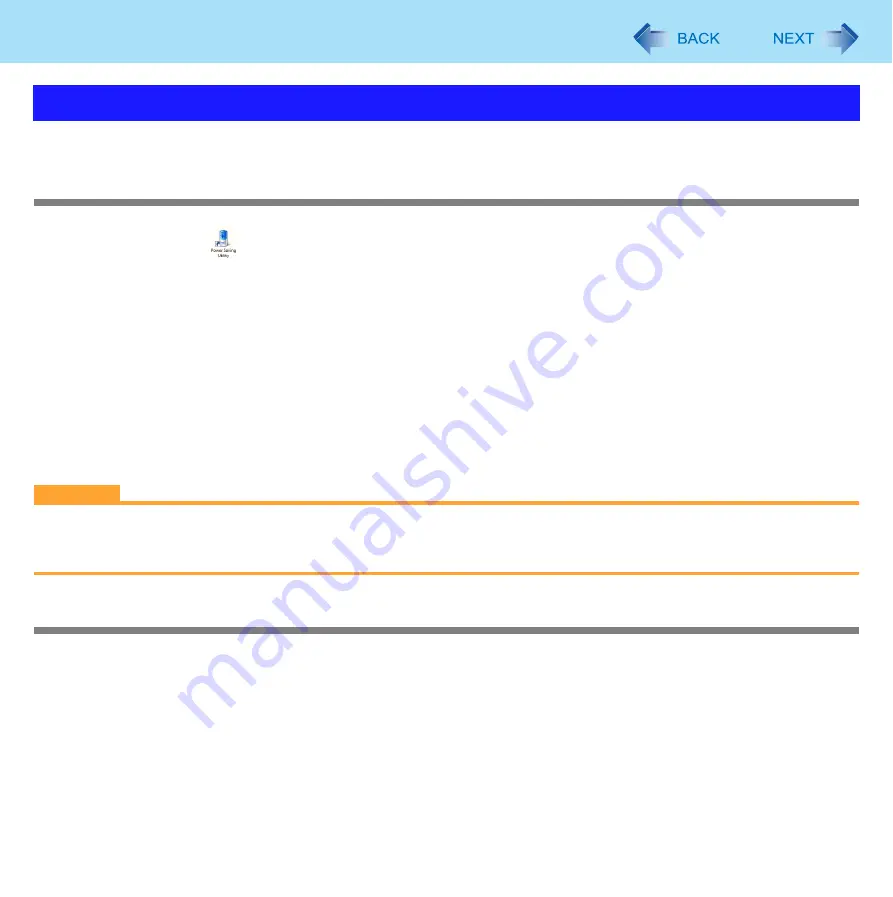
31
Computing on the Road
You can set Power Saving functions all together at once, or individually by each functions such as the driver.
Changing the Power Saving Level
1
Double-click
on the desktop.
2
Set the power saving level.
z
When setting [Power Saving Level : Standard]
The number of display colors and power plan settings return to the default conditions.
z
When setting [Power Saving Level : High]
• Set [Colors] in [Display Settings] to [Medium (16 bit)] (Windows Aero will be deactivated).
• Set the power plan to [Panasonic Power Management] (default settings), and then make the following
changes:
Change [Maximum processor state] in [Processor power management] (both [On battery] and [Plugged in])
from [100 %] to [50 %].
3
Follow the on-screen instructions.
CAUTION
z
When this utility is executed, the following may occur.
• Videos cannot be played back smoothly.
• Image quality may deteriorate.
Making detail settings
You can set or cancel the following power saving functions.
z
Screen display power saving function
Refresh rate will automatically be reduced to 40 Hz, if the internal LCD brightness level is set below 20cd/m
2
while using
the battery. When [Enable] is set, the displayed screen may be distorted.
z
Intel video driver power saving function (Intel
®
Display Power Saving Technology)
This function adjusts video contrast, color and other factors to lower internal LCD power consumption while retaining ade-
quate image quality.
Disable this function for work that requires subtle image and color nuances or in video editing using video editing applica-
tions.
Using Power Saving Utility






























