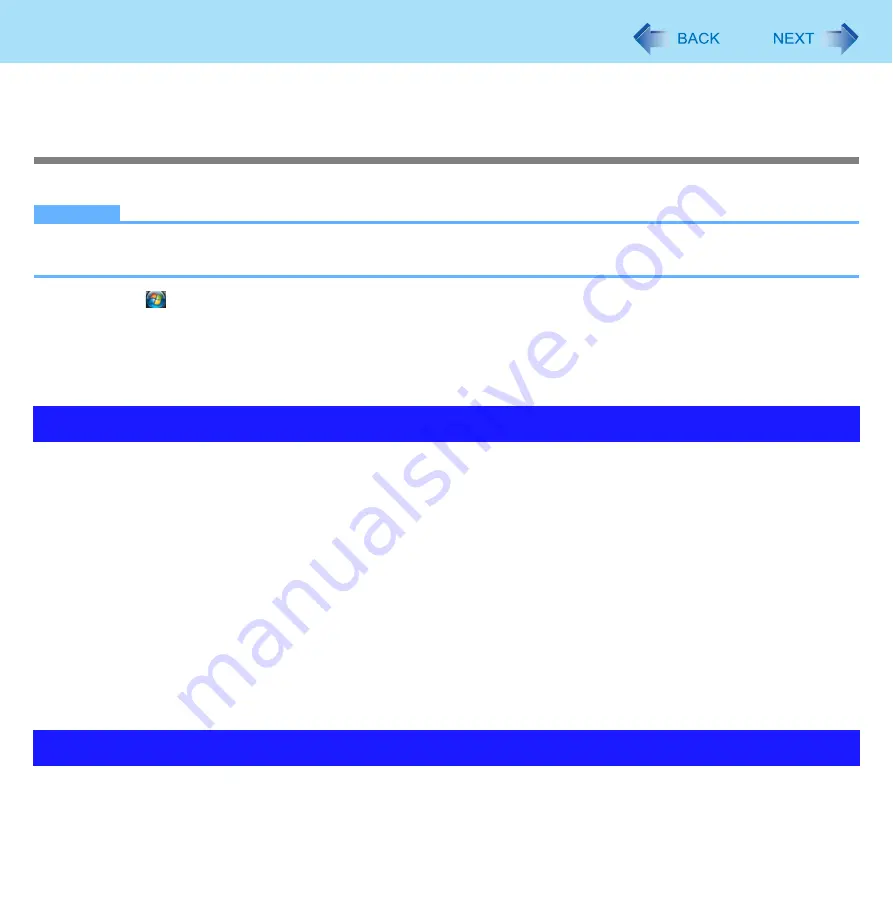
14
Using the Touchscreen
4
Perform the touchscreen calibration (below).
Calibrating the Touchscreen
When you cannot point correctly with the stylus (include), calibrate the Touchscreen by following the steps below.
NOTE
z
Configure the Touchscreen for each account created.
z
Rotate the display to 0 degree before performing the calibration. (
)
1
Click
(Start) - [Control Panel] - [Additional Options] - [Tablet Calibration].
2
If [User Account Control] is displayed, click [Continue], or input password and click [OK].
3
Touch each "+" using the stylus.
"+" is displayed in order at 9 locations.
z
Use the stylus included with the computer. Do not use pencils, implements with sharp tips or hard objects for screen oper-
ations. The screen may be damaged as a result.
z
Do not place any object on the surface or press down forcefully with sharp-pointed objects (e.g., nails), or hard objects that
can leave marks (e.g., pencils and ball point pens).
z
Do not apply pressure to the perimeter of the display panel. The cursor may move to the edge of the display.
z
Do not operate the computer when such things as dust are on the screen. Do not allow contact with substances that could
dirty the touchscreen, such as oil.
z
Do not apply too much pressure when operating the touchscreen.
Only a light touch is required to operate the touchscreen. Applying too much pressure may damage the surface.
z
Do not touch the screen outside of the LCD display area.
The touchscreen input area is defined by the LCD display screen. Touching the screen outside of the display area may
result malfunctions or damage to the touchscreen.
z
When the touchscreen becomes dirty:
• Wipe to remove dirt by using a dry soft cloth included with the computer.
• Do not use benzene or thinner, or rubbing alcohol.
• For more information, refer to “Suggestions About Cleaning the LCD Surface” that comes with the soft cloth.
z
Clean the stylus tip and screen prior to operation. Foreign particles can scratch the screen and impede the operation of
the stylus.
z
Use the stylus only for the computer screen. Using it for any other purpose may damage the stylus and scratch the screen.
Handling the Touchscreen
Handling the Stylus















































