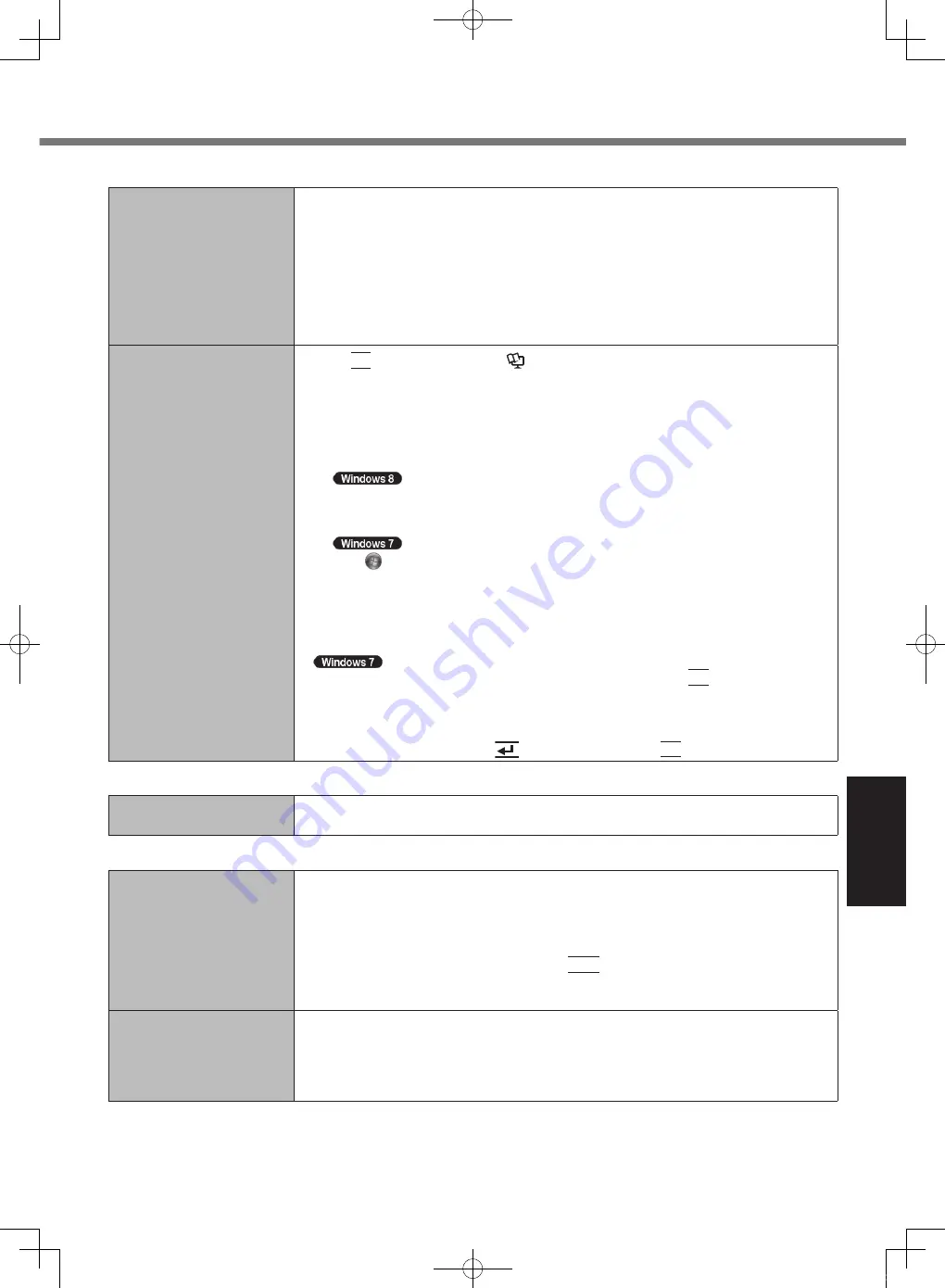
31
Troubleshooting
■
Starting Up
The error message “Debug
Assertion Failed!” appears.
●
This error message may appear in the following cases.
•
When you log on to Windows for the first time after setting up Windows with First-time
Operation.
•
When you create a user account, and log on to Windows for the first time using that
account.
•
When you log on to Windows for the first time after changing [Trigger Mode] in
[Advanced] - [Serial Port Settings] of the Setup Utility.
In such case, click [Retry], and then click [Retry] on the next error message. The same
error will not occur again after performing this operation.
Other startup problems.
●
Press
F9
in the Setup Utility (
è
Reference Manual
“Setup Utility”) to return the
Setup Utility settings (excluding the passwords) to the default values. Start the Setup
Utility and make the settings again.
●
Remove all peripheral devices.
●
Check to see if there was a disk error.
A
Remove all peripheral devices including an external display.
B
O
pen “Computer”.
1
. On the Start screen, flick from bottom side to inside of the screen.
2
. Click [All apps] on the app bar.
3
. Click [Computer] under “Windows System”.
C
lick (Start) - [Computer].
C
R
ight-click [Local Disk (C:)], and click [Properties].
D
Click [Tools] - [Check Now].
•
A standard user needs to enter an administrator password.
E
Select the option in [Check disk options] and click [Start].
F
Click [Schedule disk check] and restart the computer.
●
Start the computer in Safe Mode and check the error details. When the
[Panasonic] boot screen disappears*
1
at startup, press and hold
F8
until the Windows
Advanced Options Menu is displayed.
*
1
When [Password on boot] is set to [Enabled] in the [Security] menu of the Setup Utility,
[Enter Password] appears after the [Panasonic] boot screen disappears. As soon as you
enter the password and press
(Enter), press and hold
F8
.
■
Shutting down
Windows does not shut
down.
●
Remove the computer from the Cradle.
●
Wait one or two minutes. It is not a malfunction.
■
Display
No display.
●
When using an external display,
•
Check the cable connection.
•
Turn on the display.
•
Check the settings of external display.
●
The display is turned off by the power-saving function. To resume, do not press the direct
selection keys, but press any other key like
Ctrl
.
●
The computer entered sleep or hibernation by the power-saving function. To resume,
press the power switch.
The screen is dark.
●
The screen might be darker when the AC adaptor is not connected. Adjust the brightness
by using Panasonic Dashboard. As you increase the brightness, battery consumption
increases.
You can separately set the brightness for when the AC adaptor is connected and when
not connected.
CPE02747ZA_CF-H2mk3_EU_OI_M.indb 31
2013/07/24 13:13:22
























