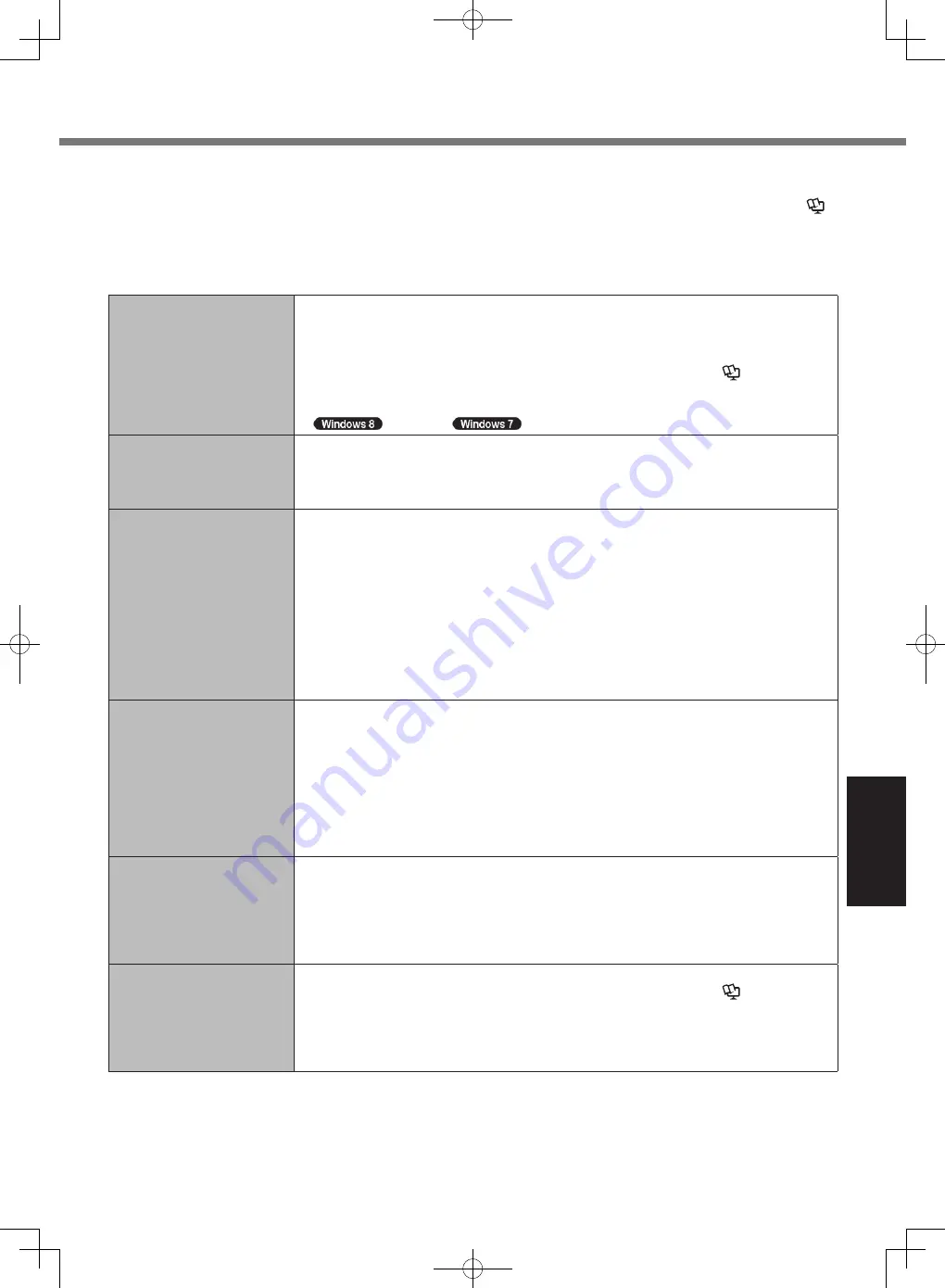
29
Troubleshooting
Troubleshooting (Basic)
Follow the instructions below when a problem has occurred. There is also an advanced troubleshooting guide in
the “Reference Manual”. For a software problem, refer to the software’s instruction manual. If the problem persists,
contact Panasonic Technical Support. You can also check the computer’s status in the PC Information Viewer (
è
Reference Manual
“Checking the Computer’s Usage Status”).
●
When operating the computer with the keyboard, you need to set the computer to the Cradle and connect the
external keyboard and AC adaptor to the Cradle.
■
Starting Up
Cannot start up.
The power indicator or
battery indicator is not lit.
●
Connect the AC adaptor.
●
Insert a fully charged battery.
●
Remove the battery pack and the AC adaptor, then connect them again.
●
If a device is connected to the USB port, disconnect the device, or set [Legacy USB
Support] to [Disabled] in the [Advanced] menu of the Setup Utility. (
è
Reference
Manual
“Setup Utility”)
●
Check the [UEFI Boot] setting of the Setup Utility. [UEFI Boot] should be set to
[Enabled] /
[Disabled].
The power is turned on but
“Warming up the system (up
to 30 minutes)” appears.
●
The computer is warming up before start up. Wait for the computer to start up (takes
up to 30 minutes). If, “Cannot warm up the system” is displayed, the computer failed to
warm up and does not start. In this case, turn off the computer, leave it in an environment
of 5 °C or higher temperature for about an hour, and then turn on the power again.
Cannot turn on the
computer.
The computer does not
resume from sleep
(<Model without HDD
heater> The power indicator
blinks rapidly in green /
<Model with HDD heater>
The battery indicator blinks
alternately in green and
orange.)
●
Leave it in an environment of 5 °C or higher temperature for about an hour, then turn on
the power again.
You have forgotten the
password.
●
Supervisor Password or User Password: Contact Panasonic Technical Support.
●
Administrator password:
•
If you have another account with Administrator authority, log-on with it, then delete the
password for the problem account.
•
If you have a password reset disk, you can reset the administrator password. Set the
disk and enter any wrong password, then follow the on-screen instructions and set a
new password.
If you do not have a password reset disk, reinstall (
è
page 25) and set up Windows, and
then set a new password.
Cannot log on to Windows.
(“The user name or
password is incorrect” is
displayed.)
●
The user name (account name) includes an “@”.
•
If another user account exists:
Log on to Windows using another user account, and delete the account that includes
“@”. Then create a new account.
•
If no other account exists:
You need to reinstall Windows (
è
page 25).
“Remove disks or other
media. Press any key to
restart” or a similar message
appears.
●
If a device is connected to the USB port, disconnect the device, or set [Legacy USB
Support] to [Disabled] in the [Advanced] menu of the Setup Utility. (
è
Reference
Manual
“Setup Utility”)
●
If the problem persists after having tried the above solutions, it may be a hard disk
failure. Contact Panasonic Technical Support.
●
Set [UEFI Boot] to [Disabled] in the [Boot] menu of the Setup Utility.
CPE02747ZA_CF-H2mk3_EU_OI_M.indb 29
2013/07/24 13:13:21


























