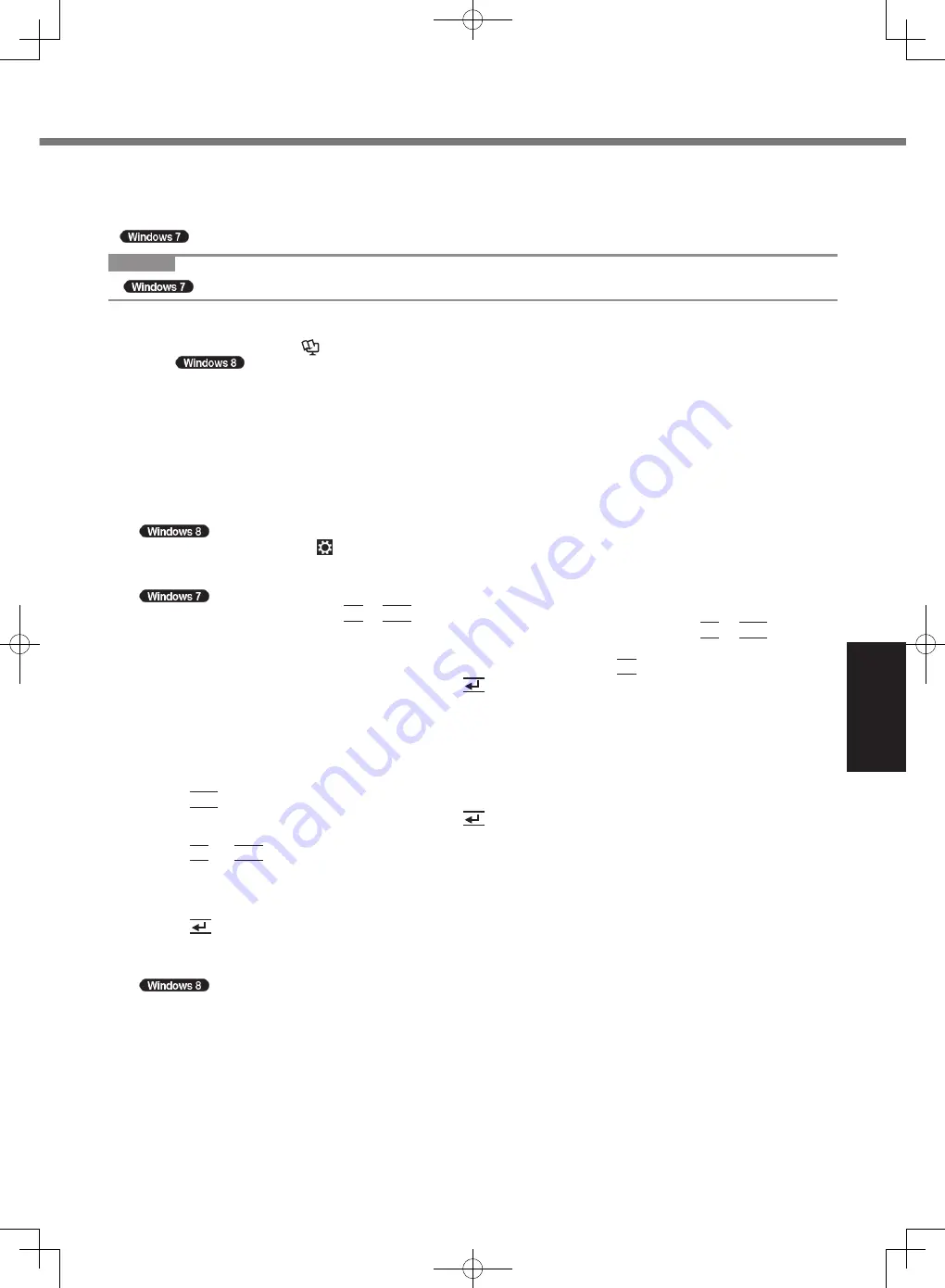
27
Useful
Information
■
Using Recovery Disc
Use the Recovery Disc in the following conditions.
•
You have forgotten the administrator password.
•
Installation is not complete. The recovery partition in the hard disk may be broken.
•
<Only for Windows 7 downgrade model> To change OS from Windows 7 to Windows 8, or vice versa.
NOTE
●
To change OS from 32 bit to 64 bit, or vice versa, install OS using the recovery partition in the hard disk.
Preparation
●
Prepare the following items:
•
Recovery Disc(s) (
è
Reference Manual
“Recovery Disc Creation Utility”)
Operation using DVD is explained below.
•
DVD drive (optional) (refer to recent catalogs and other sources for information about the products available)
•
Cradle (optional: CF-VEBH21U, CF-VEBH21KU)
•
External keyboard
•
Mouse
●
Remove all peripherals except the ones described above.
●
Connect the AC adaptor and do not remove it until installation is complete.
1 Turn off the computer and set the computer to the Cradle.
2 Connect the DVD drive and an external keyboard and mouse to the USB port.
3 Start the Setup Utility.
A
Display “Charm” and click - [Change PC settings] - [General].
B
Click [Restart now] under “Advanced startup”.
C
Click [Troubleshoot] - [Advanced options] - [UEFI Firmware Settings] - [Restart].
Turn on the computer, and press
F2
or
Del
while [Panasonic] boot screen is displayed.
●
If the [Panasonic] boot screen is not displayed, turn on the computer while holding down
F2
or
Del
.
●
If the password is requested, enter the Supervisor Password.
4 Write down all of the contents of the Setup Utility and press
F9
.
At the confirmation message, select [Yes] and press
(Enter).
5 Check the [UEFI Boot] setting of the Setup Utility.
[UEFI Boot] should be set to as follows.
When the recovery disc for Windows 8 is used: [Enabled]
When the recovery disc for Windows 7 is used: [Disabled]
6 Set the Recovery Disc into the DVD drive.
7 Press
F10
.
At the confirmation message, select [Yes] and press
(Enter).
The computer will restart.
8 Press
F2
or
Del
while [Panasonic] boot screen is displayed.
The Setup Utility starts up.
●
If the password is requested, enter the Supervisor Password.
9 Select the [Exit] menu, then select your DVD drive in [Boot Override].
10 Press (Enter).
The computer will restart.
11 Click [Reinstall Windows] and click [Next].
12
At the confirmation message, click [YES].
13 At the License Agreement screen, click [Yes, I agree to the provisions above and wish
to continue!] and click [Next].
14 When the recovery disc for Windows 8 is used, click [Next].
When the recovery disc for Windows 7 is used, select the setting and click [Next].
●
[Reinstall Windows to the whole Hard Disk to factory default.]
Select this option when you want to install Windows to the factory default. After installation, you can create a
new partition. For how to create a new partition, refer to “To change the partition structure” (
è
page 19).
●
[Reinstall to the System and OS partitions.]
*2
Select this option when the hard disk has already been divided into several partitions. For how to create a new
partition, refer to “To change the partition structure” (
è
page 19).
You can keep the partition structure.
*2
This does not appear if Windows cannot be installed to the recovery partition and the area usable by Windows.
CPE02747ZA_CF-H2mk3_EU_OI_M.indb 27
2013/07/24 13:13:21













































![Lenovo 90B6 [H50-50 ES] User Manual preview](http://thumbs.mh-extra.com/thumbs/lenovo/90b6-h50-50-es/90b6-h50-50-es_user-manual_201023-01.webp)
