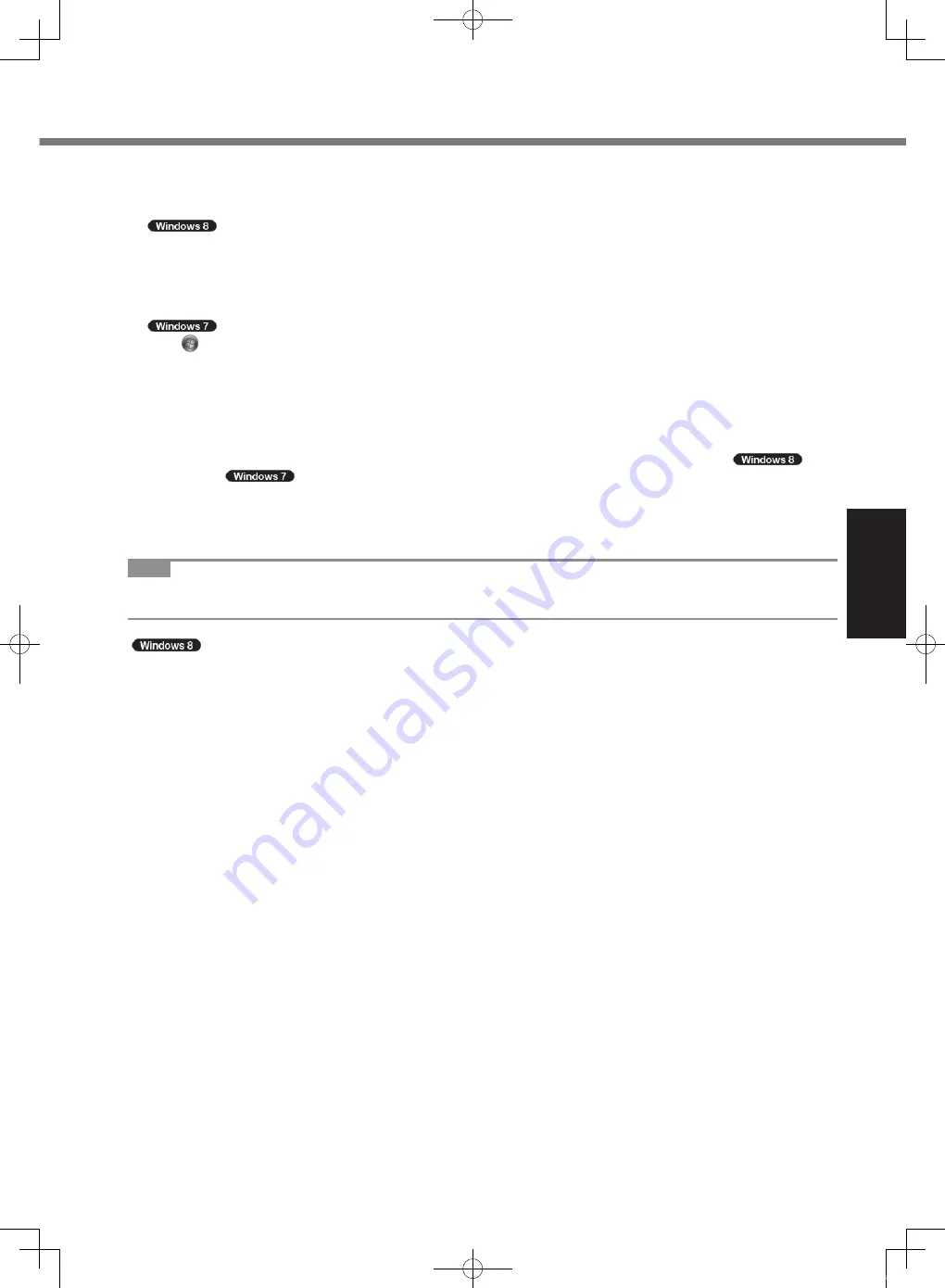
19
G
et
tin
g
St
ar
te
d
To change the partition structure
You can shrink a part of an existing partition to create unallocated disk space, from which you can create a new
partition.
A
Open “Computer”. Right-click [Computer], then click [Manage].
To open “Computer”, proceed as follows on the Start screen.
1. On the Start screen, flick from bottom side to inside of the screen.
2. Click [All apps] on the app bar.
3. Click [Computer] under “Windows System”.
Click (Start) and right-click [Computer], then click [Manage].
l
A standard user needs to enter an administrator password.
B
Click [Disk Management].
C
Right-click the partition for Windows (“c” drive in the default setting), and click [Shrink Volume].
l
The partition size depends on the computer specifications.
D
Input the size in [Enter the amount of space to shrink in MB] and click [Shrink].
l
You cannot input a larger number than the displayed size.
l
To select [Reinstall to the System and OS partitions.] in installing the software (
è
page 26),
70
GB
*1
/
60
GB
or more is necessary for [Total size after shrink in MB].
E
Right-click [Unallocated] (the shrunk space in the step
D
) and click [New Simple Volume].
F
Follow the on-screen instructions to make the settings, and click [Finish].
Wait until formatting is completed.
*1
For MUI OS model, 80
GB
or more is necessary.
NOTE
l
You can create an additional partition using remaining unallocated space or newly creating unallocated space.
l
To delete a partition, right-click the partition and click [Delete Volume] in the step
C
.
<For MUI OS model> To select language
To select a language other than the one you have selected during the first-time operation, follow the steps below.
A
Open the Control Panel.
1. Right-click any empty location on the Start screen.
2. Click [All apps] on the app bar.
3. Click [Control Panel] under “Windows System”.
B
Click [Clock, Language, and Region] - [Language] - [Add a language].
C
Select a language, and then click [Add].
Depending on the region, two or more languages are selectable. Click [Open] and select the desired language,
and then click [Add].
D
Click [Option] for the language you want to use.
E
Click [Make this the primary language].
F
Click [Log off now].
G
Sign in to the Windows.
CPE02747ZA_CF-H2mk3_EU_OI_M.indb 19
2013/07/24 13:13:18
















































