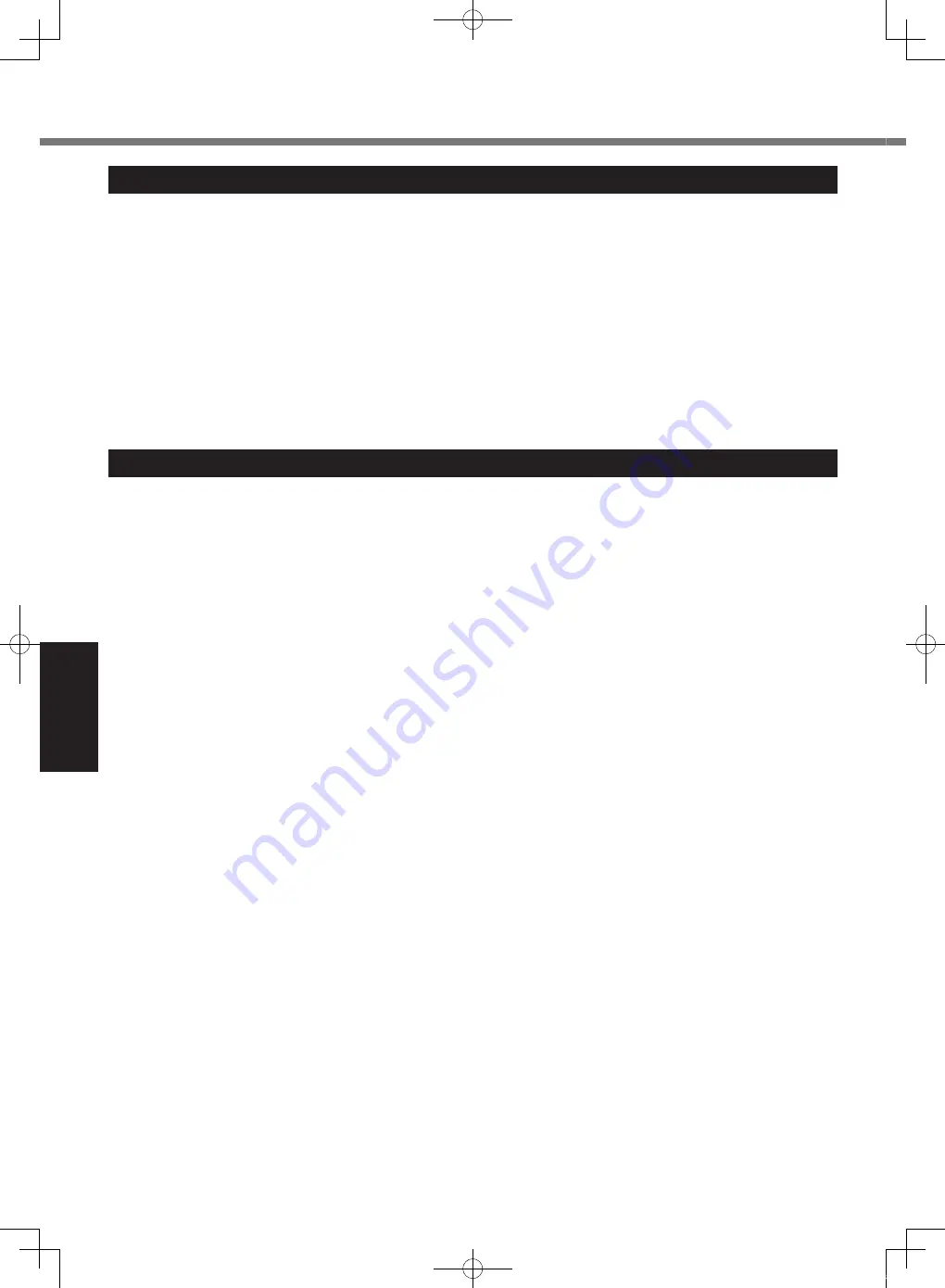
22
Useful Information
Handling and Maintenance
Operation environment
l
Temperature: Operation : <Only for Field model> –10 °C to 50 °C (IEC60068-2-1, 2)
*1
<Only for Healthcare model> 5 °C to 35 °C
Storage : –20 °C to 60 °C
Humidity:
Operation : 30% to 80% RH (No condensation)
Storage : 30% to 90% RH (No condensation)
Even within the above temperature/humidity ranges, operation for a long time in extreme environments, smoking
nearby, or operation in places where oil is used or where there is a lot of dust will result in the product deterioration
and will shorten the product life.
*1
Do not expose the skin to this product when using the product in a hot or cold environment. (
è
page 4) If the computer is
wet in temperatures of 0 °C or below, freeze damage may occur. Make sure to dry off the computer in such temperatures.
l
Do not place the computer in the following areas, otherwise the computer may be damaged.
Near electronic equipment. Image distortion or noise may occur.
In extremely high or low temperature.
l
As the computer can become hot during operation, keep it away from items that are sensitive to heat.
Handling cautions
This computer is designed to minimize shock to parts such as the LCD and the hard disk drive, but no warranty is
provided against any trouble caused by shock. Be extremely careful when handling the computer.
l
When carrying the computer:
Turn off the computer.
Do not drop or hit the computer against solid objects.
Do not grip the display part.
l
When you board an airplane, take the computer with you and never put it in your checked luggage. When using the
computer on airplane, follow the airline’s instructions.
l
When carrying a spare battery, put it in a plastic bag to protect its terminals.
l
Be careful of computer drop resulting from the hand strap damage.
l
Use only the pen (included) to touch the screen. Do not place any object on its surface and do not press down
strongly with sharp-pointed or hard objects that may leave marks (e.g., nails, pencils and ball point pens).
l
Do not use the pen (included) when dust or dirt (e.g., oil) is on the screen. Otherwise foreign particles on the screen
or pen (included) can scratch the screen surface or obstruct the operation.
l
Use the pen (included) only for touching the screen. Using it for any other purpose may damage the pen (included)
and result in scratches on the screen.
<Only for model with digitizer>
l
The dual touch uses electromagnetic induction and may not work properly near strong electrical field or magnetic
field such as:
Near AM radio base station or relay station antennas
Near CRT displays that generate strong electromagnetic field noise
Move the dual touch away from such locations so it will work properly.
When using peripheral devices
Follow these instructions and the Reference Manual to avoid any damage to the devices. Carefully read the instruction
manuals of the peripheral devices.
l
Use the peripheral devices conforming to the computer’s specifications.
l
Connect to the connectors in the correct direction.
l
If it is hard to insert, do not try forcibly but check the connector’s shape, direction, alignment of pins, etc.
l
If screws are included, fasten them securely.
l
Remove the cables when you carry the computer. Do not pull the cables forcibly.
Preventing your computer from unauthorized use via wireless LAN/Bluetooth/Wireless WAN
<Only for model with wireless LAN/Bluetooth/Wireless WAN>
l
Before using wireless LAN/Bluetooth/Wireless WAN, make the appropriate security settings such as data
encryption.
CPE02747ZA_CF-H2mk3_EU_OI_M.indb 22
2013/07/24 13:13:18















































