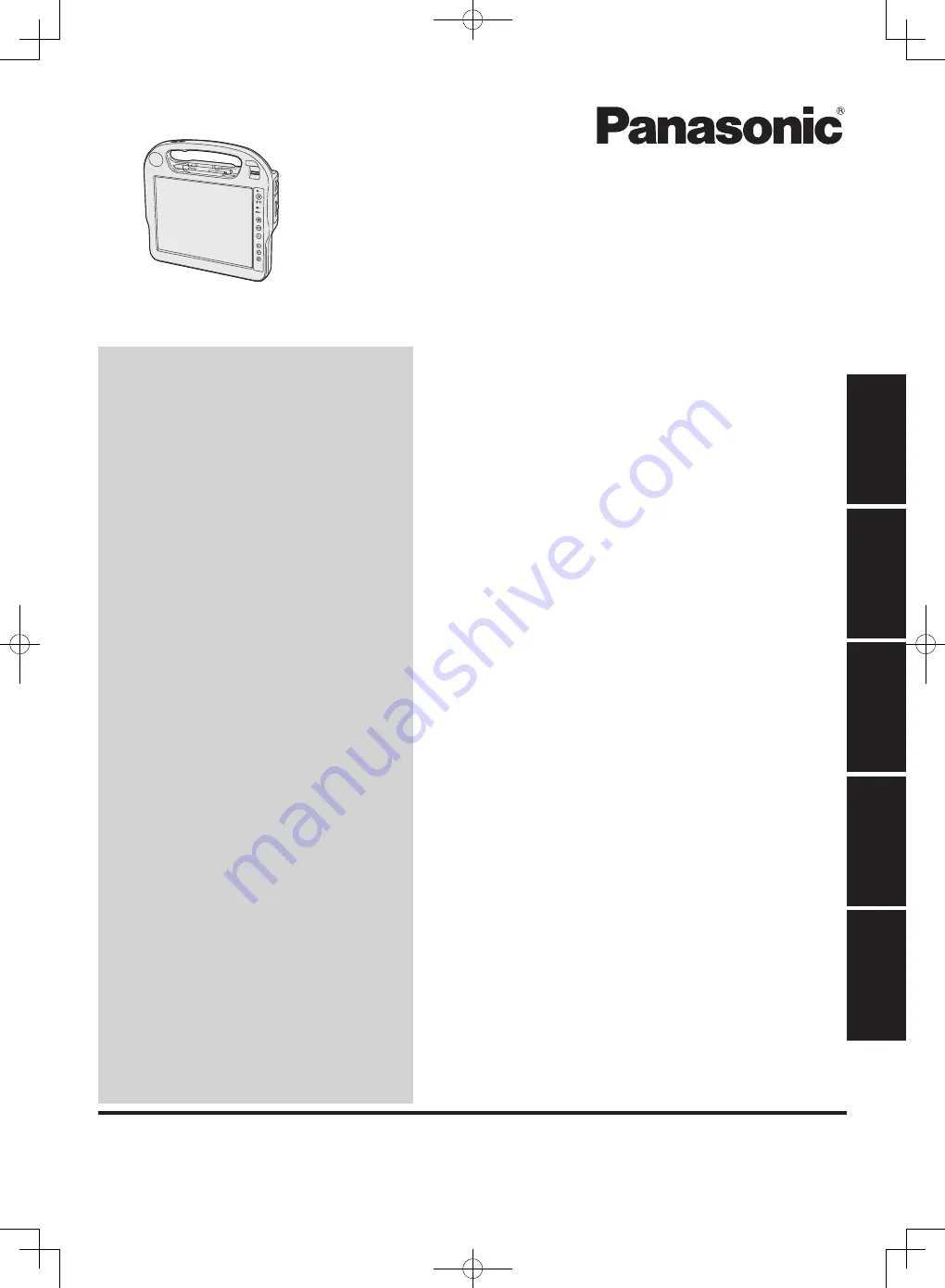
G
et
tin
g
St
ar
te
d
Us
efu
l In
fo
rm
ati
on
Troubleshooting
Appendix
Read Me First
Contents
Read Me First
OPERATING INSTRUCTIONS
Personal Computer
Model No.
CF-H2
series
Safety Precautions .....................................................
2
Regulatory Information ...............................................
6
Getting Started
Introduction ...............................................................
11
Description of Parts ..................................................
12
Preparation ...............................................................
14
First-time Operation ..................................................
16
Turning On / Turning Off ...........................................
20
Useful Information
On-screen Manual ....................................................
21
Handling and Maintenance .......................................
22
Installing Software ....................................................
25
Troubleshooting
Troubleshooting (Basic) ............................................
29
Please read these instructions carefully before using this product, and save this manual for future use.
Appendix
LIMITED USE LICENSE AGREEMENT ...................
34
Specifications ...........................................................
35
Standard Limited Warranty .......................................
38
CPE02747ZA_CF-H2mk3_EU_OI_M.indb 1
2013/07/24 13:13:11
















