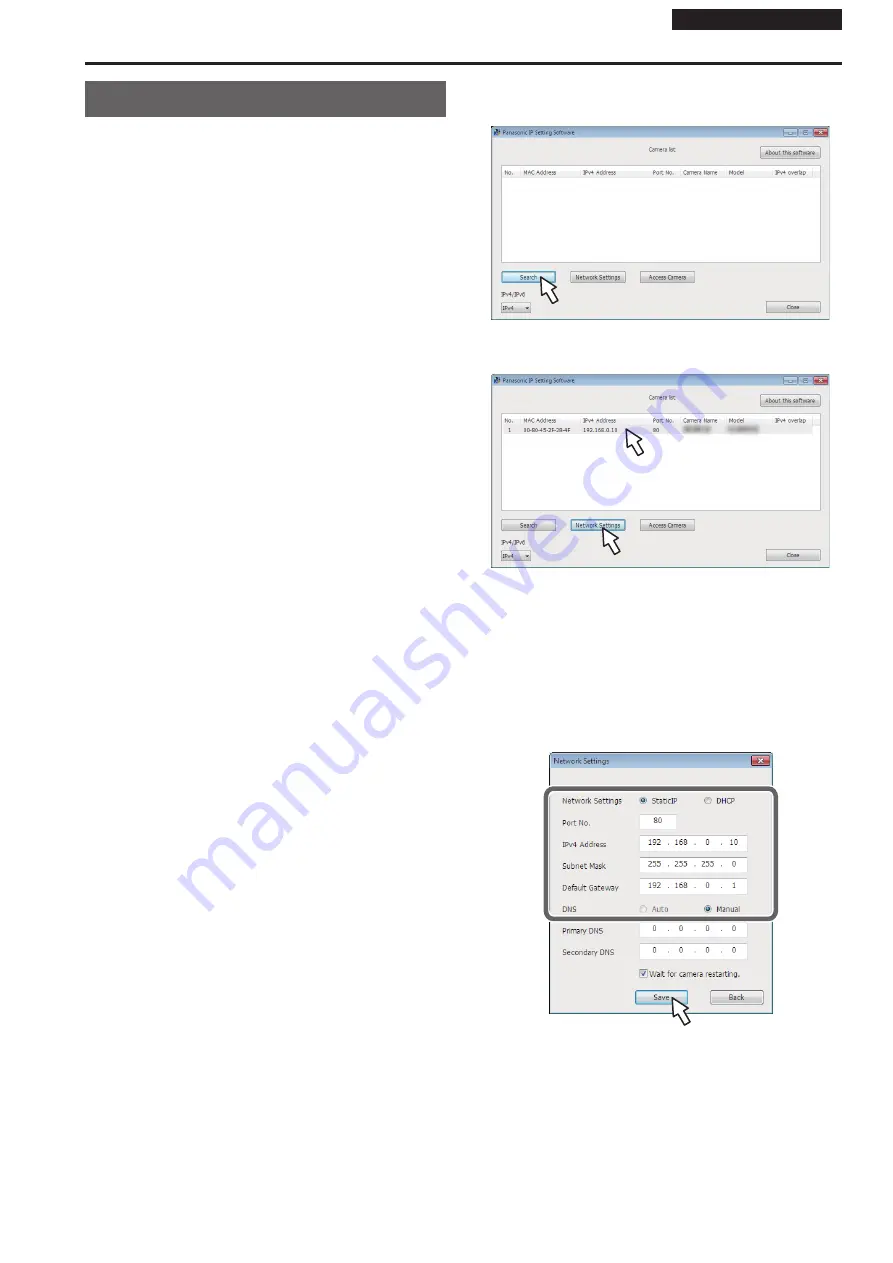
Operating Instructions
Network settings
Use the Easy IP Setup Software to establish the
unit’s settings
The settings related to the unit’s network can be established using the
Easy IP Setup Software.
You can obtain Easy IP Setup Software (EasyIPSetup.exe) by
downloading it from the following website.
https://pro-av.panasonic.net/
To establish the settings for a multiple number of units, the settings must
be selected for each camera involved.
If the settings cannot be established using the Easy IP Setup Software,
select the settings separately for the unit and personal computer on
the Network setup screen [Network] of the setting menu. (Operating
Instructions (PDF) → “Web screen configurations” → “Network setup
screen [Network]”)
<NOTE>
•
If, after the network settings have been established, another device in
the same network has the same IP address, the network operations
will not be performed properly.
Set the IP address in such a way that it does not duplicate an existing
IP address.
•
Do not establish network settings from a multiple number of Easy IP
Setup Software programs at the same time for a single camera.
Similarly, do not perform the “Auto IP setting” operation of the
AW-RP150 remote camera controller at the same time.
The IP address settings may no longer be recognized as a result.
• To enhance the security of the Easy IP Setup Software, it will not
be possible to make network settings for the target camera once
about 20 minutes or more have elapsed after turning the power
of the camera on. (Operating Instructions (PDF) → “Web screen
configurations” → “Network setup screen [Network]” → “Common (to
IPv6/IPv4)” → “Easy IP Setup accommodate period”)
• The Easy IP Setup Software cannot be used from a different subnet
via a router.
•
Use Easy IP Setup Software ver. 4.25R00 or newer.
1.
Start the Easy IP Setup Software.
2.
Click the [Search] button.
3.
Click the MAC address/IPv4 address of the camera to be
set, and click the [Network Settings] button.
<NOTE>
•
When a DHCP server is being used, the IP address allocated to the
unit can be checked by clicking the [Search] button of the Easy IP
Setup Software.
• If the same IP address is used for any additional cameras, the
numbers of the additional cameras will be displayed in the [IPv4
overlap] column of the cameras concerned.
•
When the [Access Camera] button is clicked, the Live screen of the
selected camera is displayed.
•
This unit does not support an IPv4/IPv6 switching function.
4.
Input the network items, and click the [Save] button.
<NOTE>
•
When a DHCP server is being used, [DNS] of the Easy IP Setup
Software can be set to [Auto].
•
After the [Save] button is clicked, it takes about 1 minute for the
settings in the unit to be completed. If the external DC power supply
or LAN cable is disconnected before the settings are completed, the
settings will be canceled. In this case, repeat the steps to establish the
settings.
•
When a firewall (including software) has been introduced, enable
access to all the UDP ports.
56
57















































