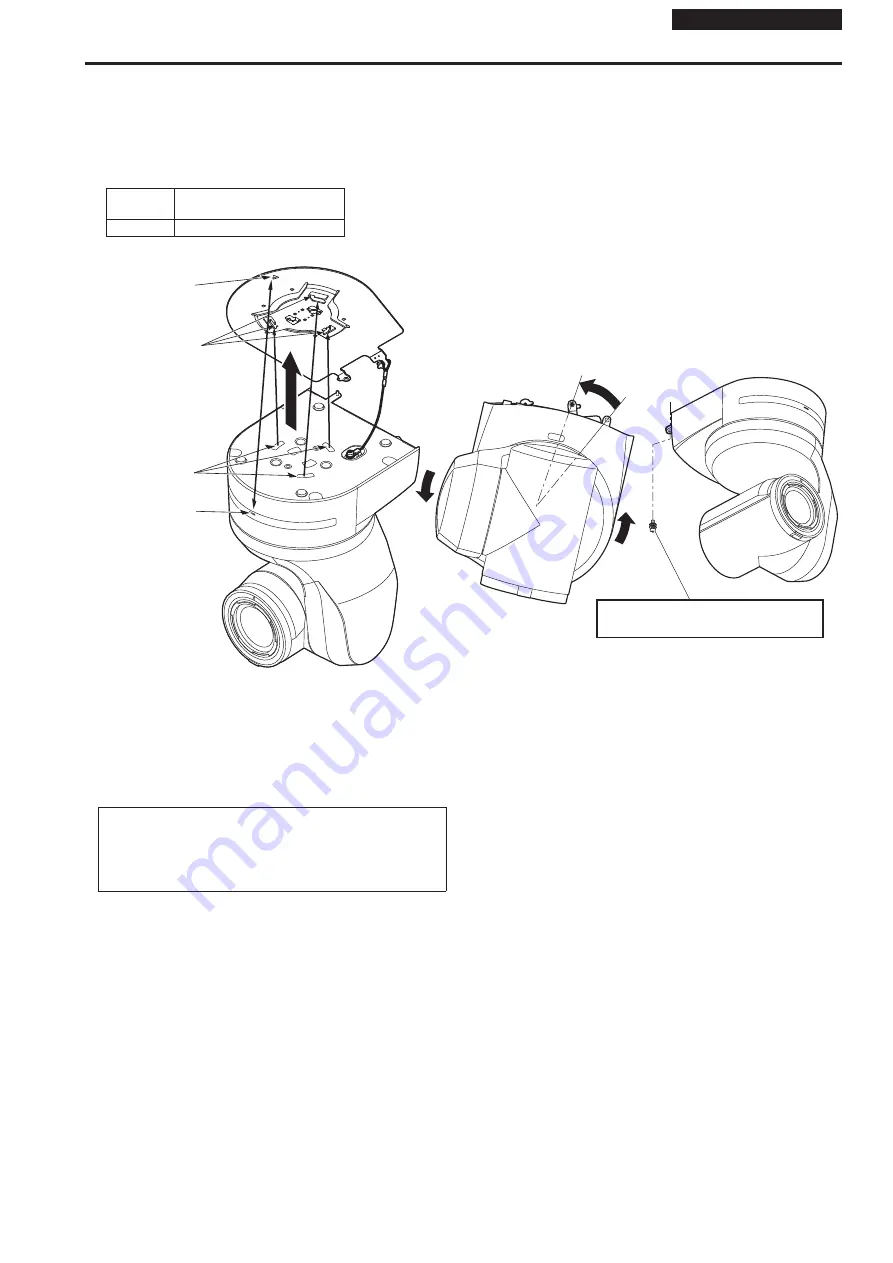
Installation Instructions
4.
Mount the unit.
•
Align the position of the hole for checking the positioning with the status display lamp.
•
Align the holes on the camera main unit used to insert the bottom panel with the protrusions on the mount bracket used for inserting the camera,
push the bracket and camera firmly together, and rotate the main unit by about 20 degrees in the direction of the arrow.
•
Secure the mount bracket to the unit using the main unit mounting screw (M3) as supplied.
•
Attach the mount bracket securely with the prescribed tool using the clamping torque below.
•
Be absolutely sure to verify that none of the screws are loose.
Screw
diameter
Clamping torque
M3
0.78 N · m {8 k
g
f · cm}
Main unit mounting screw (M3 screw)
(with flat washer, spring washer)
Status display lamp
Approx. 20°
On the camera
main unit: Holes
(×3) used to insert
the bottom panel
On the mount
bracket: Protrusions
(×3) used for
inserting the camera
Hole for checking
the positioning
<NOTE>
•
Do not do this work while holding the camera head since doing so may result in malfunctioning of the unit.
•
Use only the screws supplied. Do not use any other screws.
•
Check that the unit has been mounted securely with no tilting or wobbling.
•
The unit must be secured without fail using the main unit mounting screw before any of the cables are connected.
5.
Check the mounting.
Check out the following points.
•
The main unit mounting screw must be mounted securely.
•
The unit must not tilt, and it must be mounted exactly.
•
The unit must be securely installed.
•
The unit pedestal part must not rotate even when an attempt
is made to turn it.
10
11
How to install and connect the unit (continued)












































